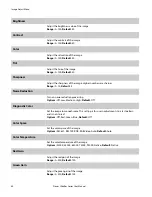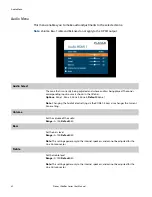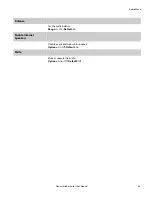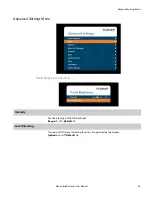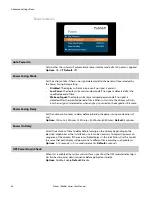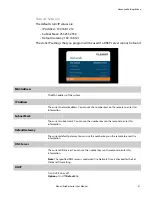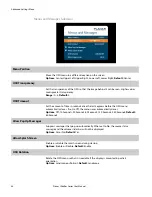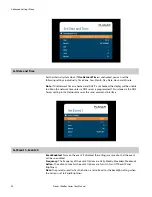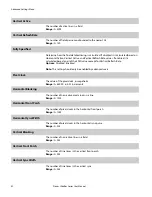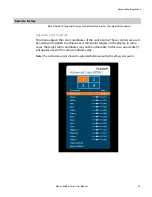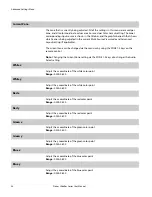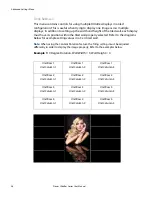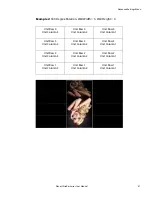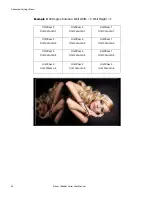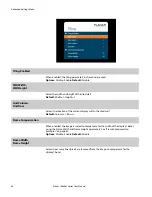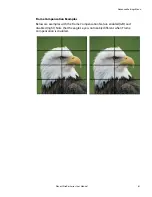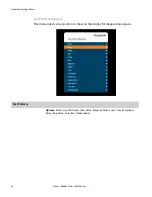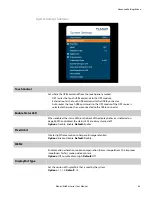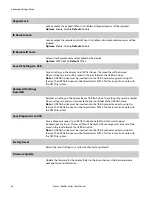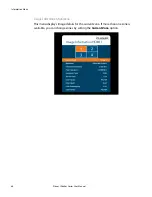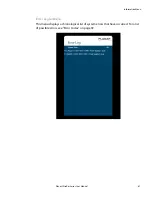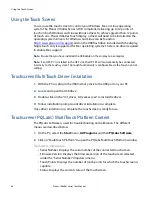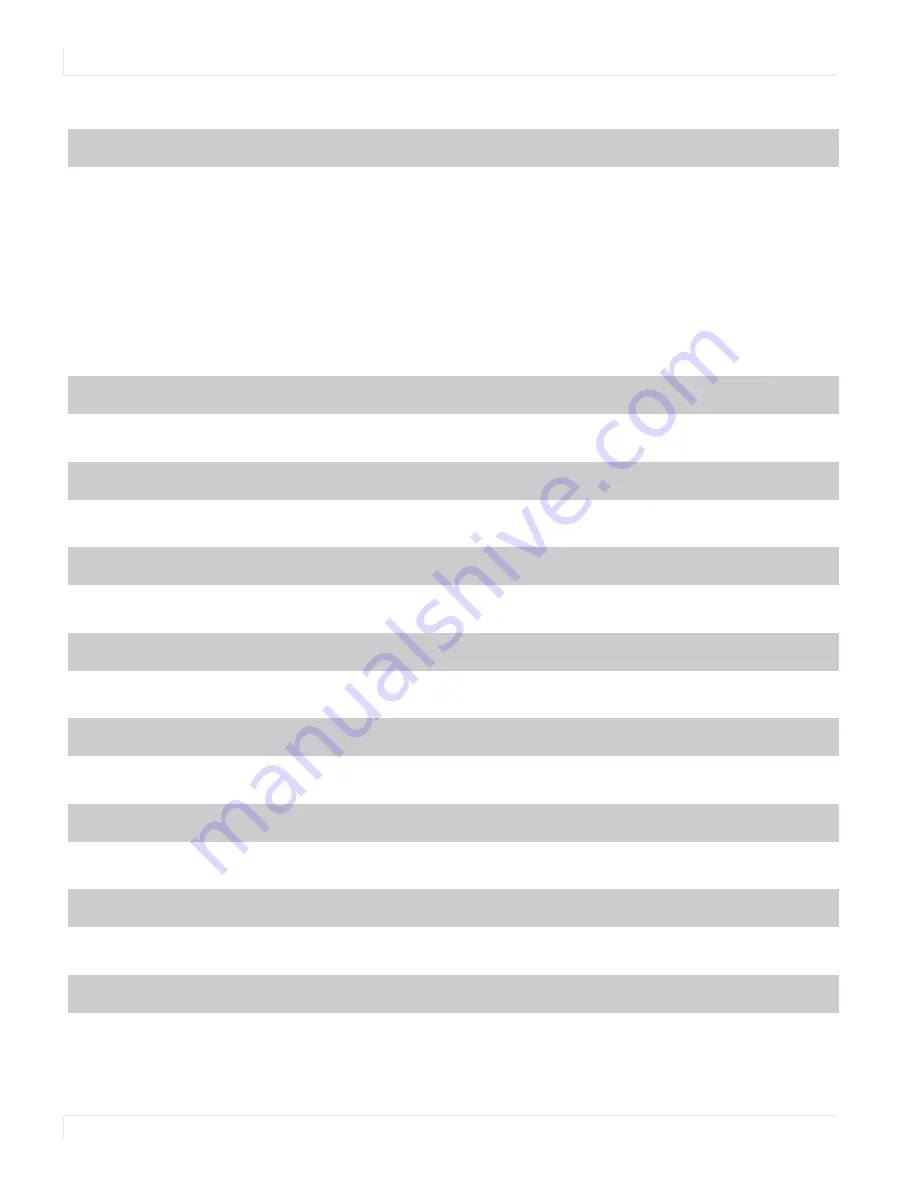
Advanced Settings Menu
54
Planar UltraRes Series User Manual
Current Zone
The zone that is currently being adjusted. All of the settings in this menu are saved per
zone, and all color coordinate values are also saved per Color Gamut setting. The zone’s
corresponding input source is shown in the title bar, and the graphic beneath that shows
which zone is being adjusted in the current Multi-Source View mode and Advanced
Layout setting (if applicable).
The current zone can be changed via the menu or by using the ZONE 1-4 keys on the
remote control.
Note:
Changing the Current Zone setting via the ZONE 1-4 keys also changes the Audio
Select setting.
White x
Adjust the x coordinate of the white color point
Range:
0.000-0.800
White y
Adjust the y coordinate of the white color point
Range:
0.000-0.800
Red x
Adjust the x coordinate of the red color point
Range:
0.000-0.800
Red y
Adjust the y coordinate of the red color point
Range:
0.000-0.800
Green x
Adjust the x coordinate of the green color point
Range:
0.000-0.800
Green y
Adjust the y coordinate of the green color point
Range:
0.000-0.800
Blue x
Adjust the x coordinate of the blue color point
Range:
0.000-0.800
Blue y
Adjust the y coordinate of the blue color point
Range:
0.000-0.800
Summary of Contents for Planar UltraRes Series
Page 1: ...Planar UltraRes Series User Manual UR7551 MX UR8651 MX UR9851 ...
Page 6: ...Table of Contents iv Planar UltraRes Series User Manual ...
Page 92: ...Planar UltraRes Series User Manual 86 Dimensions UR7551 MX ...
Page 93: ...UR7551 MX Touch Planar UltraRes Series User Manual 87 UR7551 MX Touch ...
Page 94: ...UR8651 MX 88 Planar UltraRes Series User Manual UR8651 MX ...
Page 95: ...UR8651 MX Touch Planar UltraRes Series User Manual 89 UR8651 MX Touch ...
Page 96: ...UR9851 90 Planar UltraRes Series User Manual UR9851 ...
Page 97: ...UR9851 Touch Planar UltraRes Series User Manual 91 UR9851 Touch ...