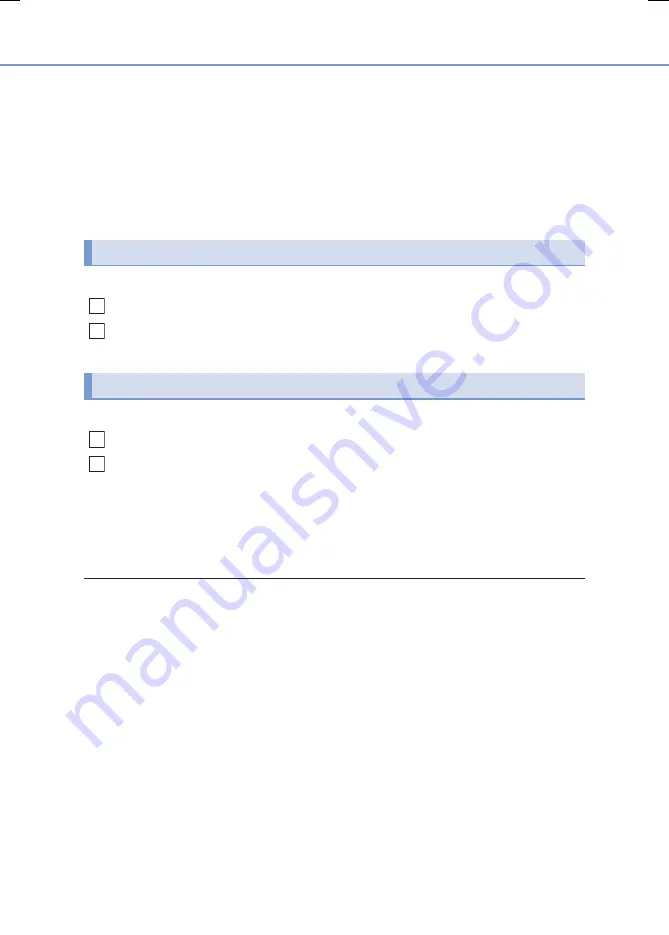
370
5-4. Using the radio
RC300h_EE(OM24740E)
■
Manual tuning (manual screen)
Turn the right side knob (left-hand drive vehicle), left side knob (right-hand
drive vehicle) on the audio panel or turn the controller.
■
Station list (preset or station list screen)
Select the desired station by pressing “
” or “
” button, turn the right side
knob (left-hand drive vehicle), left side knob (right-hand drive vehicle) on the
audio panel or controller.
Radio stations can be preset.
Search for desired stations.
Turn the controller to select one of the stations and then press the controller
until you hear a beep while on the preset selection screen.
The broadcast you are currently listening to can be re-listened to at any time.
Move the controller to the right and then select “Time shift”.
Turn the right side knob (left-hand drive vehicle) or left side knob (right-hand
drive vehicle) on the audio panel to set the desired offset.
An offset playback time can also be set on the menu screen. (
P. 366)
To cancel the time shift operation while in time shift mode, move the controller to the
left and select “Time shift off”. If the time shift display is left showing “-0' 00”” for 6
seconds without any operation, the time shift operation will be canceled.
■
Reception sensitivity
●
Maintaining perfect radio reception at all times is difficult due to the continually chang-
ing position of the antenna, differences in signal strength and surrounding objects, such
as trains, transmitters, etc.
●
The radio antenna is mounted inside the rear window. To maintain clear radio reception,
do not attach metallic window tinting or other metallic objects to the antenna wire
mounted inside the rear window.
■
Traffic announcement operation
When traffic announcement is set to on, “TP” will appear on the screen and the radio will
begin seeking a TP station. If the radio seeks out a TP station, the program name will
appear on the screen. If a traffic announcement station is received, the radio will be
switched to the traffic information program automatically. When the program ends, the
initial operation will resume.
Setting station presets (preset screen)
Time shift operation (DAB)
1
2
1
2
Summary of Contents for RC300h 2017
Page 11: ...11...
Page 32: ...32 Pictorialindex...
Page 96: ...96 1 3 Theft deterrent system Certifications for theimmobilizer system...
Page 97: ...97 1 3 Theft deterrent system 1 For safety and security...
Page 98: ...98 1 3 Theft deterrent system...
Page 99: ...99 1 3 Theft deterrent system 1 For safety and security...
Page 108: ...108 1 3 Theft deterrent system...
Page 136: ...136 2 Instrumentcluster...
Page 161: ...161 3 2 Opening closingand lockingthedoors and trunk 3 Operation of each component...
Page 162: ...162 3 2 Opening closing andlocking the doorsandtrunk...
Page 163: ...163 3 2 Opening closingand lockingthedoors and trunk 3 Operation of each component...
Page 164: ...164 3 2 Opening closing andlocking the doorsandtrunk...
Page 165: ...165 3 2 Opening closingand lockingthedoors and trunk 3 Operation of each component...
Page 166: ...166 3 2 Opening closing andlocking the doorsandtrunk...
Page 167: ...167 3 2 Opening closingand lockingthedoors and trunk 3 Operation of each component...
Page 168: ...168 3 2 Opening closing andlocking the doorsandtrunk...
Page 169: ...169 3 2 Opening closingand lockingthedoors and trunk 3 Operation of each component...
Page 170: ...170 3 2 Opening closing andlocking the doorsandtrunk...
Page 171: ...171 3 2 Opening closingand lockingthedoors and trunk 3 Operation of each component...
Page 172: ...172 3 2 Opening closing andlocking the doorsandtrunk...
Page 173: ...173 3 2 Opening closingand lockingthedoors and trunk 3 Operation of each component...
Page 174: ...174 3 2 Opening closing andlocking the doorsandtrunk...
Page 175: ...175 3 2 Opening closingand lockingthedoors and trunk 3 Operation of each component...
Page 176: ...176 3 2 Opening closing andlocking the doorsandtrunk...
Page 204: ...204 3 5 Opening closing thewindowsandmoon roof...
Page 266: ...266 4 5 Using the drivingsupport systems Certification...
Page 267: ...267 4 5 Using thedriving support systems 4 Driving...
Page 315: ...315 4 5 Using thedriving support systems 4 Driving Certification...
Page 316: ...316 4 5 Using the drivingsupport systems...
Page 322: ...322 4 5 Using the drivingsupport systems Certificationfor the BlindSpot Monitor...
Page 323: ...323 4 5 Using thedriving support systems 4 Driving...
Page 341: ...341 4 6 Driving tips 4 Driving...
Page 421: ...421 5 11 Bluetooth 5 Lexus Display Audio system Certification...
Page 433: ...433 6 1 Using theair conditioning system 6 Interior features Airconditioningcontrols...
Page 492: ...492 7 3 Do it yourself maintenance...
Page 493: ...493 7 3 Do it yourself maintenance 7 Maintenance and care...
Page 494: ...494 7 3 Do it yourself maintenance...
Page 495: ...495 7 3 Do it yourself maintenance 7 Maintenance and care...
Page 496: ...496 7 3 Do it yourself maintenance...
Page 504: ...504 7 3 Do it yourself maintenance Certificationfor the jack...
Page 562: ...562 8 2 Steps to take in an emergency Warningmessages P 556 Warningbuzzer P 541...
Page 594: ...594 8 2 Steps to take in an emergency...
Page 618: ...618 9 3 Items to initialize...
















































