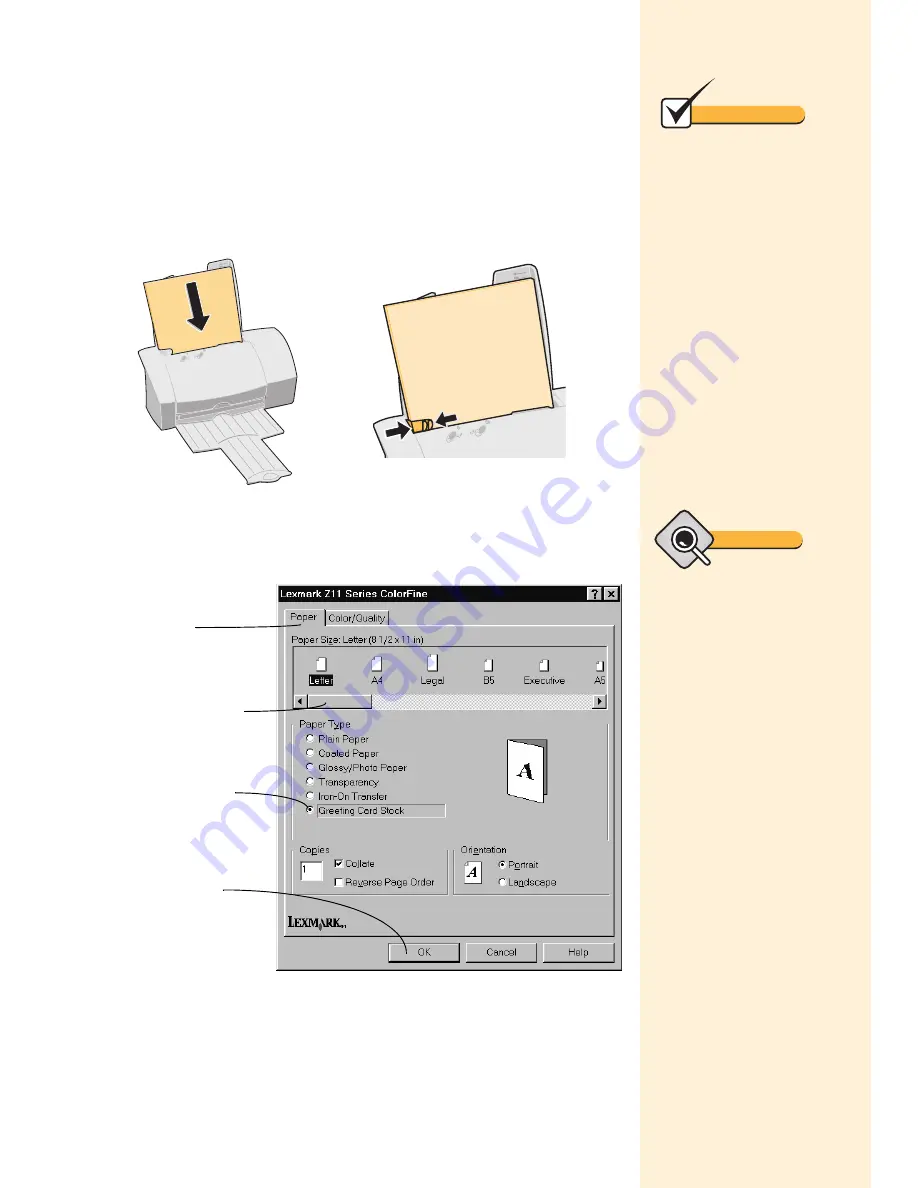
Chapter 3
16
Printing greeting cards
1
Load greeting card(s) against the right side of the sheet feeder.
2
Customize the Printer Properties to print greeting cards. For
help opening the Printer Properties, see the tip in the shaded
margin.
3
Send your greeting card to print.
Squeeze the release tab and the
paper guide together, and slide
the paper guide to the edge of the
greeting cards.
Insert up to 10 greeting cards
with print side facing you.
Scroll to select
the paper size.
Click the Paper
tab.
Click OK.
Select Greeting
Card Stock.
Note
The settings in your
greeting card application
may override the Printer
Properties settings. Check
the documentation that
came with your application
for more information.
Tip
To open the Printer
Properties from your
application, click:
1
File.
2
Print, Print Setup, or
Printer Setup.
3
The Properties, Options,
or Setup button.
Summary of Contents for Z11 Color Jetprinter
Page 1: ...User s Guide ...
Page 24: ...Chapter 3 20 ...
















































