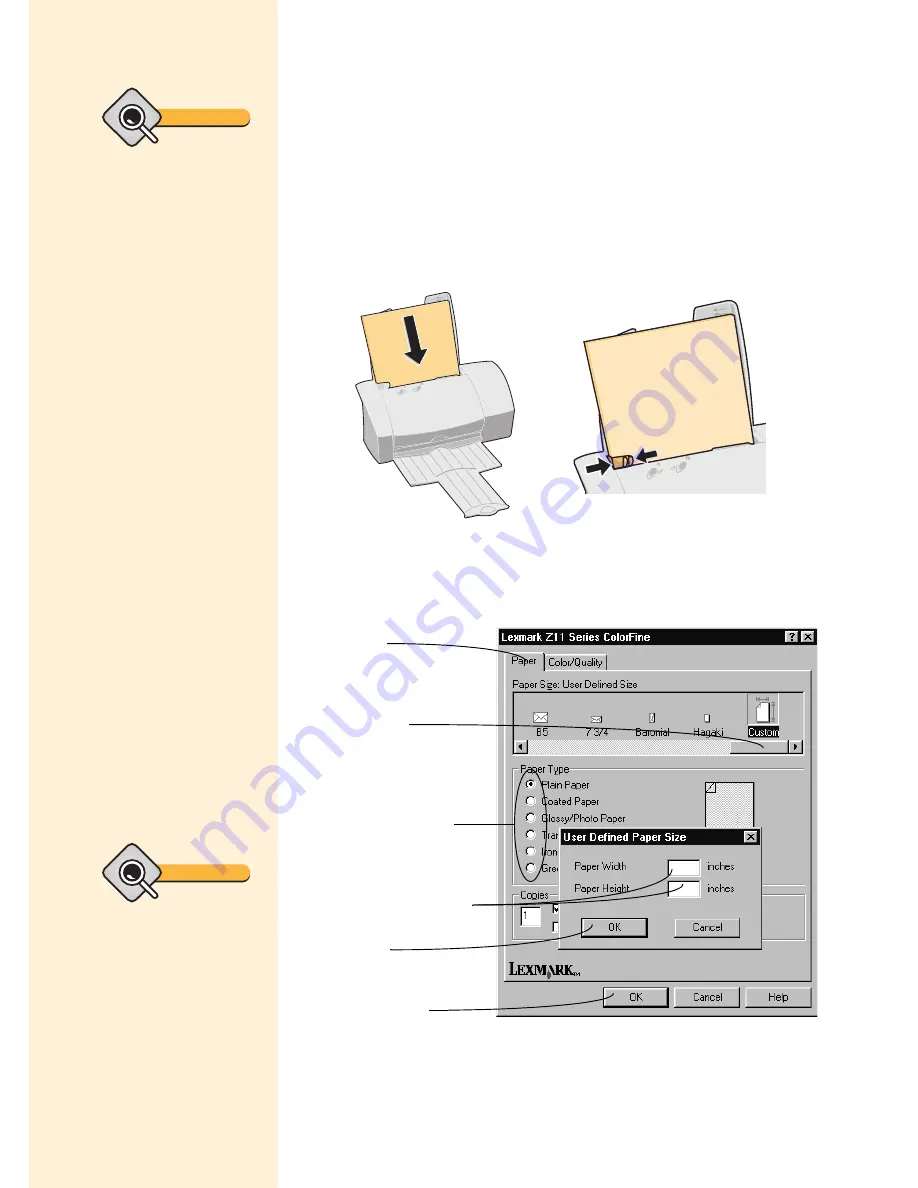
Printing your documents
15
Printing on customized paper
sizes
1
Load the media against the right side of the sheet feeder.
2
Customize the Printer Properties for printing special paper
sizes. For help opening the Printer Properties, see the tip in the
shaded margin.
3
Send your customized document to print.
Squeeze the release tab and the
paper guide together, and slide
the paper guide to the edge of
the paper.
Load the specialty media
or plain paper with the
print side facing you.
Scroll to select
Custom paper
size.
Select the paper
type that best
describes your
print media.
Click the Paper
tab.
Enter the
dimensions for the
paper size you are
using and click
OK.
Click OK.
Tip
Customized
minimum paper
margin settings
Use the following minimum
margin settings in your
application:
• Left and right margins for
all paper sizes except A4
must be at least
6.35 mm (0.125 in.)
• A4 left and right margins
must be at least 3.37 mm
(0.135 in.)
• Top margin must be at
least 1.7 mm (0.067 in.)
• Bottom margin for all
paper sizes:
Black printing
12.7 mm (0.5 in.)
Color printing
19.5 mm (0.75 in.)
You can use any paper size
that fits within these
dimensions:
Width
76.2 - 216 mm
(3.0” - 8.5”)
Height
127.0 - 432 mm
(5.0” - 17.0”)
Tip
To open the Printer
Properties from your
application, click:
1
File.
2
Print, Print Setup, or
Printer Setup.
3
The Properties, Options,
or Setup button.
Summary of Contents for Z11 Color Jetprinter
Page 1: ...User s Guide ...
Page 24: ...Chapter 3 20 ...
















































