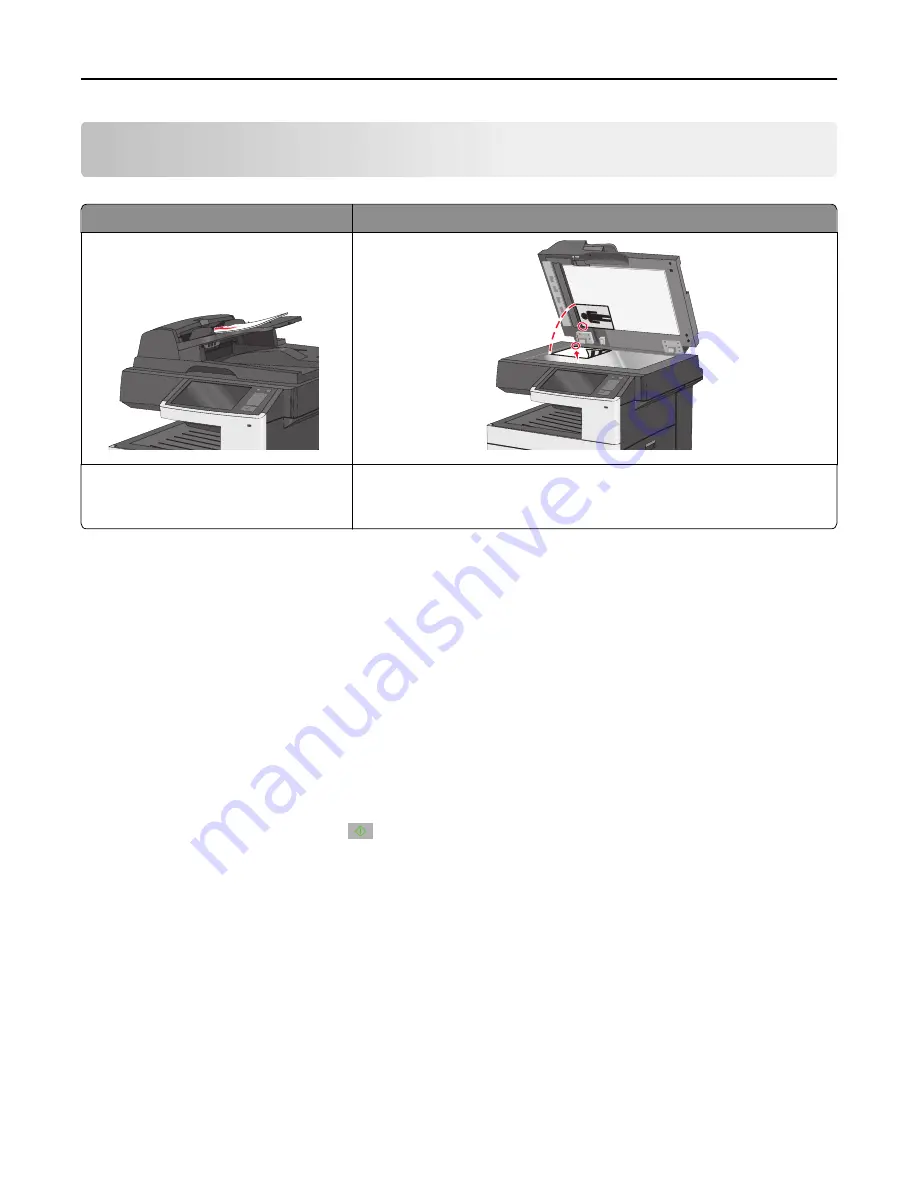
Copying
ADF
Scanner glass
Use the ADF for multiple
‑
page documents. Use the scanner glass for single pages, small items (such as postcards or
photos), transparencies, photo paper, or thin media (such as magazine
clippings).
Making copies
Making a quick copy
1
Load an original document faceup, short edge first into the ADF or facedown on the scanner glass.
Note:
Do not load postcards, photos, small items, transparencies, photo paper, or thin media (such as magazine
clippings) into the ADF. Place these items on the scanner glass.
2
Adjust the paper guides when loading a document into the ADF.
Note:
Make sure the size of the original document and the copy paper size are the same. Failure to set the
proper size may result to a cropped image.
3
From the printer control panel, press
to start copying.
Copying using the ADF
1
Load an original document faceup, short edge first into the ADF.
Note:
Do not load postcards, photos, small items, transparencies, photo paper, or thin media (such as magazine
clippings) into the ADF. Place these items on the scanner glass.
2
Adjust the paper guides.
3
From the home screen, navigate to:
Copy
> change the copy settings >
Copy It
Copying
105






























