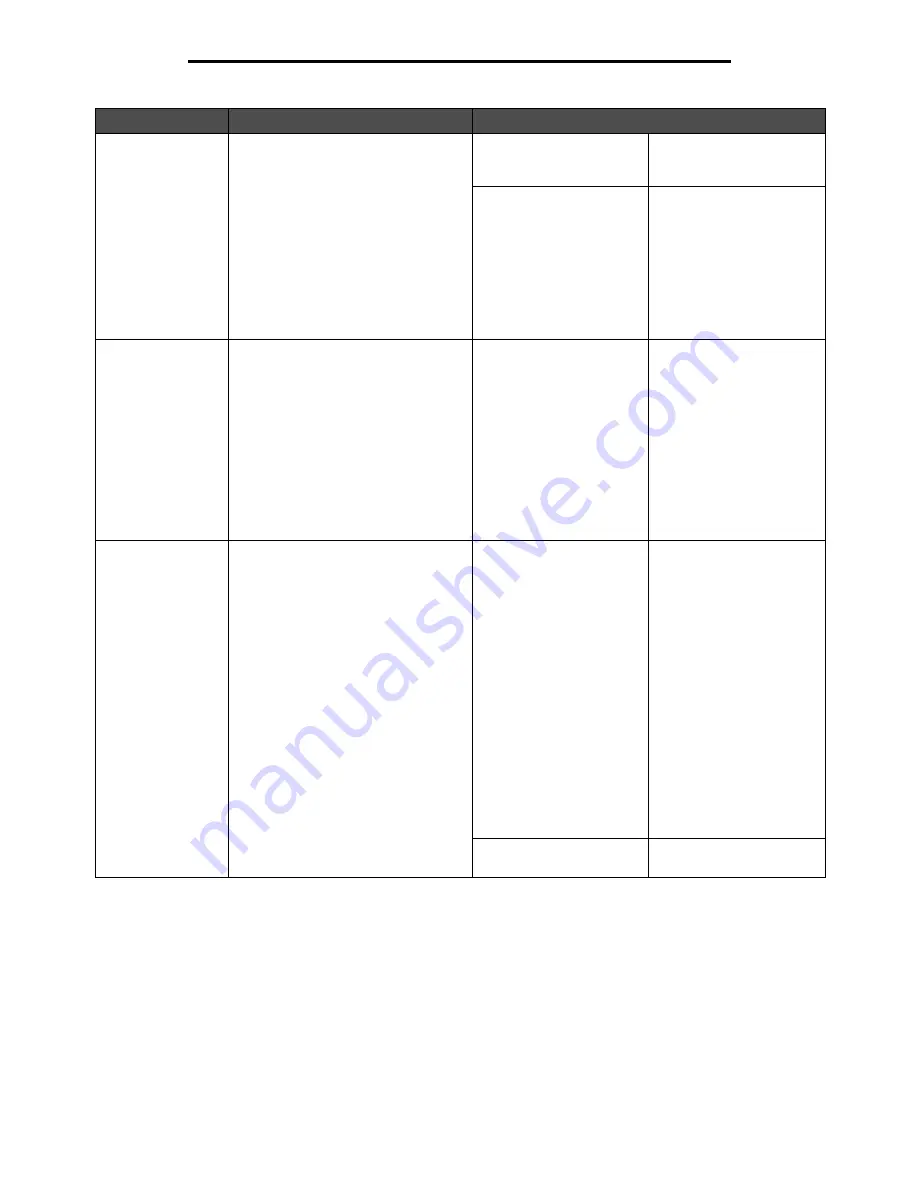
Settings
75
Using MFP menus
Download Target
Specifies the storage location for
downloaded resources.
Storing downloaded resources in flash
memory is permanent storage rather
than the temporary storage that RAM
provides. The resources remain in the
flash memory even when the MFP is
turned off.
RAM*
All downloaded resources
are automatically stored in
printer memory (RAM).
Flash
All downloaded resources
are automatically stored in
flash memory.
Note:
Flash appears as a
menu item if a formatted,
nondefective optional flash
memory card that is not
Write or Read/Write
password protected is
installed.
Print Area
Modifies the logical and physical
printable area.
Normal*
Fit to Page
Whole Page
Note:
The Whole Page
setting only affects pages
printed using PCL 5
interpreter. This setting has
no effect on pages printed
using the PCL XL or
PostScript interpreters. If
attempting to print any data
in the non-printable area
defined by Normal Print
Area, the MFP clips the
image at the boundary
defined by the Normal
defined printable area.
Factory Defaults
Returns printer settings to the factory
default values.
Restore Now
• All menu items are
returned to the factory
default values except:
– Display Language
– All settings in the
Parallel <x> menu
items, the Serial <x>
menu items, the
Standard Network
and Network <x>
menu items, and the
Standard USB and
USB <x> menu items
• All downloaded
resources (fonts,
macros, and symbol
sets) in printer memory
(RAM) are deleted.
(Resources residing in
flash memory are
unaffected.)
Do Not Restore*
User-defined settings
remain.
Menu item
Purpose
Values and descriptions






























