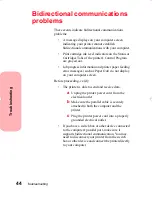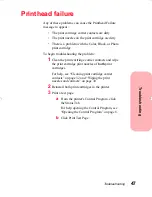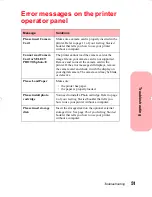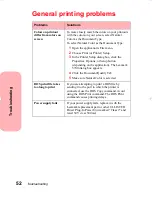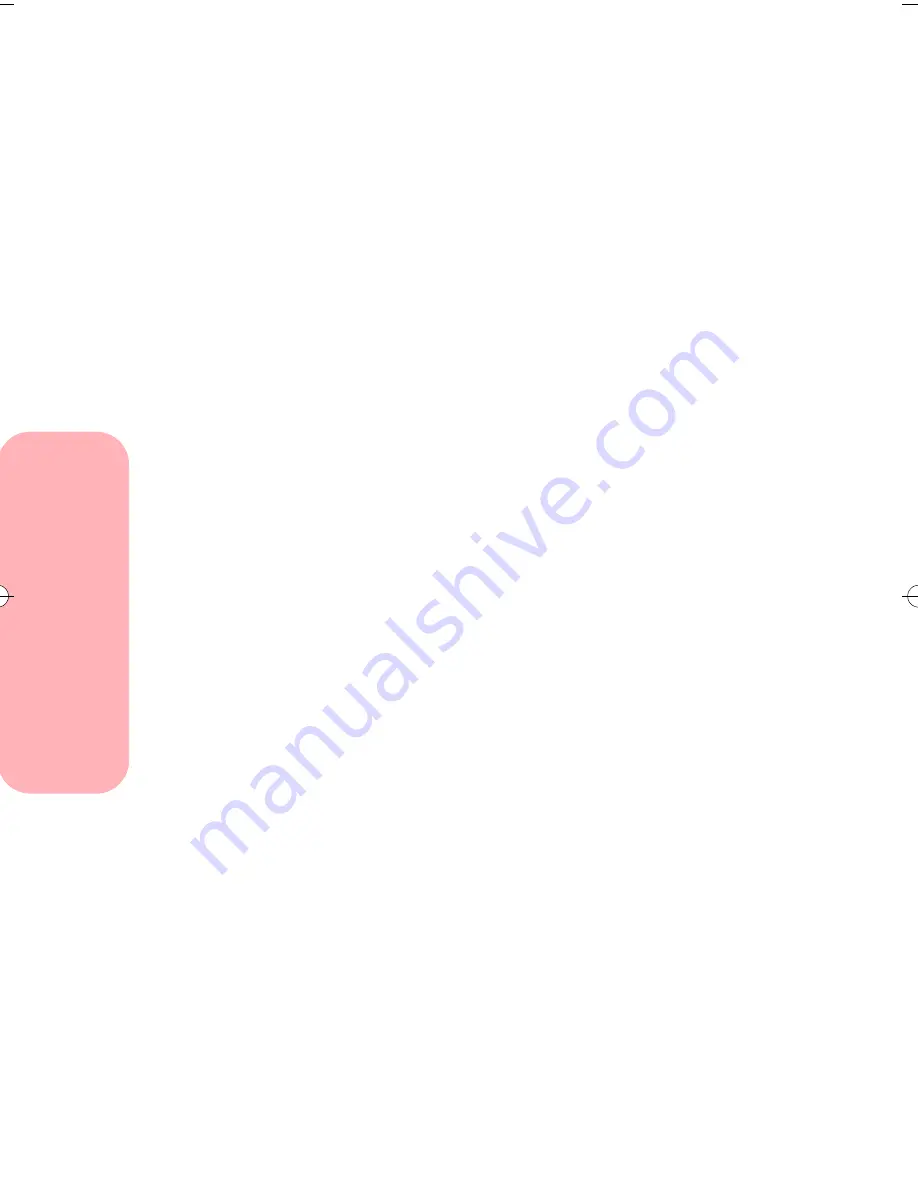
Printing from DOS
38
Printing from DOS
Printing from a DOS application to
another printer
Follow these steps when you want to send a DOS print
job to a printer other than your Lexmark Photo Jetprinter
5770.
1
Open the printer's
Control Program
.
For help opening the Control Program, see
“Opening the Control Program” on page 8.
2
From the
Options Tab
, select the
Disable CJ5700
DOS Printing
option.
3
If prompted, restart Windows.
4
Send a DOS print job to the other printer.
If you select Disable DOS Printing, you cannot print to
your Lexmark Photo Jetprinter 5770 from a DOS
application.
To print to your Lexmark Photo Jetprinter 5770, make
sure this option is not selected. If prompted, restart
Windows before sending a DOS print job to your
Lexmark printer.
Printing to a file
To print a document that has been processed by the driver
and stored in a file (that is, printed to file):
1
Make sure you are in Windows, not native DOS.
2
Start your application from DOS.
For help, see your Windows documentation.
3
Create a print file using the "Print to File" function
of your application. For help printing to a file, see
your application user's documentation.
4
Use this DOS command to copy the print file to
the port where the printer is connected:
copy filename lptn /b
In the command example:
5700.book : dos.fm Page 38 Thursday, July 16, 1998 3:49 PM
Summary of Contents for Photo Jetprinter 5770
Page 1: ...Lexmark Photo Jetprinter 5770 User Guide ...
Page 6: ...Contents vi Contents ...
Page 26: ...Loading paper and other media 20 Loading paper and other media ...
Page 40: ...Caring for your print cartridges 34 Caring for your print cartridges ...
Page 48: ...Printing from DOS 42 Printing from DOS ...
Page 76: ...Ordering Supplies 70 Ordering Supplies ...
Page 84: ...Notices 78 Notices ...
Page 88: ...Statement of Limited Warranty 82 Statement of Limited Warranty ...
Page 94: ...Index 88 Index ...