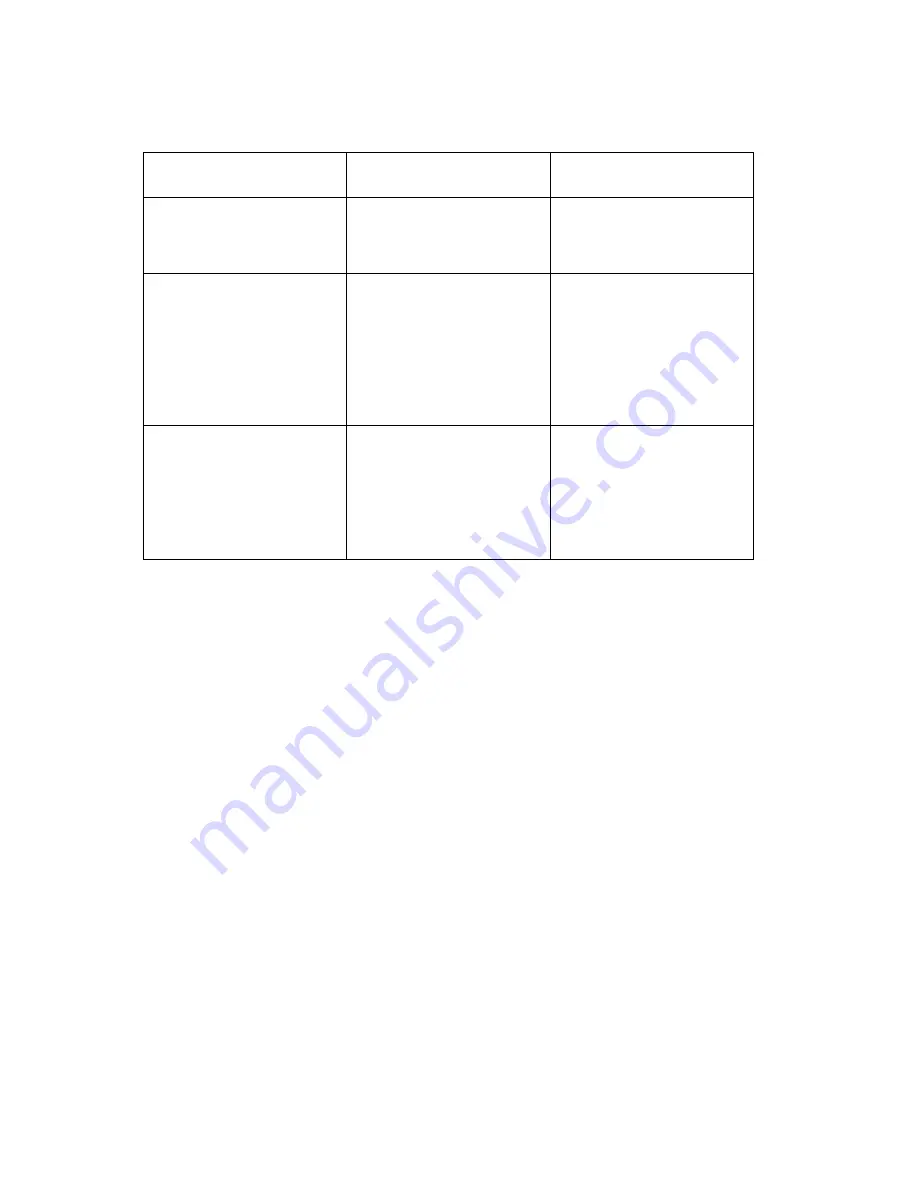
3-4
Service Manual
4044-XXX
Operator Panel Configuration Mode Button Definition
Perform the following steps to enter the configuration mode:
1. Turn the printer power off.
2. Open the top cover.
3. Turn the printer power on.
4. When the Error LED comes on solid, double-click the operator
panel button.
5. When the Error and Press Button LEDs start blinking, close the
top cover. The Ready LED comes on solid and the Error and
Press Button LEDs continue blinking.
6. Double-click the operator panel button two times. The Load
Paper LED comes on solid while the Error and Press Button
LEDs continue blinking.
7. Perform a long button press. All LEDs blink once. The Ready
LED stays on solid. The printer is in the configuration mode.
8. To exit the configuration mode, turn the printer power off.
Configuration Mode Operator Panel Overlays
When in configuration mode, the first menu item and its setting are
displayed. The first menu item is the Parallel Port and is indicated by
Term
Description
Result
Brief Button Press
Press the operator
panel button no longer
than three seconds.
This action moves
through the configura-
tion mode settings.
Long Button Press
Press and hold the
operator panel button
for more than three
seconds.
This action selects
and saves the setting
for the menu item dis-
played. To indicate
that the setting is
saved, all LEDs blink
once.
Double-Click Button
Press
Press and release the
operator panel button
two times. Each press
and release action
must be performed
within a half second.
This action moves
through the configura-
tion mode menu.
Summary of Contents for Optra 4044-XXX
Page 6: ...vi 4044 XXX Laser Advisory Label ...
Page 7: ...vii 4044 XXX Class 1 Laser Statement Label ...
Page 14: ...xiv 4044 XXX Japanese Laser Notice Chinese Laser Notice ...
Page 19: ...xix 4044 XXX Chinese Safety Information Korean Safety Information ...
Page 20: ...xx 4044 XXX ...
Page 58: ...2 36 Service Manual 4044 XXX ...
Page 73: ...Diagnostic Aids 3 15 4044 XXX Paper Path ...
Page 74: ...3 16 Service Manual 4044 XXX ...
Page 77: ...Repair Information 4 3 4044 XXX 2 Remove the face up cover 3 Open the front cover ...
Page 84: ...4 10 Service Manual 4044 XXX HVPS 1 Remove all covers 2 Remove the HVPS board mounting screws ...
Page 96: ...4 22 Service Manual 4044 XXX ...
Page 99: ...Connector Locations 5 3 4044 XXX ...
Page 104: ...5 8 Service Manual 4044 XXX ...
Page 109: ...Connector Locations 5 13 4044 XXX ...
Page 111: ...Connector Locations 5 15 4044 XXX ...
Page 116: ...5 20 Service Manual 4044 XXX ...
Page 119: ...Connector Locations 5 23 4044 XXX ...
Page 120: ...5 24 Service Manual 4044 XXX ...
Page 122: ...6 2 Service Manual 4044 XXX Assembly 1 Covers ...
Page 124: ...6 4 Service Manual 4044 XXX Assembly 1 Covers continued ...
Page 126: ...6 6 Service Manual 4044 XXX Assembly 2 Frame ...
Page 128: ...6 8 Service Manual 4044 XXX Assembly 2 Frame continued ...
Page 130: ...6 10 Service Manual 4044 XXX Assembly 3 Fuser ...
Page 132: ...6 12 Service Manual 4044 XXX Assembly 3 Fuser continued ...
Page 134: ...6 14 Service Manual 4044 XXX Assembly 4 Main Drive ...
Page 136: ...6 16 Service Manual 4044 XXX Assembly 5 Paper Feed ...
Page 138: ...6 18 Service Manual 4044 XXX Assembly 5 Paper Feed continued ...
Page 140: ...6 20 Service Manual 4044 XXX Assembly 6 Electronics model E310 ...
Page 142: ...6 22 Service Manual 4044 XXX Assembly 6 Electronics model E310 continued ...
Page 144: ...6 24 Service Manual 4044 XXX Assembly 6 Electronics model E312 ...
Page 148: ...6 28 Service Manual 4044 XXX ...






























