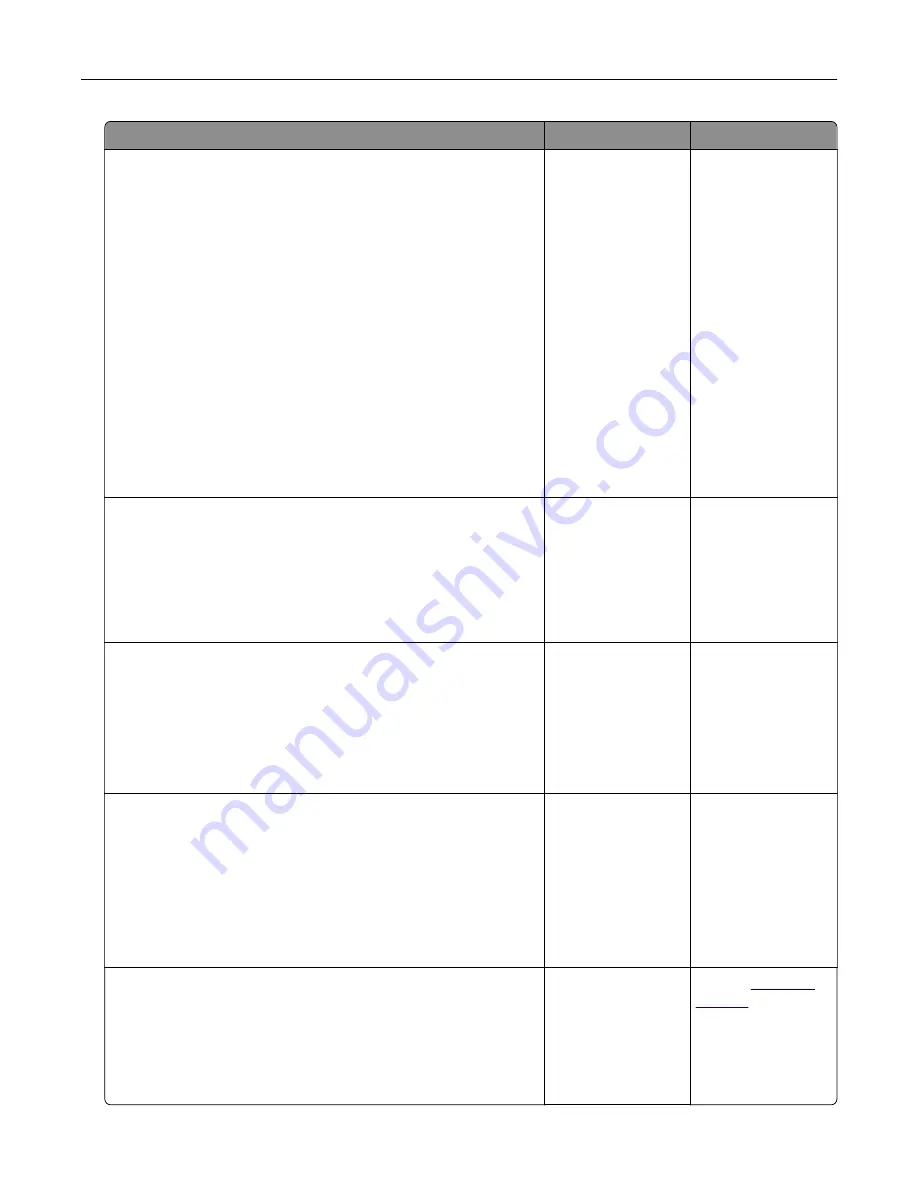
Action
Yes
No
Step 7
Check for a dial tone.
Did you hear a dial tone?
Go to step 8.
•
Try calling the fax
number to make
sure that it is
working properly.
•
If the telephone
line is being used
by another
device, then wait
until the other
device is finished
before sending a
fax.
•
If you are using
the On Hook Dial
feature, then turn
up the volume to
check if you hear
a dial tone.
Step 8
Temporarily disconnect other equipment (such as answering
machines, computers with modems, or telephone line splitters)
between the printer and the telephone line, and then try sending
or receiving a fax.
Can you send or receive a fax?
The problem is
solved.
Go to step 9.
Step 9
a
Temporarily disable call waiting. Contact your telephone
company to obtain the keypad sequence for temporarily
disabling call waiting.
b
Try sending or receiving a fax.
Can you send or receive a fax?
The problem is
solved.
Go to step 10.
Step 10
a
Temporarily disable voice mail service. For more information,
contact your telephone company.
Note:
If you want to use both voice mail and the printer, then
consider adding a second telephone line for the printer.
b
Try sending or receiving a fax.
Can you send or receive a fax?
The problem is
solved.
Go to step 11.
Step 11
Scan the original document one page at a time.
a
Dial the fax number.
b
Scan the document one page at a time.
Can you send or receive a fax?
The problem is
solved.
Contact
Troubleshooting
324
















































