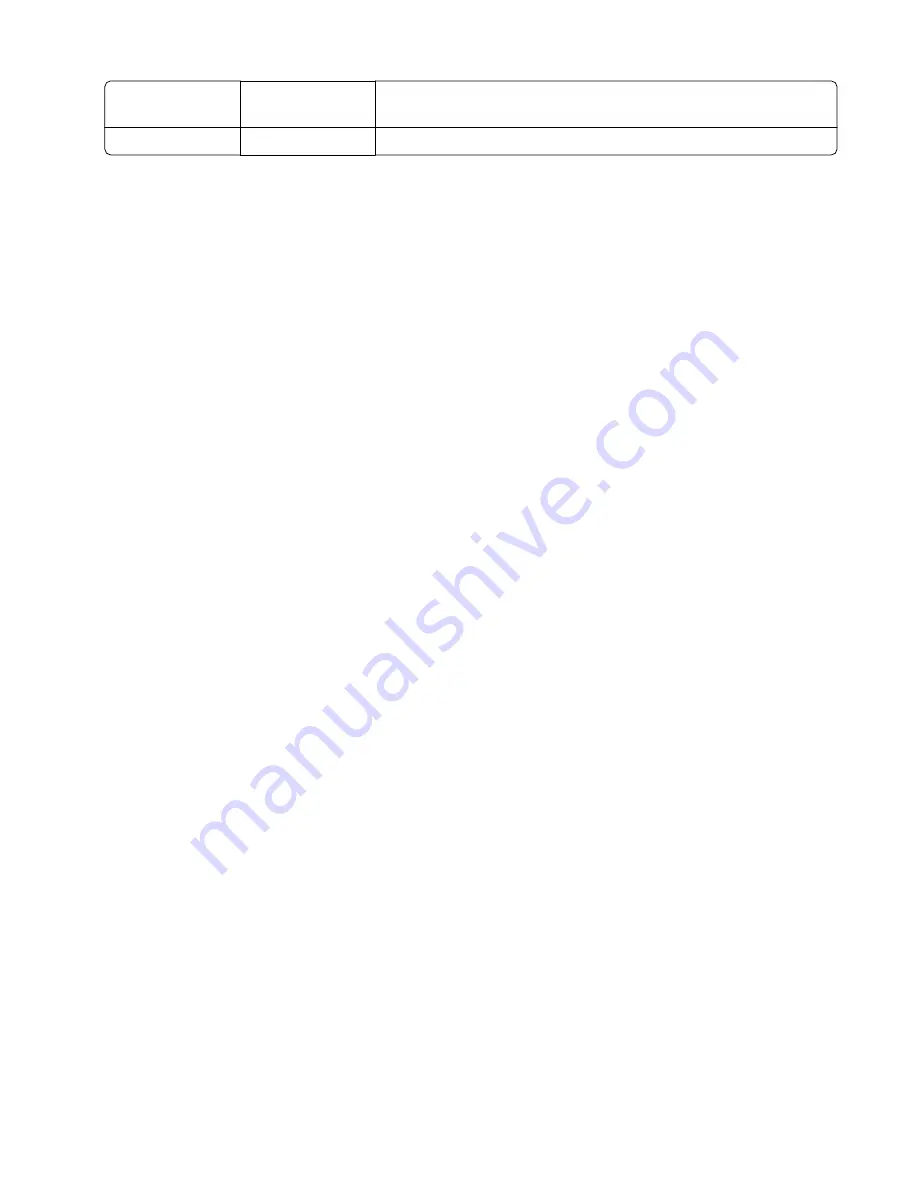
Left Margin
‑
25 to +25
Increasing the value moves the image toward the right margin. Always
adjust the left before the right margin.
Right Margin
-15 to +15
Increasing the value moves the image toward the right of the page.
PRINT TESTS
The Print Test determines whether the printer can print on media from any of the paper input sources. Each of the
installed sources is available within the Print Tests menu.
The content of the test page varies depending on the media in the selected input source:
•
If the selected source contains paper, then a page similar to the Quick test page is printed, but without the print
registration diamonds.
•
If the selected source contains envelopes, then an envelope print test pattern is printed. This pattern contains only
text, which consists of continuous prints of each character in the selected symbol set. If Continuous is selected,
then the envelope print test pattern is printed on the first envelope; the rest are blank.
The Print Test page always prints single-sided, regardless of the duplex setting or the presence of the duplex option.
To run the Print Test:
1
From the Diagnostics menu, navigate to PRINT TESTS.
2
Select the paper source.
3
Select any of the following:
•
Single—Prints a single Print test page (No buttons are active while the Print Test Page is printing.)
•
Continuous—Continuously prints the Print test pages until X is pressed
Print Quality Pages (Prt Quality Pgs)
This diagnostic function lets the user run print quality test pages with the toner cartridge lockout function disabled.
The report consists of four pages. The printer always uses media from Tray 1 to print this report. It will not prompt for
a change in media regardless of the media type in Tray 1.
Note: This test cannot be canceled after it has begun. If duplex is activated, then the report is printed in duplex.
To print the Print quality pages:
From the Diagnostics menu, navigate to PRINT TESTS > Prt Quality Pgs.
HARDWARE TESTS
If the hardware test fails, replace the failing part.
Panel Test
This test verifies the control panel display function.
To run the Panel test:
1
From the Diagnostics menu, navigate to:
Hardware Tests > Panel Test
2
Press X to exit the test.
4063
Service menus
222
Summary of Contents for MS71 Series
Page 24: ...4063 24 ...
Page 26: ...4063 26 ...
Page 302: ...10 Remove the MPF pick roller 11 Remove the second flange 4063 Repair information 302 ...
Page 326: ...3 Open the fuser access door 4 Remove the two screws A 4063 Repair information 326 ...
Page 349: ...6 Remove the five screws A 7 Remove the PCBA housing 4063 Repair information 349 ...
Page 428: ...4 Remove the other four screws C from the front side of the frame 4063 Repair information 428 ...
Page 432: ...5 Release the latches A holding the sensor to the media feeder 4063 Repair information 432 ...
Page 442: ...2 Remove the two screws B then remove the right cover 4063 Repair information 442 ...
Page 444: ...2 Remove the two screws B then remove the left cover 4063 Repair information 444 ...
Page 449: ...4063 Repair information 449 ...
Page 454: ...2 Remove the two screws B then remove the right outer cover 4063 Repair information 454 ...
Page 456: ...2 Remove the two screws B then remove the left cover 4063 Repair information 456 ...
Page 458: ...3 Remove the three screws A then remove the controller PCBA 4063 Repair information 458 ...
Page 465: ...2 Remove the two screws C then remove the right cover 4063 Repair information 465 ...
Page 471: ...2 Remove the two screws C then remove the left cover 4063 Repair information 471 ...
Page 478: ...6 Ease the media stack flap off the stapler assembly 4063 Repair information 478 ...
Page 514: ...4063 514 ...
Page 529: ...4063 529 ...
Page 532: ...4063 Parts catalog 532 ...
Page 533: ...Assembly 1 Covers 4063 Parts catalog 533 ...
Page 535: ...Assembly 2 Paper path 4063 Parts catalog 535 ...
Page 537: ...Assembly 3 Fusers 4063 Parts catalog 537 ...
Page 539: ...Assembly 4 Electronics 4063 Parts catalog 539 ...
Page 542: ...4063 Parts catalog 542 ...
Page 543: ...Assembly 5 Drive motors 4063 Parts catalog 543 ...
Page 545: ...Assembly 6 Duplex 4063 Parts catalog 545 ...
Page 547: ...Assembly 7 Frame 4063 Parts catalog 547 ...
Page 549: ...Assembly 8 Control panel 4063 Parts catalog 549 ...
Page 552: ...4063 Parts catalog 552 ...
Page 553: ...Assembly 9 Paper tray 4063 Parts catalog 553 ...
Page 555: ...Assembly 10 Input options 4063 Parts catalog 555 ...
Page 557: ...Assembly 11 250 sheet tray option 4063 Parts catalog 557 ...
Page 559: ...Assembly 12 550 sheet tray option 4063 Parts catalog 559 ...
Page 561: ...Assembly 13 High capacity input tray option 1 4063 Parts catalog 561 ...
Page 563: ...Assembly 14 High capacity input tray option 2 4063 Parts catalog 563 ...
Page 565: ...Assembly 15 Output options 4063 Parts catalog 565 ...
Page 567: ...Assembly 16 Output expander option 4063 Parts catalog 567 ...
Page 569: ...Assembly 17 High capacity output expander option 4063 Parts catalog 569 ...
Page 571: ...Assembly 18 Staple finisher option 1 4063 Parts catalog 571 ...
Page 573: ...Assembly 19 Staple finisher option 2 4063 Parts catalog 573 ...
Page 575: ...Assembly 20 Mailbox option 1 4063 Parts catalog 575 ...
Page 577: ...Assembly 21 Mailbox option 2 4063 Parts catalog 577 ...
Page 582: ...4063 582 ...
Page 586: ...4063 586 ...
Page 590: ...Models MS81x and MS71x paper path rollers and sensors 4063 Appendix C Theory of operation 590 ...
Page 614: ...4063 614 ...
Page 624: ...4063 Index 624 ...






























