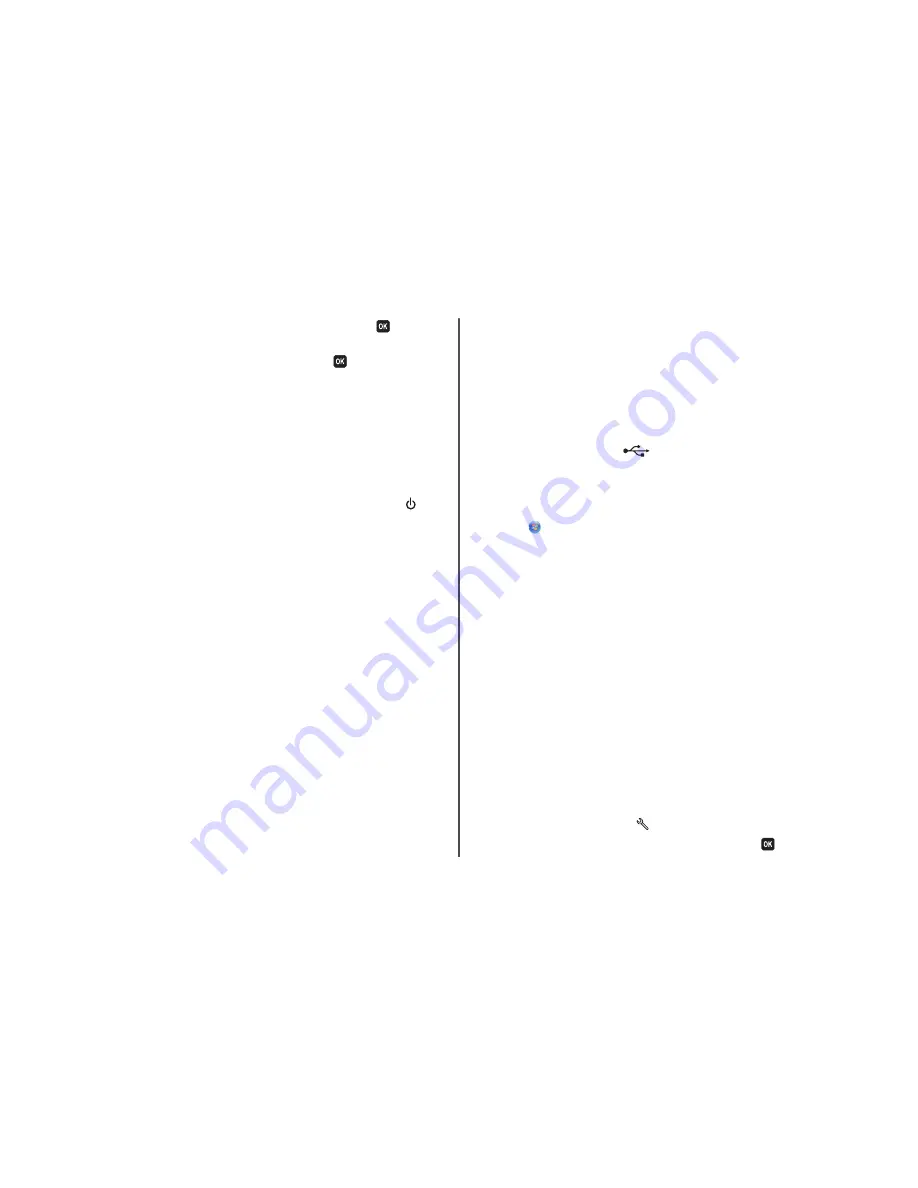
5
Press the arrow buttons to scroll to
Deep Clean Printhead
, and then press
.
A cleaning page prints.
6
Press the arrow buttons to scroll to
Align Printer
, and the press
.
An alignment page prints.
Note:
Do not remove the alignment page until printing is finished.
Printer is busy or does not respond
If the "Before you troubleshoot" checklist does not solve the problem, then try one or more of the
following:
M
AKE
SURE
THE
PRINTER
IS
NOT
IN
P
OWER
S
AVER
MODE
If the power light is blinking on and off slowly, then the printer is in Power Saver mode. Press
to
wake up the printer.
If the printer will not come out of Power Saver mode, then reset the power:
1
Unplug the power cord from the wall outlet, and then wait 10 seconds.
2
Insert the power cord into the wall outlet, and then turn on the printer.
If this problem persists, then check our Web site for updates for your printer software or firmware.
R
ECONNECT
THE
PRINTER
POWER
SUPPLY
1
Turn off the printer, and then unplug the power cord from the wall outlet.
2
Gently remove the power supply from the printer, and then reinsert it.
3
Plug the power cord into the wall outlet, and then turn on the printer.
Cannot delete documents from the print queue
If you have jobs stuck in the print queue and cannot delete them to get other jobs to print, then the
computer and printer may not be communicating.
R
ESTART
THE
COMPUTER
AND
TRY
AGAIN
Cannot print through USB
If the "Before you troubleshoot" checklist does not solve the problem, then try one or more of the
following:
C
HECK
THE
USB
CONNECTION
1
Check the USB cable for any obvious damage. If the cable is damaged, then use a new one.
2
Firmly plug the square end of the USB cable into the back of the printer.
3
Firmly plug the rectangular end of the USB cable into the USB port of the computer.
The USB port is marked with a
USB symbol.
Note:
If you continue to have problems, then try another USB port on the computer. You may have
connected to a defective port.
M
AKE
SURE
THE
USB
PORT
IS
ENABLED
IN
W
INDOWS
1
Click
, or click
Start
and then click
Run
.
2
In the Start Search or Run box, type
devmgmt.msc
.
3
Press
Enter
, or click
OK
.
The Device Manager opens.
4
Click the plus sign (
+
) beside Universal Serial Bus controllers.
If USB Host Controller and USB Root Hub are listed, then the USB port is enabled.
For more information, see the computer documentation.
R
EMOVE
AND
REINSTALL
THE
PRINTER
SOFTWARE
Network troubleshooting
If you are having trouble setting up your printer on a network, print a network setup page, and then see
the complete network troubleshooting information in the
Network Getting Started Guide
or the
comprehensive
User's Guide
available on the installation software CD.
Printing a network setup page
A
network setup page
lists the configuration settings of the printer, including the IP address and MAC
address of the printer.
1
Load plain paper.
2
From the printer control panel, press
.
3
Press the arrow buttons to scroll to
Network Setup
, and then press
.
22
















