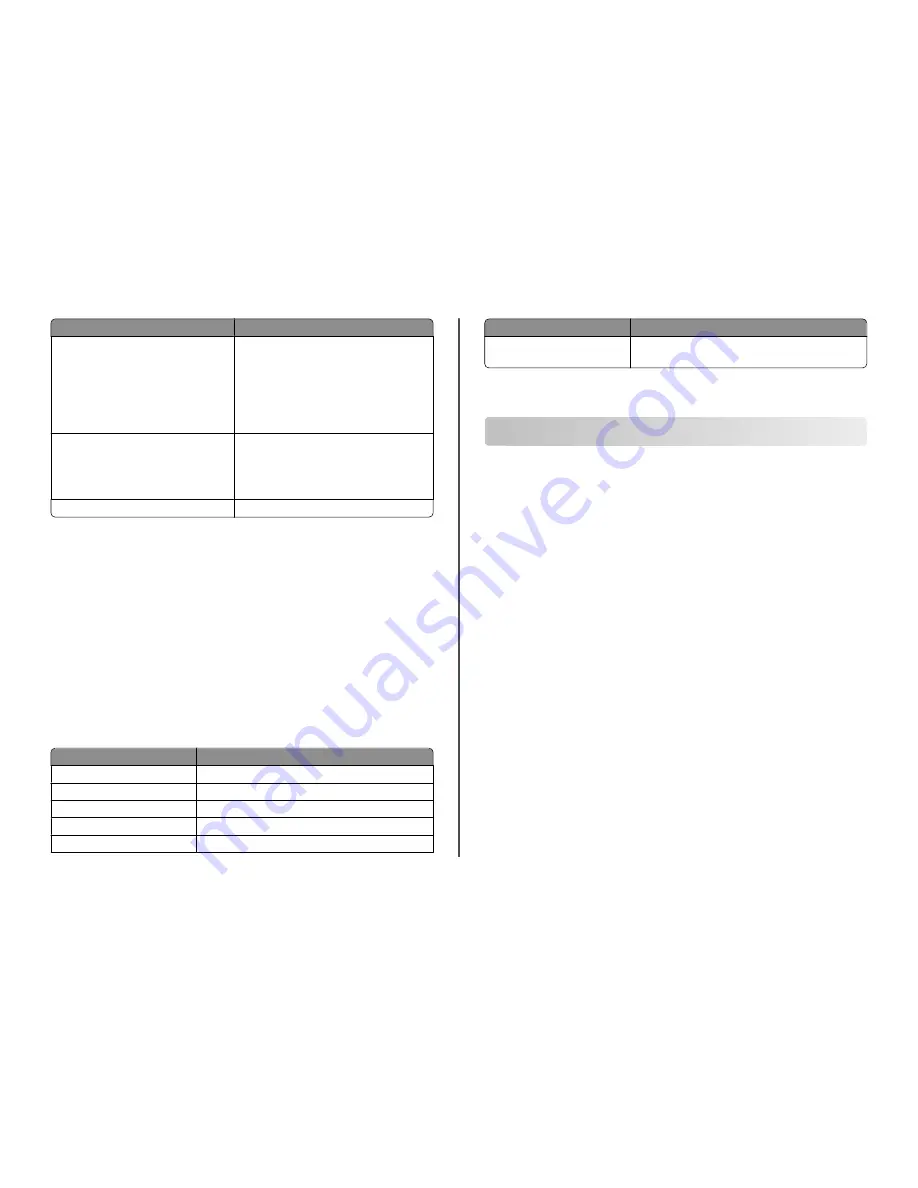
Use the
To
Lexmark Printer Utility (not available in Mac OS X
version 10.6)
(referred to as Printer Utility)
•
Get help with cartridge installation.
•
Print a test page.
•
Print an alignment page.
•
Clean the printhead nozzles.
•
Order ink or supplies.
•
Register the printer.
•
Contact technical support.
Wireless Setup Assistant (in Mac OS X version 10.6)
or
Lexmark Wireless Setup Assistant (in Mac OS X
version 10.5 or earlier)
(referred to as Wireless Setup Assistant)
Set up the printer on a wireless network.
Note:
This application is automatically installed with the
printer software if the printer has wireless capability.
Uninstaller
Remove the printer software from your computer.
Note:
Your printer may not come with these applications, depending on the features of the printer that
you purchased.
Web Links
Web Links are links to predefined Web pages.
In Mac OS X version 10.6
1
From the Finder, navigate to:
Applications
> select your printer folder >
Web Links
2
Double-click the Web Link that you want to visit.
In Mac OS X version 10.5 or earlier
1
From the Finder desktop, double-click the printer folder.
2
Double-click the
Printer Utility
icon.
3
From the Web Links tab, select the link you want to visit.
Use
To
Customer Support
Contact technical support.
Lexmark Software Updates
Download and install the latest printer software.
Lexmark Online
Visit the Lexmark Web site.
Order Supplies Online
Order ink or supplies.
Printer Registration
Register your printer.
Use
To
Visit Lexmark SmartSolutions
•
Visit the SmartSolutions Web site.
•
Choose your custom solutions.
Note:
Your printer may not come with these Web Links, depending on the features of the printer that you
purchased.
Printing
Printing a document
For Windows users
1
With a document open, click
File
>
.
2
Click
Properties
,
Preferences
,
Options
, or
Setup
.
3
Select the print quality, the number of copies to print, the type of paper to use, and how the pages
should print.
4
Click
OK
to close any printer software dialogs.
5
Click
OK
or
.
For Macintosh users
1
With a document open, choose
File
>
Page Setup
.
2
From the Page Setup dialog, set the printer, paper size, and orientation.
3
Click
OK
.
4
From the menu bar, choose
File
>
.
5
From the Printer pop-up menu, choose your printer.
6
From the print options menu, choose the print quality, the number of copies to print, the type of paper
to use, and how the pages should print.
7
Click
.
13























