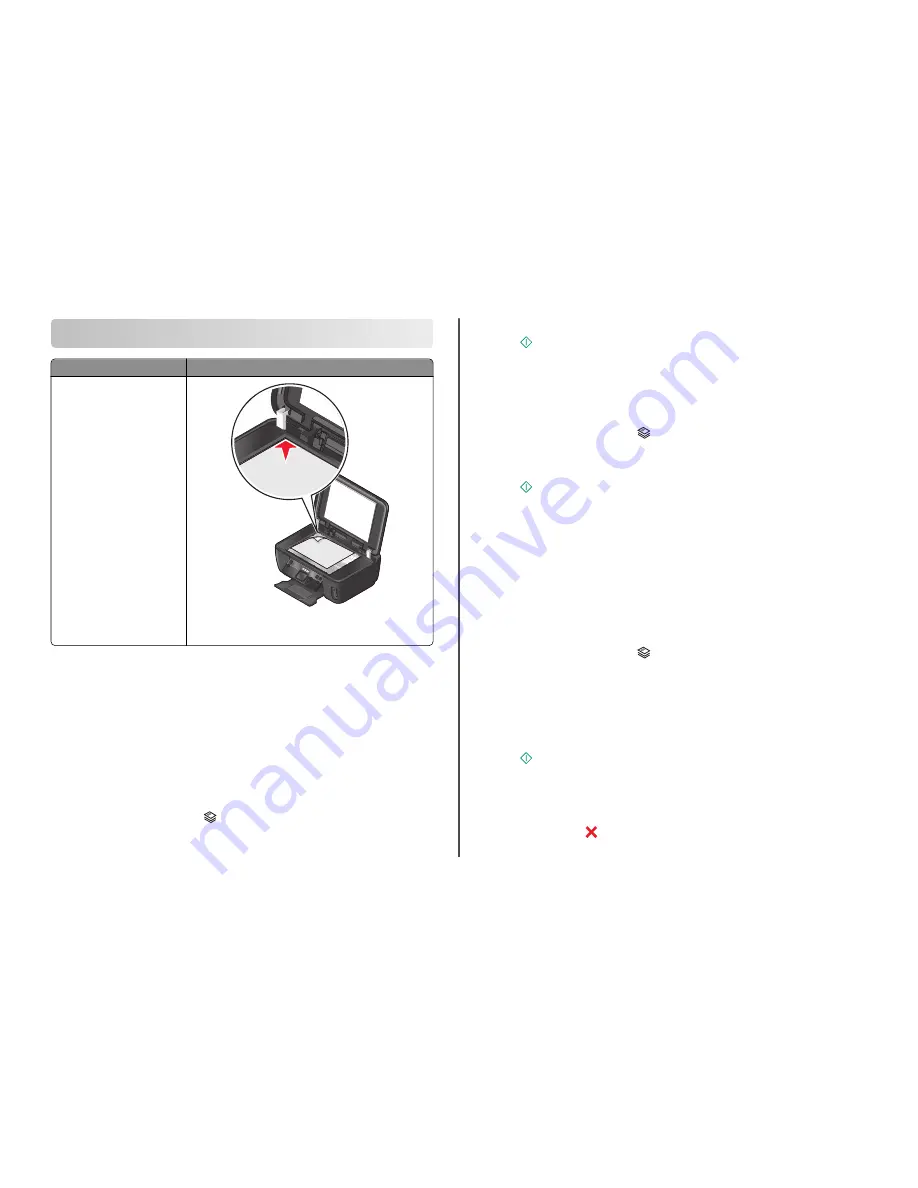
Copying
ADF
Scanner glass
Use the ADF for multiple-page
documents.
Note:
The ADF is available only on
select models. If you purchased a
printer without an ADF, then load
original documents or photos on the
scanner glass.
Use the scanner glass for single pages, small items (such as postcards
or photos), transparencies, photo paper, or thin media (such as
magazine clippings).
Tips for copying
•
When using the ADF, adjust the paper guide on the ADF to the width of the original document.
•
When using the scanner glass, close the scanner lid to avoid dark edges on the scanned image.
•
Do
not
load postcards, photos, small items, transparencies, photo paper, or thin media (such as
magazine clippings) into the ADF. Place these items on the scanner glass.
Making copies
1
Load paper.
2
Load an original document faceup into the ADF or facedown on the scanner glass.
3
From the printer control panel, press
.
4
Press the left or right arrow button to select the number of copies, and then press the
Color/Black
button to set a color or black-and-white copy.
When you select color or black-only printing, the light near your choice comes on.
5
Press
.
Copying photos
1
Load photo paper.
2
Place a photo facedown on the scanner glass.
3
From the printer control panel, press
.
4
Press the up or down arrow button to scroll to
Photo Reprint
.
5
Press the left or right arrow button to select the desired photo size.
6
Press
.
Note:
For best results, allow the prints to dry at least 24 hours before stacking, displaying, or storing.
Making a duplex copy automatically
The automatic duplex unit, available only on selected printer models, supports letter- and A4-size paper.
If you purchased a model without automatic duplex, or if you need to make duplex copies using other
paper sizes, then see the instructions for making a duplex copy manually.
Note:
You cannot make duplex copies on envelopes, card stock, or photo paper.
1
Load paper.
2
Load an original document faceup into the ADF or facedown on the scanner glass.
3
From the printer control panel, press
.
4
Press the up or down arrow button to scroll to
2-Sided Copies
.
5
Choose the duplex option that matches your original document:
•
If you are copying a one-sided document, then press the left or right arrow button to scroll to
1
to 2
.
•
If you are copying a two-sided document, then press the left or right arrow button to scroll to
2
to 2
.
6
Press
to save the first page of the document to the printer memory.
7
Follow the instructions on the display.
Canceling copy jobs
To cancel a copy job, press
.
Scanning stops and the printer returns to the previous menu.
16






















