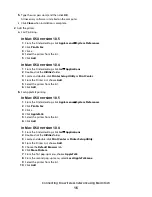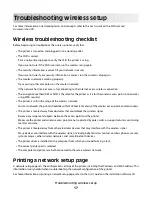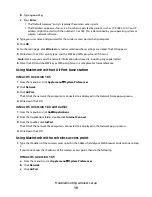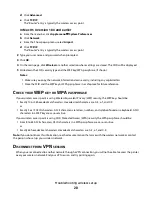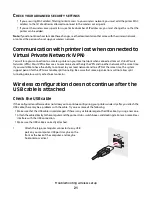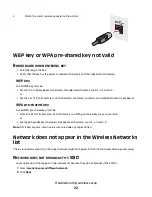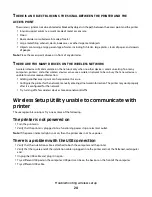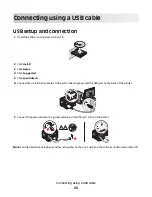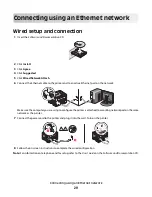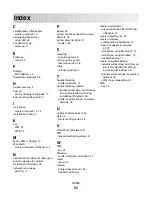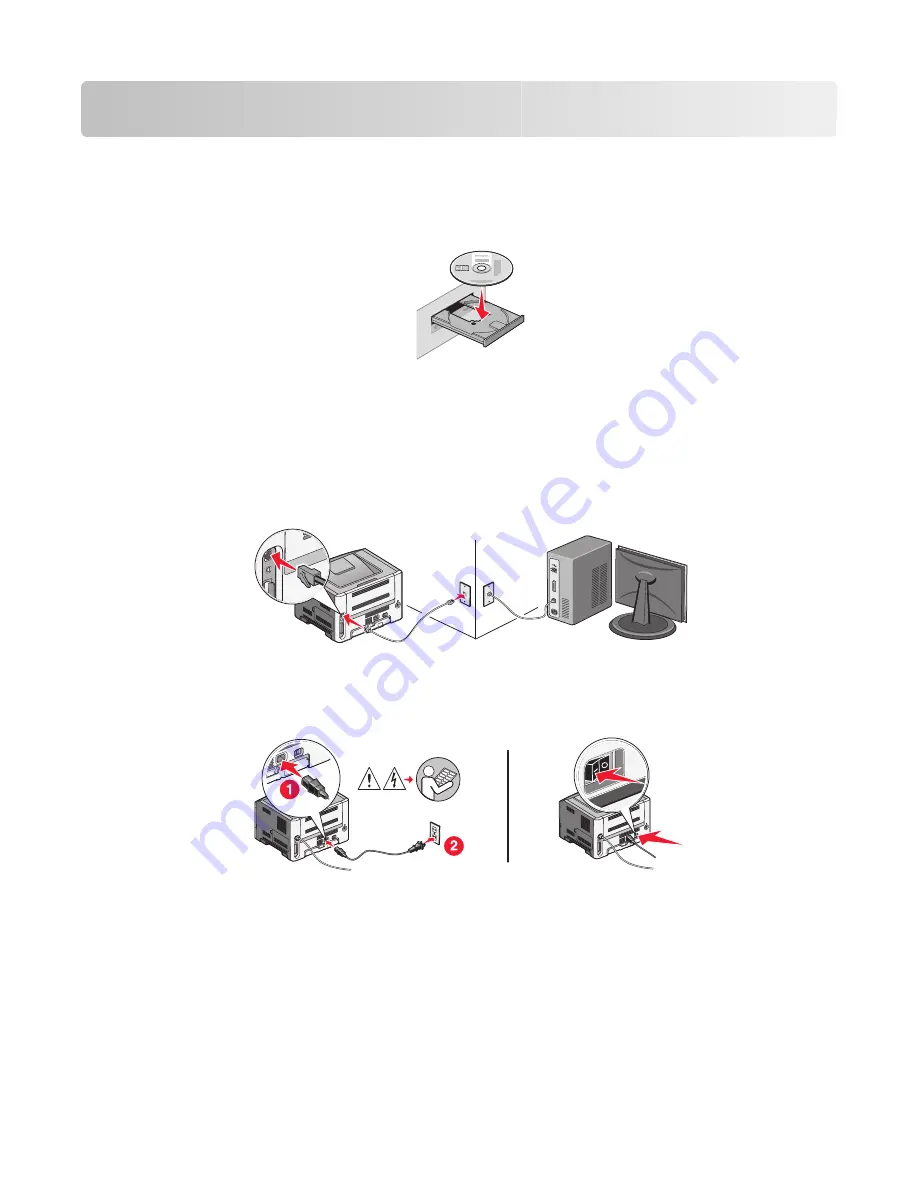
Connecting using an Ethernet network
Wired setup and connection
1
Insert the
Software and Documentation
CD.
2
Click
Install
.
3
Click
Agree
.
4
Click
Suggested
.
5
Click
Wired Network Attach
.
6
Connect the Ethernet cable to the printer and to an active Ethernet port on the network.
Make sure the computer you are using to configure the printer is attached to a working network port on the same
network as the printer.
7
Connect the power cord to the printer and plug it into the wall. Turn on the printer.
8
Follow the on screen instructions to complete the wired configuration.
Note:
For information on telephone and fax setup, refer to the
User's Guide
on the
Software and Documentation
CD.
Connecting using an Ethernet network
29
Summary of Contents for E460 Series
Page 4: ...4 ...