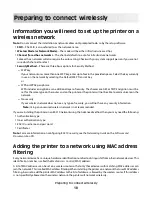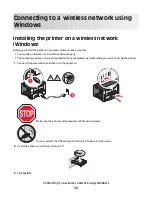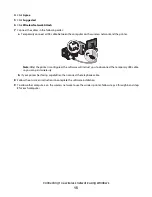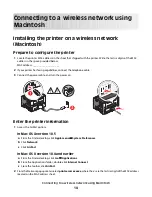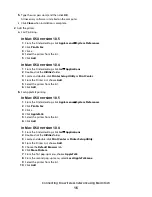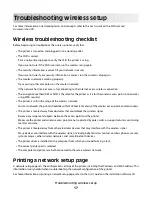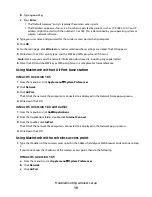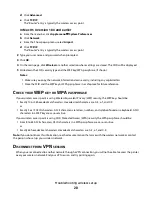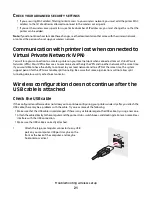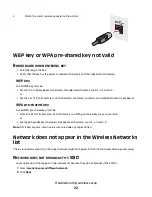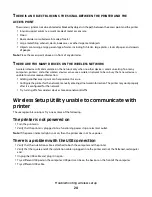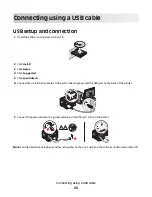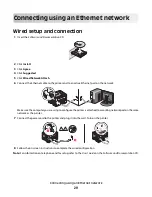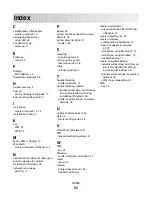T
HERE
IS
AN
OBJECT
BLOCKING
THE
SIGNAL
BETWEEN
THE
PRINTER
AND
THE
ACCESS
POINT
The wireless signal can also be distorted or blocked by objects in the path between the access point and the printer.
•
Interior support columns, or walls made of metal or concrete
•
Floors
•
Room dividers or cubicle walls made of metal
•
Large metal filing cabinets, desks, bookcases, or other large metal objects
•
Objects containing a large percentage of water, including fish tanks, large plants, stacks of paper, and crowds
of people
Note:
Place the access point above or in front of any obstacles.
T
HERE
ARE
TOO
MANY
DEVICES
ON
THE
WIRELESS
NETWORK
A wireless device will communicate on the network only when no other device is communicating. Too many
computers, printers, and other wireless devices can cause a wireless network to be so busy that a new device is
unable to send or receive information.
•
Adding another access point can help resolve this issue.
•
Configure the printer for the network, manually entering all network information. The printer may work properly
after it is configured for the network.
•
Try turning off a few wireless devices to reduce network traffic.
Wireless Setup Utility unable to communicate with
printer
These are possible solutions. Try one or more of the following:
The printer is not powered on
•
Turn the printer on.
•
Verify that the printer is plugged in to a functioning power strip or electrical outlet.
Note:
If the power indicator light is not on, then the printer does not have power.
There is a problem with the USB connection
•
Verify that the installation cable is attached to both the computer and the printer.
•
Verify that the square end of the installation cable is plugged in to the printer and not the flattened, rectangular
end.
•
Unplug the USB cable and plug it in again.
•
Try a different USB port on the computer. USB ports can be on the back or on the front of the computer.
•
Try a different USB cable.
Troubleshooting wireless setup
24
Summary of Contents for E460 Series
Page 4: ...4 ...