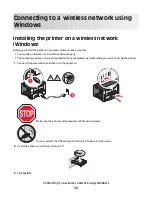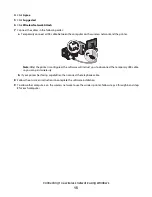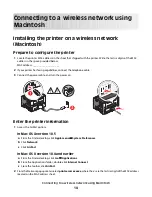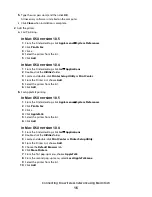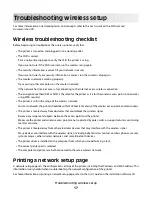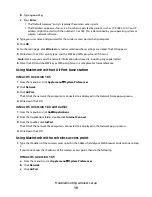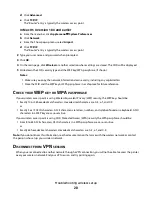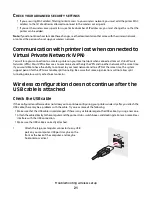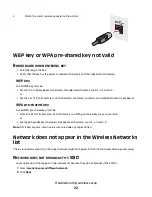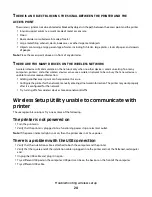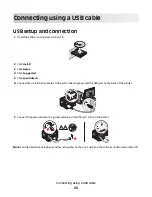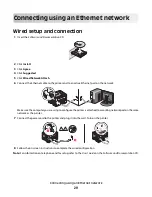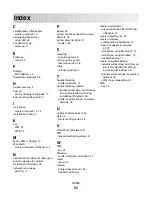V
ERIFY
THAT
THE
PRINTER
IS
WORKING
•
Insert the
Software and Documentation
CD and set up the printer using a USB connection.
•
If the printer works over a USB connection, the printer is working properly.
M
AKE
SURE
THE
PRINTER
DRIVER
IS
INSTALLED
ON
THE
PRINTER
All computers that print to the wireless printer must first have the printer driver installed.
•
Insert the
Software and Documentation
CD and install the printer driver.
Cannot print and there is a firewall on the computer
Third-party (non-Microsoft) firewalls can interfere with wireless printing. If the printer and computer are configured
correctly, and the wireless network is working, but the printer will not print wirelessly, a firewall could be the problem.
If there is a firewall (other than the Windows firewall) on the computer, try one or more of the following:
•
Update the firewall using the most recent update available from the manufacturer. Refer to the documentation
that came with your firewall for instructions on how to do this.
•
If programs request firewall access when you install the printer or try to print, make sure you allow those programs
to run.
•
Temporarily disable the firewall and install the wireless printer on the computer. Re-enable the firewall when you
have completed the wireless installation.
Network printer does not show up in the printer
selection list during installation
M
AKE
SURE
THE
PRINTER
IS
ON
THE
SAME
WIRELESS
NETWORK
AS
THE
COMPUTER
The SSID of the printer must match the SSID of the wireless network.
Find the network SSID
1
Type the IP address of your wireless access point into the address field of your browser.
a
If you do not know the IP address of the wireless access point, do one of the following:
In Windows Vista
1
Click
.
2
Click
All Programs
Accessories
.
3
Click
Command Prompt
.
In Windows XP and earlier
1
Click
Start
.
2
Click
All Programs
or
Programs
Accessories
Command Prompt
.
b
Type
ipconfig
.
Troubleshooting wireless setup
26
Summary of Contents for E460 Series
Page 4: ...4 ...