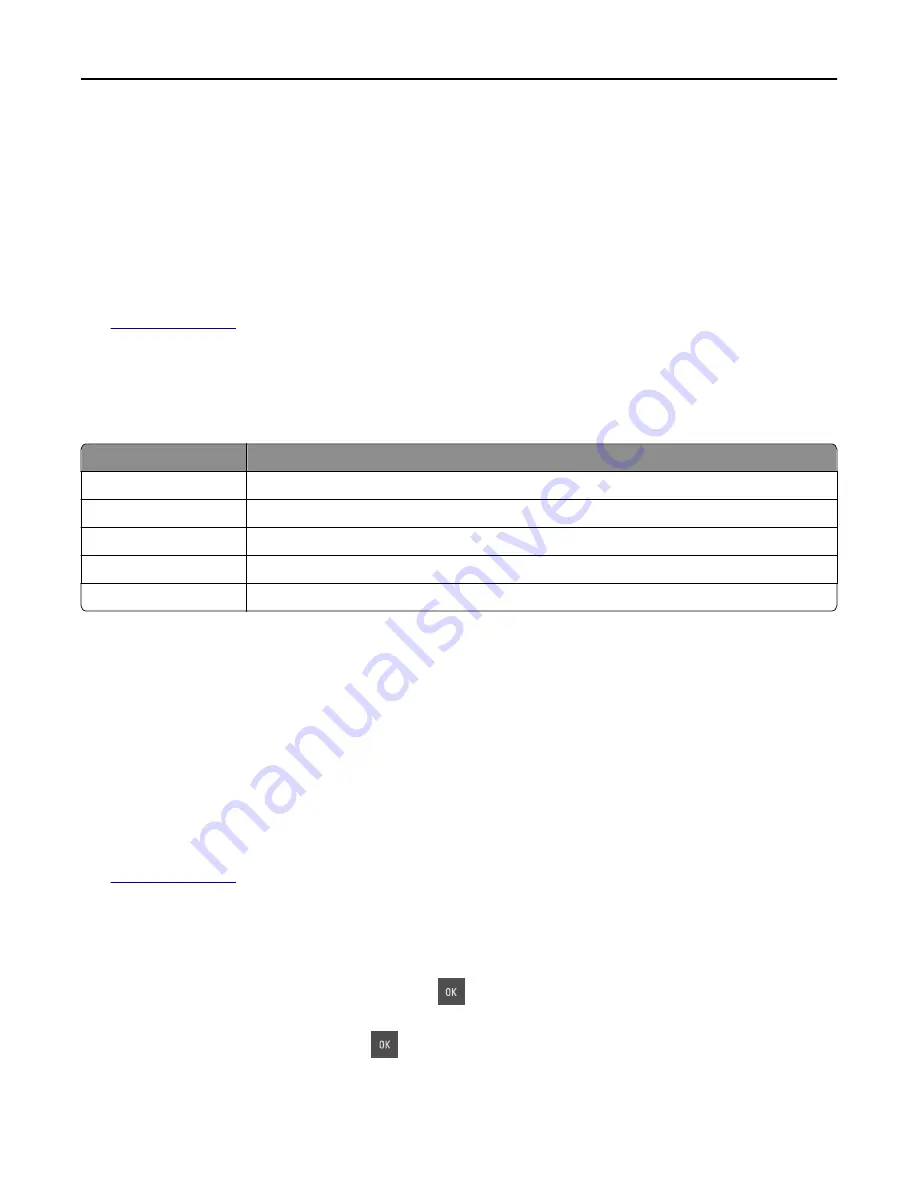
Remove paper from standard output bin
Remove the paper stack from the standard bin.
Replace [color] cartridge, 0 estimated pages remain [88.xy]
Replace the indicated toner cartridge to clear the message and continue printing. For more information, see the
instruction sheet that came with the supply.
Note:
If you do not have a replacement cartridge, then see the “Ordering supplies” section of the
User’s Guide
or
visit
www.lexmark.com
.
Replace [color] cartridge, printer region mismatch [42.xy]
Install a toner cartridge that matches the region number of the printer.
x
indicates the value of the printer region.
y
indicates the value of the cartridge region. x and y can have the following values:
Region number
Region
0
Global
1
United States, Canada
2
European Union (EU), European Economic Area (EEA), Switzerland
8
Rest of the world
9
Invalid
Notes:
•
The x and y values represent .
xy
in the error code that appears on the printer control panel.
•
The x and y values must match for printing to continue.
Replace [type] imaging kit, 0 estimated pages remain [84.xy]
Note:
The type can be a black imaging kit, or a black and color imaging kit.
Replace the indicated imaging kit to clear the message and continue printing. For more information, see the instruction
sheet that came with the supply.
Note:
If you do not have a replacement imaging kit, then see the “Ordering supplies” section of the
User’s Guide
or
visit
www.lexmark.com
.
Replace all originals if restarting job.
From the printer control panel, try one or more of the following:
•
Select
Scan from automatic feeder
, and then press
to continue scanning from the ADF immediately after the
last successful scan job.
•
Select
Scan from flatbed
, and then press
to continue scanning from the scanner glass immediately after the
last successful scan job.
Troubleshooting
187






























