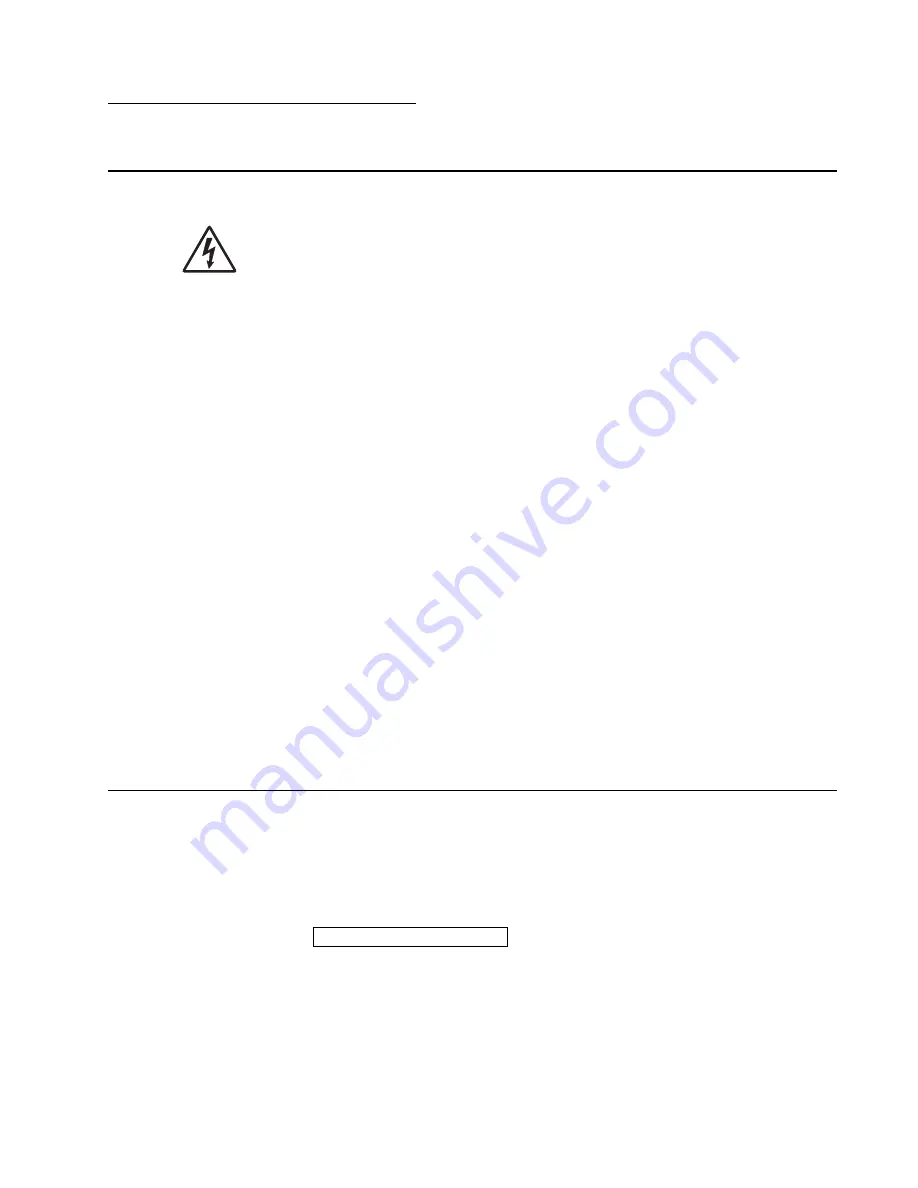
Diagnostics information
2-1
4513-630, -63W, -6EW
2. Diagnostics information
Start
CAUTION:
Unplug power from the printer before connecting or disconnecting any cable,
assembly, or electronic card. This is a precaution for personal safety and to prevent damage to the
printer.
Use the service error code, user status message, user error message, symptom table, service checks, and
diagnostic aids in this chapter to determine the corrective action necessary to repair a malfunctioning printer.
They will lead you to solutions or service checks, including use of various tests.
Symptom tables
If your machine completes the
“Power–On Self Test (POST) sequence” on page 2-1
without an error and you
have a symptom, then go to
“Messages and error codes” on page 2-5
. Locate your symptom, and take the
appropriate action.
Service errors (9xx.xx’s)
If a service error code appears while you are working on the machine, then go to
“Messages and error codes”
on page 2-5
, and take the indicated action for that error.
Service error codes are indicated by a three-digit error code followed by a period and additional numbers in the
format XXX.YY. In most cases, five digits are shown.
User status and attendance messages
•
User status messages provide the user with information on the current status of the printer.
Ready
displays
on the first line of the display unless invoked, and then
Power Saver
displays. If a user status message is
displayed, then go to
“Messages and error codes” on page 2-5
.
•
User attendance messages are indicated by a two- or three-digit error code that provides the user with
information that explains a problem with a print cartridge, paper jam, option, port, and so on. If a user error
message displays, then go to
“User attendance messages” on page 2-5
and
“Paper jam error codes
(200-series)” on page 2-9
.
Power–On Self Test (POST) sequence
The following is an example of the events that occur during the POR sequence when the printer is turned on.
1.
Diamonds are displayed on the operator panel.
2.
While code is being loaded into DRAM, dots scroll across the operator panel.
3.
A screen is displayed with the memory and processor speed. A typical example of this message is:
4.
Performing Self Test
is displayed.
5.
Busy
is displayed.
6.
Close Door
will be displayed if the cover is open.
7.
Any cartridge errors, such as
Defective Cartridge
, are displayed.
8.
Applicable maintenance messages are displayed.
9.
Applicable toner low messages are displayed.
10.
The printer displays
Ready
.
*64MB
Summary of Contents for 4513-630
Page 11: ...Notices and safety information xi 4513 630 63W 6EW...
Page 12: ...xii Service Manual 4513 630 63W 6EW...
Page 18: ...xviii Service Manual 4513 630 63W 6EW...
Page 28: ...1 10 Service Manual 4513 630 63W 6EW...
Page 104: ...4 14 4513 630 63W 6EW 6 Remove the screw D from the gear E 7 Remove the plastic bushing F...
Page 112: ...4 22 4513 630 63W 6EW 5 Disconnect the AC cable C 6 Disconnect the thermistor cable D C B D...
Page 116: ...4 26 4513 630 63W 6EW 4 Swing the cover open and lift to remove the left side cover...
Page 149: ...Repair information 4 59 4513 630 63W 6EW 4 Tilt the rear cover and remove...
Page 162: ...5 2 Service Manual 4513 630 63W 6EW Lexmark E460dn controller board...
Page 163: ...Locations and connections 5 3 4513 630 63W 6EW Lexmark E460dw controller board...
Page 166: ...5 6 Service Manual 4513 630 63W 6EW...
Page 168: ...6 2 Service Manual 4513 630 63W 6EW...
Page 170: ...7 2 Service Manual 4513 630 63W 6EW Assembly 1 Covers 4 3 1 5 2 9 10 6 7 8 11 12 13...
Page 172: ...7 4 Service Manual 4513 630 63W 6EW Assembly 2 Electronics 1 5 2 6 3 4 10 11 12 14 7 13 8 9 15...
Page 178: ...7 10 Service Manual 4513 630 63W 6EW...
Page 183: ...52 4 48 3 38 8 98 3 80 0...
















































