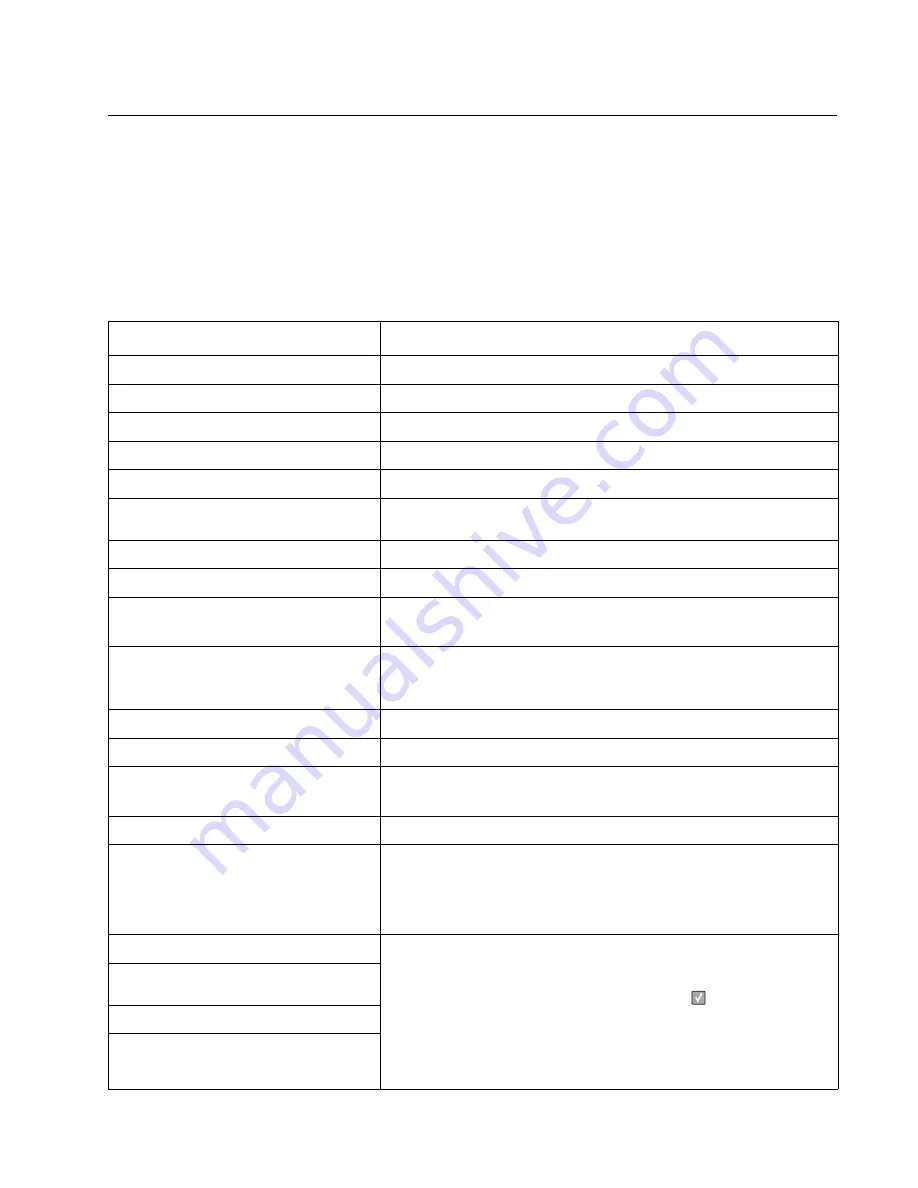
Diagnostics information
2-5
4513-630, -63W, -6EW
Messages and error codes
User attendance messages
The printer control panel displays messages describing the current state of the printer and indicates possible
printer problems that must be resolved. This topic provides a list of all printer messages, explains what they
mean, and tells how to clear the messages.
The following table lists the messages in alphanumerical order. A message can also be located using the index.
User attendance messages
Message
Action
Activating Demo Mode
Wait for the message to clear.
Activating Menu Changes
Wait for the message to clear.
Activating/Deactivating PPDS
Wait for the message to clear.
Busy
Wait for the message to clear, or cancel the print job.
Cancelling Job
Wait for the message to clear.
Change Cartridge Invalid Refill
The printer has detected an unsupported refilled cartridge. Remove the
indicated print cartridge, and install a new one.
Close door
Close the specified door to clear the message.
Deactivating Demo Mode
Wait for the message to clear.
Defragmenting Flash DO NOT POWER OFF
Warning:
Do not turn the printer off while this message is displayed.
Wait for the message to clear.
Disabling Menus
Wait for the message to clear.
Note:
The printer settings cannot be changed from the control panel while
the menus are disabled.
Enabling Menus
Wait for the message to clear.
Flushing Buffer
Wait for the message to clear.
Formatting Flash DO NOT POWER OFF
Warning:
Do not turn the printer off while this message is displayed.
Wait for the message to clear.
Invalid Engine Code
Download valid engine code to the printer.
Invalid Standard Network Code
The code in an internal print server is not valid. The printer cannot receive
and process jobs until valid code is programmed into the internal print
server. Download valid code to the internal print server.
Note:
The network code can be downloaded while this message is
displayed.
Load manual feeder with <Custom Type>
•
Load the specified media in the manual feed tray or multipurpose
feeder.
•
To ignore the manual feed request and print on media already
installed in one of the input sources, press
.
If the printer finds a tray that has media with the correct media type
and size, then it feeds media from that tray. If the printer cannot find
a tray with the correct media type and size, then it prints on
whatever media is installed in the default input source.
•
Cancel the current job.
Load manual feeder with <Custom
String>
Load manual feeder with <size>
Load manual feeder with <size> <type>
Summary of Contents for 4513-630
Page 11: ...Notices and safety information xi 4513 630 63W 6EW...
Page 12: ...xii Service Manual 4513 630 63W 6EW...
Page 18: ...xviii Service Manual 4513 630 63W 6EW...
Page 28: ...1 10 Service Manual 4513 630 63W 6EW...
Page 104: ...4 14 4513 630 63W 6EW 6 Remove the screw D from the gear E 7 Remove the plastic bushing F...
Page 112: ...4 22 4513 630 63W 6EW 5 Disconnect the AC cable C 6 Disconnect the thermistor cable D C B D...
Page 116: ...4 26 4513 630 63W 6EW 4 Swing the cover open and lift to remove the left side cover...
Page 149: ...Repair information 4 59 4513 630 63W 6EW 4 Tilt the rear cover and remove...
Page 162: ...5 2 Service Manual 4513 630 63W 6EW Lexmark E460dn controller board...
Page 163: ...Locations and connections 5 3 4513 630 63W 6EW Lexmark E460dw controller board...
Page 166: ...5 6 Service Manual 4513 630 63W 6EW...
Page 168: ...6 2 Service Manual 4513 630 63W 6EW...
Page 170: ...7 2 Service Manual 4513 630 63W 6EW Assembly 1 Covers 4 3 1 5 2 9 10 6 7 8 11 12 13...
Page 172: ...7 4 Service Manual 4513 630 63W 6EW Assembly 2 Electronics 1 5 2 6 3 4 10 11 12 14 7 13 8 9 15...
Page 178: ...7 10 Service Manual 4513 630 63W 6EW...
Page 183: ...52 4 48 3 38 8 98 3 80 0...
















































