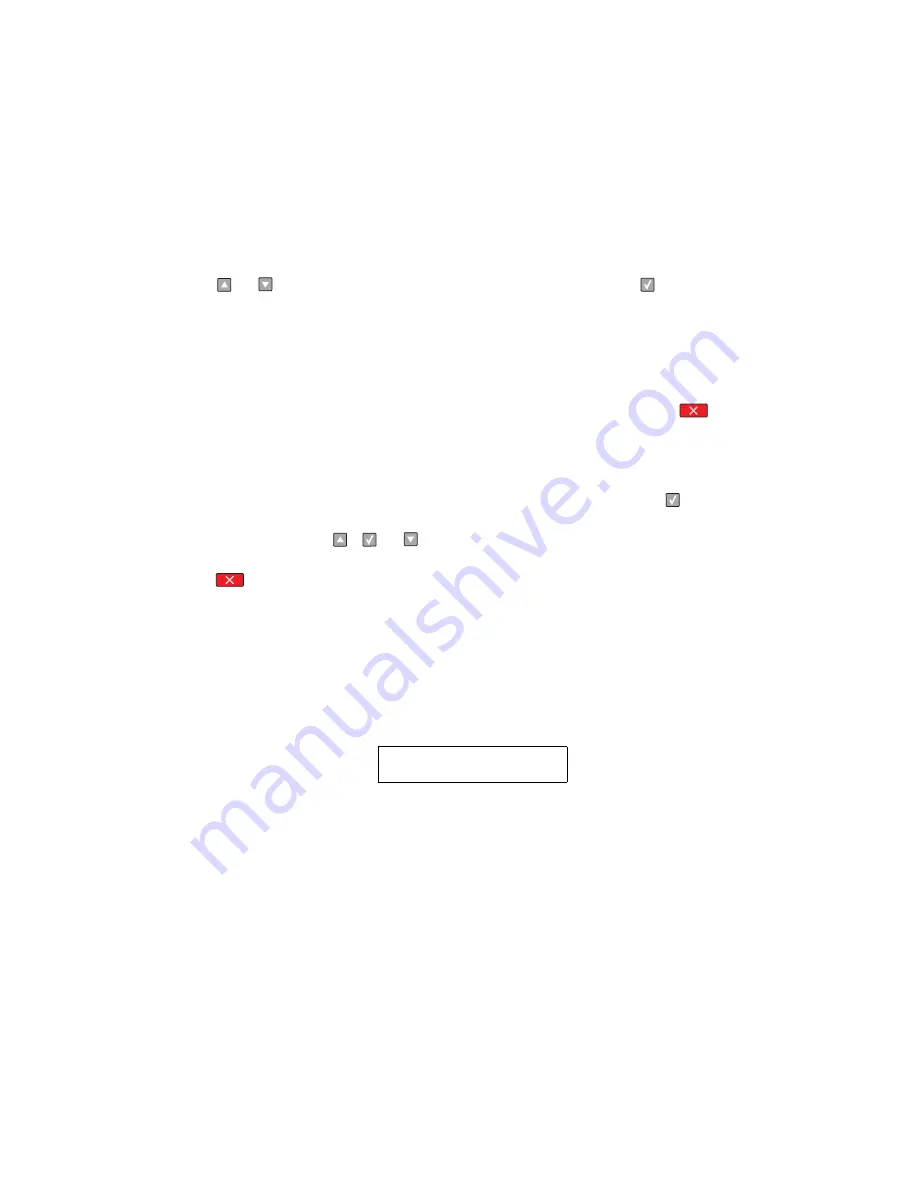
Diagnostic aids
3-9
4513-630, -63W, -6EW
Hardware Tests
This setting contains the following tests:
•
Panel Test
•
Button Test
•
DRAM Test
•
CACHE Test
Press
or
to scroll through the
Hardware Tests
menu, and then press
to select the desired test.
Panel Test
Once the
Panel Test
setting is selected, the printer automatically performs the operator panel test. This test
toggles each pixel in the operator panel through every contrast level, beginning with the darkest and ending with
the lightest. Once the pixels are toggled, the backlight of the operator panel comes on and then goes off. Non-
functioning pixels will appear as blank spaces during the test’s darker stages. Press
anytime to cancel
the LCD Test. Once the test is canceled, the display returns to the initial
Hardware Tests
screen.
Button Test
The
Button Test
verifies the operation of each button on the operator panel. Press
to select the
Button Test
from the
HARDDWARE TESTS
menu. All of the buttons and the backlight illuminate, and
PANEL TEST Press
Count: 0
displays. Press
,
, or
to increase the value of the Press count field by one. If the final Press
count does not match the total number of buttons that are pressed, then one or more buttons are malfunctioning.
Press
to return to the
HARDWARE TESTS
menu screen.
DRAM Test
The purpose of this test is to check the validity of DRAM, both standard and optional. The test writes patterns of
data to SDRAM to verify that each bit in memory can be set and read correctly.
To run the SDRAM Memory Test:
1.
Select
DRAM Test
from the menu. The power indicator
blinks,
indicating the test is in progress.
xxxMB
represents the amount of installed DRAM memory in MB.
P:######
represents the number of times the memory test has passed and finished successfully. Initially,
000000
displays with the maximum pass count being
999,999
.
F:#####
represents the number of times the memory test has failed and finished with errors. Initially,
00000
displays with the maximum fail count being 9
99,999
.
2.
Once the maximum pass count or fail count is reached, the test stops, the power indicator is turned on
solid, and the final results display. If the test fails, then the message
DRAM Error
displays for approximately
three seconds, and the failure count increases by 1.
3.
To stop the test before it completes, turn off the printer. The test does not terminate.
DRAM Test
xxxMb
P:######
F:#####
Summary of Contents for 4513-630
Page 11: ...Notices and safety information xi 4513 630 63W 6EW...
Page 12: ...xii Service Manual 4513 630 63W 6EW...
Page 18: ...xviii Service Manual 4513 630 63W 6EW...
Page 28: ...1 10 Service Manual 4513 630 63W 6EW...
Page 104: ...4 14 4513 630 63W 6EW 6 Remove the screw D from the gear E 7 Remove the plastic bushing F...
Page 112: ...4 22 4513 630 63W 6EW 5 Disconnect the AC cable C 6 Disconnect the thermistor cable D C B D...
Page 116: ...4 26 4513 630 63W 6EW 4 Swing the cover open and lift to remove the left side cover...
Page 149: ...Repair information 4 59 4513 630 63W 6EW 4 Tilt the rear cover and remove...
Page 162: ...5 2 Service Manual 4513 630 63W 6EW Lexmark E460dn controller board...
Page 163: ...Locations and connections 5 3 4513 630 63W 6EW Lexmark E460dw controller board...
Page 166: ...5 6 Service Manual 4513 630 63W 6EW...
Page 168: ...6 2 Service Manual 4513 630 63W 6EW...
Page 170: ...7 2 Service Manual 4513 630 63W 6EW Assembly 1 Covers 4 3 1 5 2 9 10 6 7 8 11 12 13...
Page 172: ...7 4 Service Manual 4513 630 63W 6EW Assembly 2 Electronics 1 5 2 6 3 4 10 11 12 14 7 13 8 9 15...
Page 178: ...7 10 Service Manual 4513 630 63W 6EW...
Page 183: ...52 4 48 3 38 8 98 3 80 0...






























