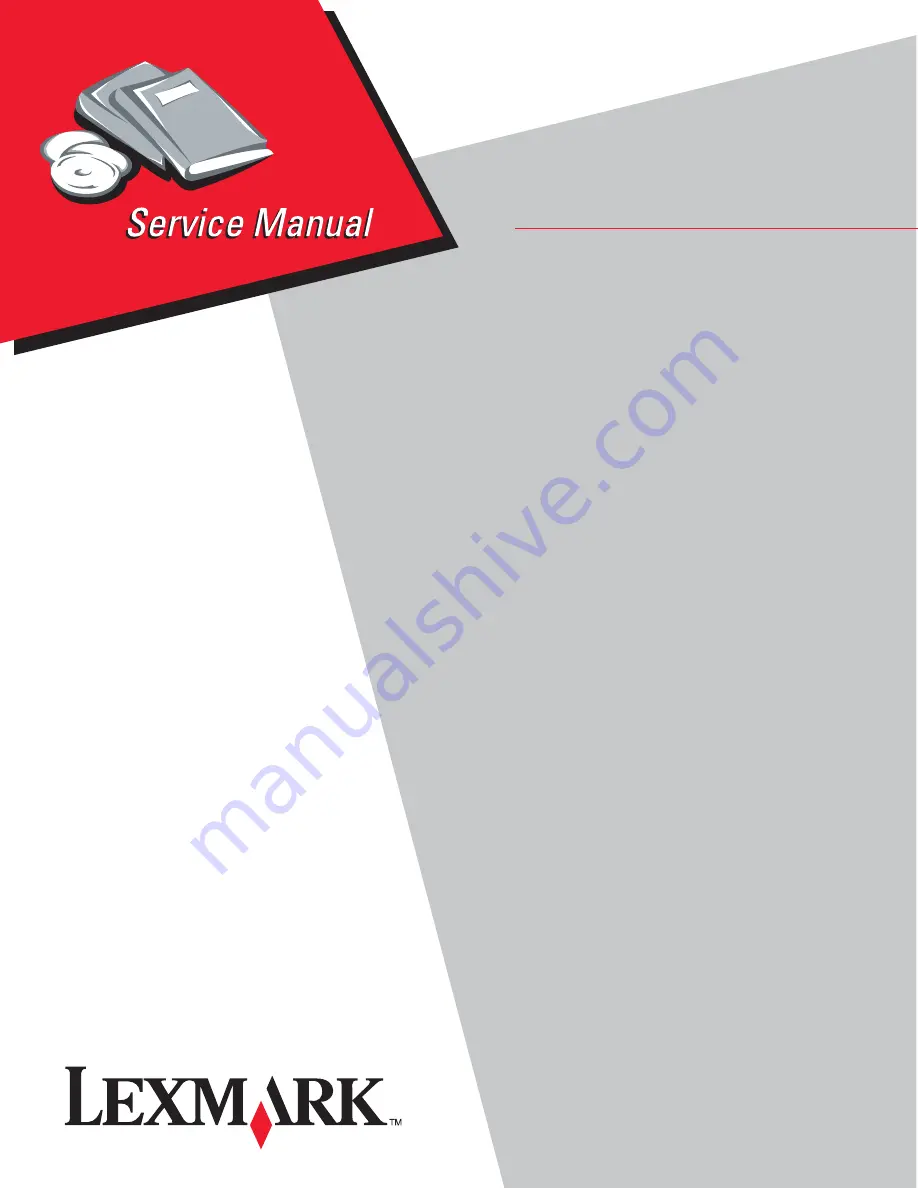
Lexmark™ E460dn
Lexmark E460dw
4513-630
4513-63W
4513-6EW
• Table of contents
• Start diagnostics
• Safety and notices
• Trademarks
• Index
Lexmark and Lexmark with diamond design are
trademarks of Lexmark International, Inc., registered
in the United States and/or other countries.
Revision Date: July 1, 2013
Summary of Contents for 4513-630
Page 11: ...Notices and safety information xi 4513 630 63W 6EW...
Page 12: ...xii Service Manual 4513 630 63W 6EW...
Page 18: ...xviii Service Manual 4513 630 63W 6EW...
Page 28: ...1 10 Service Manual 4513 630 63W 6EW...
Page 104: ...4 14 4513 630 63W 6EW 6 Remove the screw D from the gear E 7 Remove the plastic bushing F...
Page 112: ...4 22 4513 630 63W 6EW 5 Disconnect the AC cable C 6 Disconnect the thermistor cable D C B D...
Page 116: ...4 26 4513 630 63W 6EW 4 Swing the cover open and lift to remove the left side cover...
Page 149: ...Repair information 4 59 4513 630 63W 6EW 4 Tilt the rear cover and remove...
Page 162: ...5 2 Service Manual 4513 630 63W 6EW Lexmark E460dn controller board...
Page 163: ...Locations and connections 5 3 4513 630 63W 6EW Lexmark E460dw controller board...
Page 166: ...5 6 Service Manual 4513 630 63W 6EW...
Page 168: ...6 2 Service Manual 4513 630 63W 6EW...
Page 170: ...7 2 Service Manual 4513 630 63W 6EW Assembly 1 Covers 4 3 1 5 2 9 10 6 7 8 11 12 13...
Page 172: ...7 4 Service Manual 4513 630 63W 6EW Assembly 2 Electronics 1 5 2 6 3 4 10 11 12 14 7 13 8 9 15...
Page 178: ...7 10 Service Manual 4513 630 63W 6EW...
Page 183: ...52 4 48 3 38 8 98 3 80 0...

































