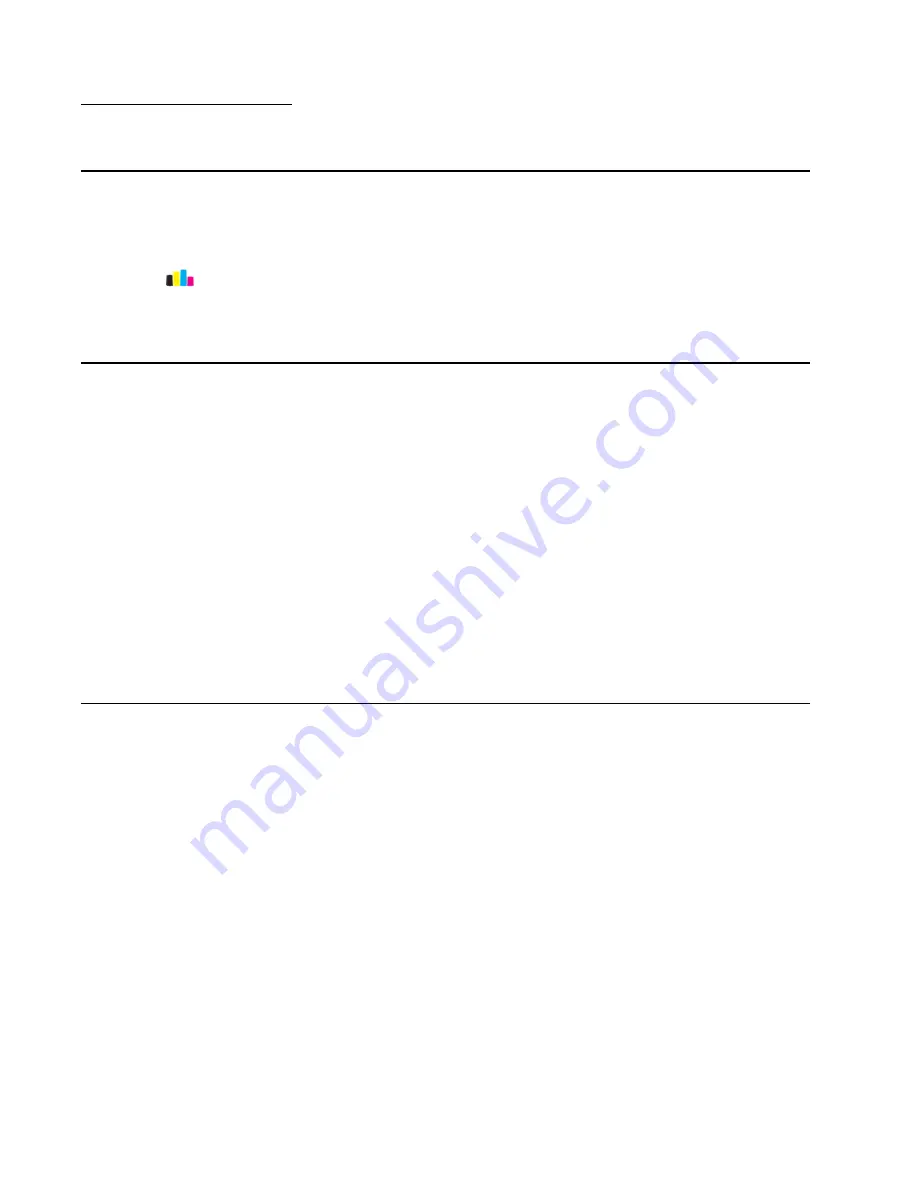
3-1
Service Manual
Lexmark S800 Series
3. Diagnostic aids
Test mode
Test page
This test prints the test page:
1. Select
or the low ink icon from the main menu screen.
2. Select
Print Test Page
.
3. The test page prints.
Uninstall/reinstall instructions for Windows users
If you already have the
Lexmark S800 Series
printer driver installed and are experiencing any problems, follow these
instructions to uninstall and reinstall your original driver.
For Windows 2000, Windows XP, Windows Vista, and Windows 7
1. Unplug the USB cable from the Lexmark S800 Series printer.
2. From your desktop, click
Start
>
Programs
>
Lexmark
>
S800 Series
>
Uninstall Lexmark S800 Series
.
3. This message appears: “This program will uninstall the
Lexmark S800 Series
from yoursystem. Do you wish to
continue?” Click
Yes
.
4. Wait several minutes while the uninstall program uninstalls your
Lexmark S800 Series
printer.
5. When prompted to restart the computer, click
Continue with the reboot of the computer now
.
6. Insert the
Lexmark S800 Series
CD.
7. From the Install Software screen, click
Install
and follow the instructions on the screen.
Note:
Do
NOT
reconnect the USB cable until instructed by the install software.
Uninstall/reinstall instructions for Mac users
If you already have the
Lexmark S800 Series
printer driver installed and are experiencing any problems, follow these
instructions to uninstall and reinstall your original driver.
1. Close all open software applications.
2. From the
Dock
, double-click the
Lexmark S800 Series
folder. If the folder is not in the Dock, navigate to
Finder
>
Applications
, and double-click on the
Lexmark S800 Series
folder.
3. Double-click the
Uninstaller
icon.
4. Follow the instructions on the computer screen to uninstall your
Lexmark S800 Series
driver.
5. Restart the computer before reinstalling the
Lexmark S800 Series
driver.
6. Insert the
Lexmark S800 Series
CD.
7. Click
Install
to launch the installer.
8. Follow the instructions on the computer screen to reinstall the driver.
Note:
Do
NOT
reconnect the USB cable until instructed by the install software.
Summary of Contents for 4310-VW SERIES
Page 1: ...Service Manual Lexmark S800 Series All In One Machine Type 4310 VWx...
Page 7: ...Safety information vii Lexmark S800 Series...
Page 21: ...Diagnostic information 2 2 Lexmark S800 Series Print engine Paper path...
Page 64: ...5 4 Service Manual Lexmark S800 Series System board...
Page 68: ...7 2 Service Manual Lexmark S800 Series Assembly 1 Covers...
Page 70: ...7 4 Service Manual Lexmark S800 Series Assembly 2 Electronics...






























