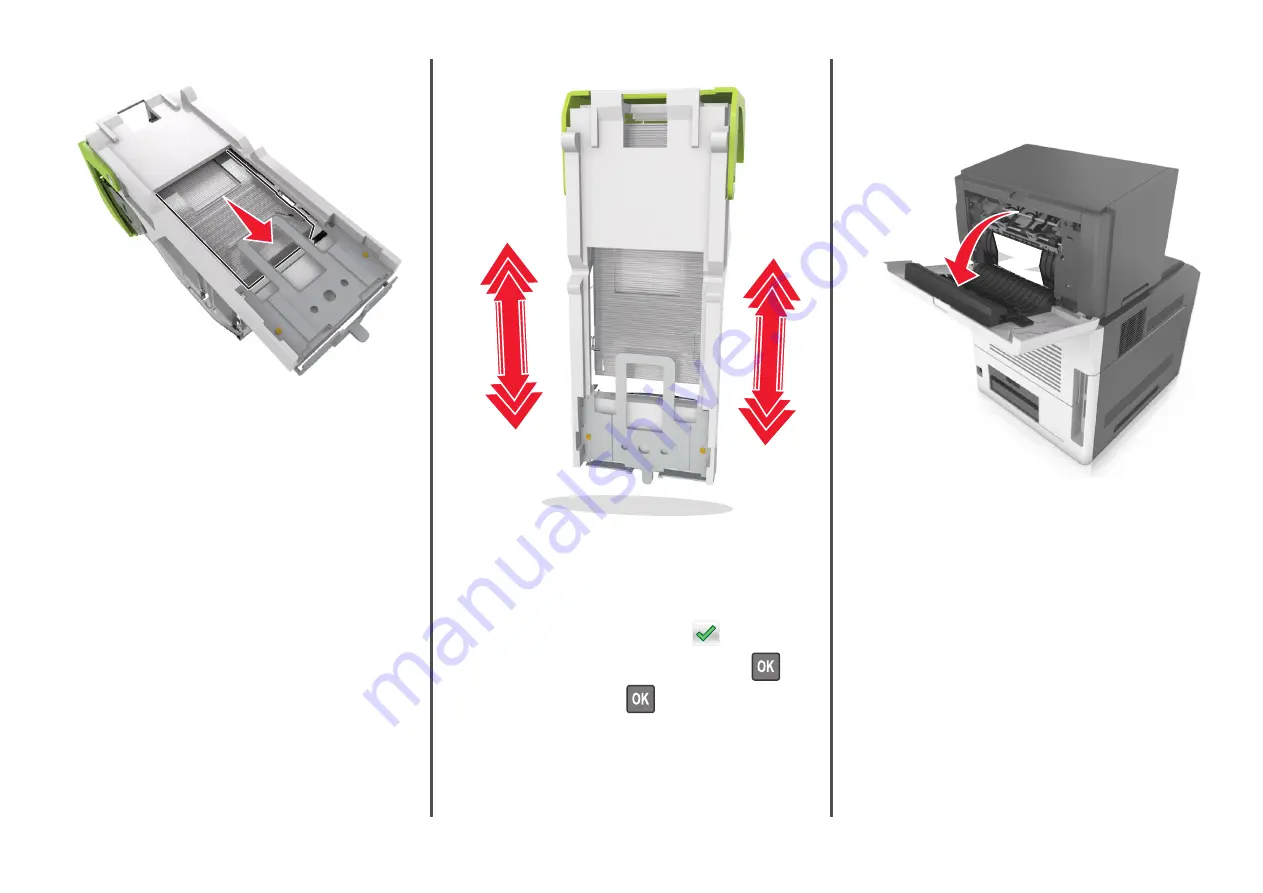
6
Press the staples against the metal bracket.
Note:
If the staples are at the rear of the cartridge, then shake
the cartridge downward to bring the staples near the metal
bracket.
7
Push the cartridge holder firmly back into the stapler unit until the
cartridge holder
clicks
into place.
8
Close the stapler door.
9
Do either of the following to clear the message and continue
printing:
•
For touch
‑
screen printer models, touch
or
Done
.
•
For non
‑
touch
‑
screen printer models, select
Next
>
>
Clear the jam, press OK
>
.
[x]
‑
page jam, remove paper, open finisher
rear door. Leave paper in bin. [451]
1
Open the rear staple finisher door.
2
Firmly grasp the jammed paper on each side, and then gently pull
it out.
Note:
Make sure all paper fragments are removed.
26



































