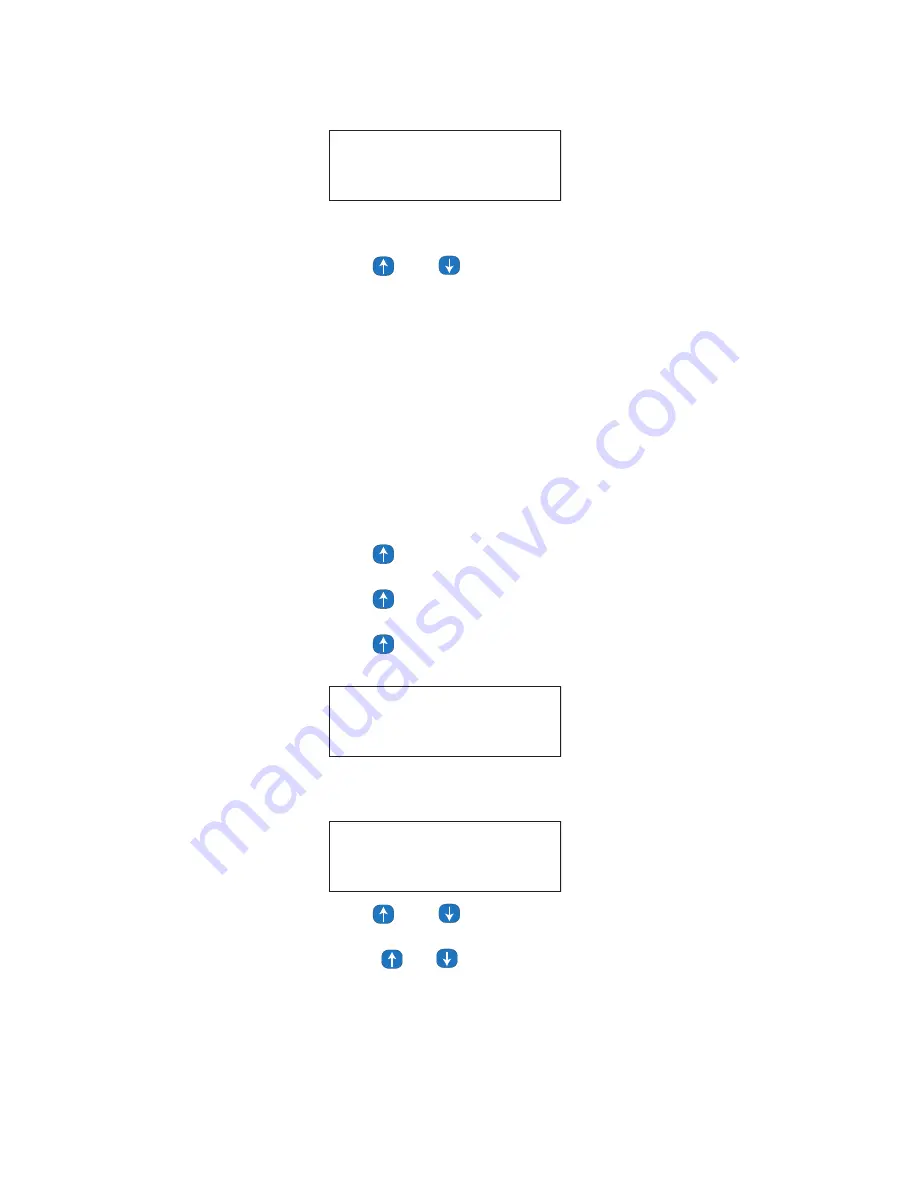
Page 96
Step 7:
Press Select/Save
Step 8:
Press
and
to choose the Holiday you wish to Edit
Step 9:
Press Select/Save
Step 10:
Edit the Holiday using the same instructions that you used to create the
Holiday
Step 11:
When you are complete with the editing, Press Select/Save
The menu will be returned to the point where another Holiday can be
added, edited, or deleted if desired.
Delete a Holiday
This menu allows you to Delete holidays that you have already assigned to the
system.
Step 1:
Press the Menu Button
Step 2:
Press
until you get to the Scheduler Screen
Step 3:
Press Select/Save
Step 4:
Press
until you get to the Holiday Editor Screen
Step 5:
Press Select /Save
Step 6:
Press
until you get to the Delete A Holiday Screen
Step 7:
Press Select/Save
Step 8:
Press
and
to choose the Holiday you wish to Delete
Step 9:
Press Select/Save
Step 10:
Press
or
to toggle between Y or N
HOLIDAY EDITOR
EDIT A HOLIDAY
HOLIDAY EDITOR
DELETE A HOLIDAY
an/an/an DEL:001
HOLIDAY 5
Summary of Contents for EZ-MAX
Page 2: ......
Page 4: ...Page ii...
Page 10: ...Page viii...
Page 16: ...Page 6...
Page 20: ...Page 10...
Page 24: ...Page 14...
Page 26: ...Page 16...
Page 30: ...Page 20...
Page 42: ...Page 32...
Page 44: ...Page 34...
Page 46: ...Page 36...
Page 48: ...Page 38...
Page 54: ...Page 44...
Page 62: ...Page 52...
Page 64: ...Page 54...
Page 74: ...Page 64...
Page 92: ...Page 82...
Page 100: ...Page 90...
Page 112: ...Page 102...
Page 116: ...Page 106...
Page 126: ...Page 116...
Page 132: ...Page 122...
Page 134: ...Page 124...
Page 136: ...Page 126...
Page 164: ...Page 154...
Page 184: ...Page 174...






























