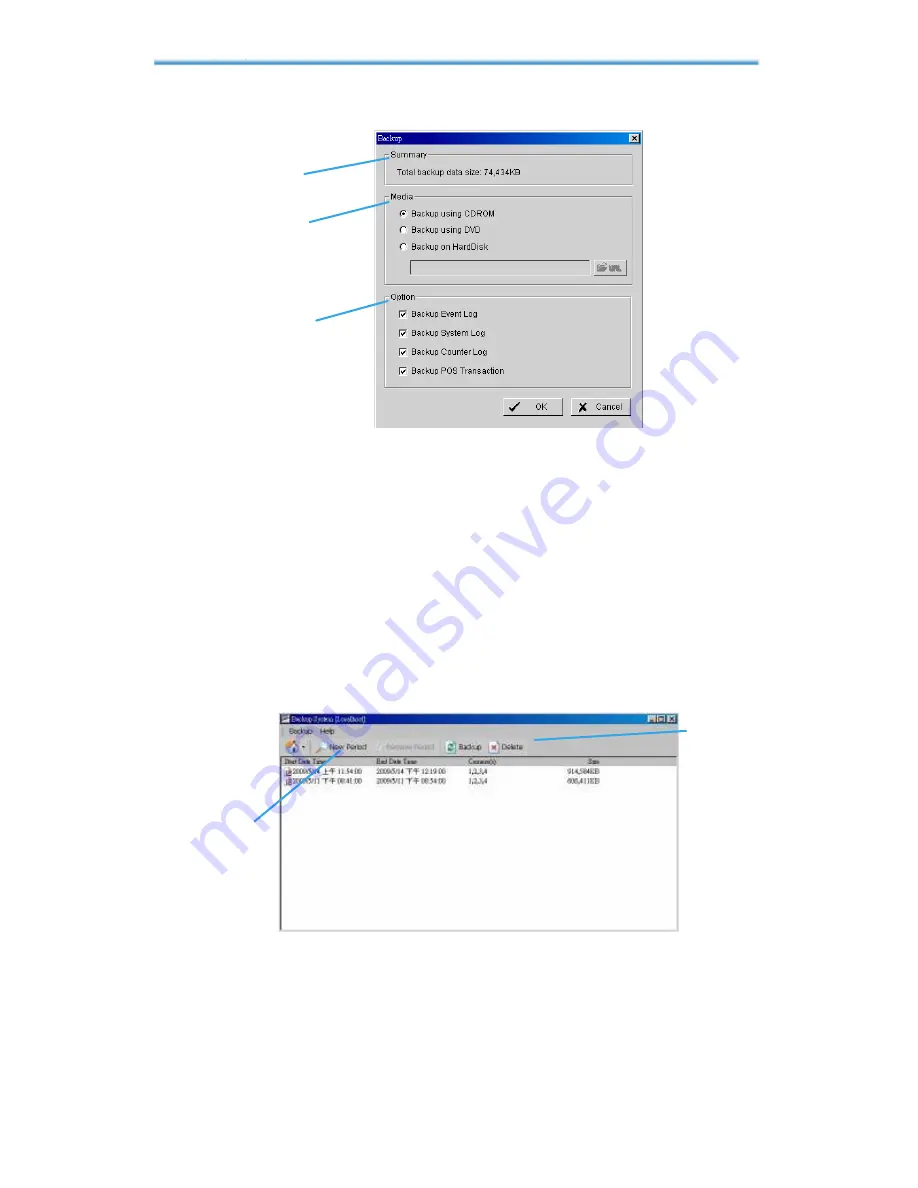
IP CamSecure
8.
Backup
Step 9:
Click the
Backup
icon to obtain Backup panel.
Step 10
Step 11
Step 12
Step 10:
Summary:
Check the summary section to see the size of the
file(s).
Step 11:
Media:
Choose the path you want to save the file or burn the file
into a CD (direct CD burning for Windows XP only), DVD or on Hard Disk.
Step 12:
Option:
Select the log information you would like to backup
(Event Log, System Log , Counter Log and POS Transaction), and then
click OK.
8.2 Delete Recorded file(s)
Step 1:
Click on “New Period” to obtain the Select Date Time Period
panel.
Step 3
Step 1






























