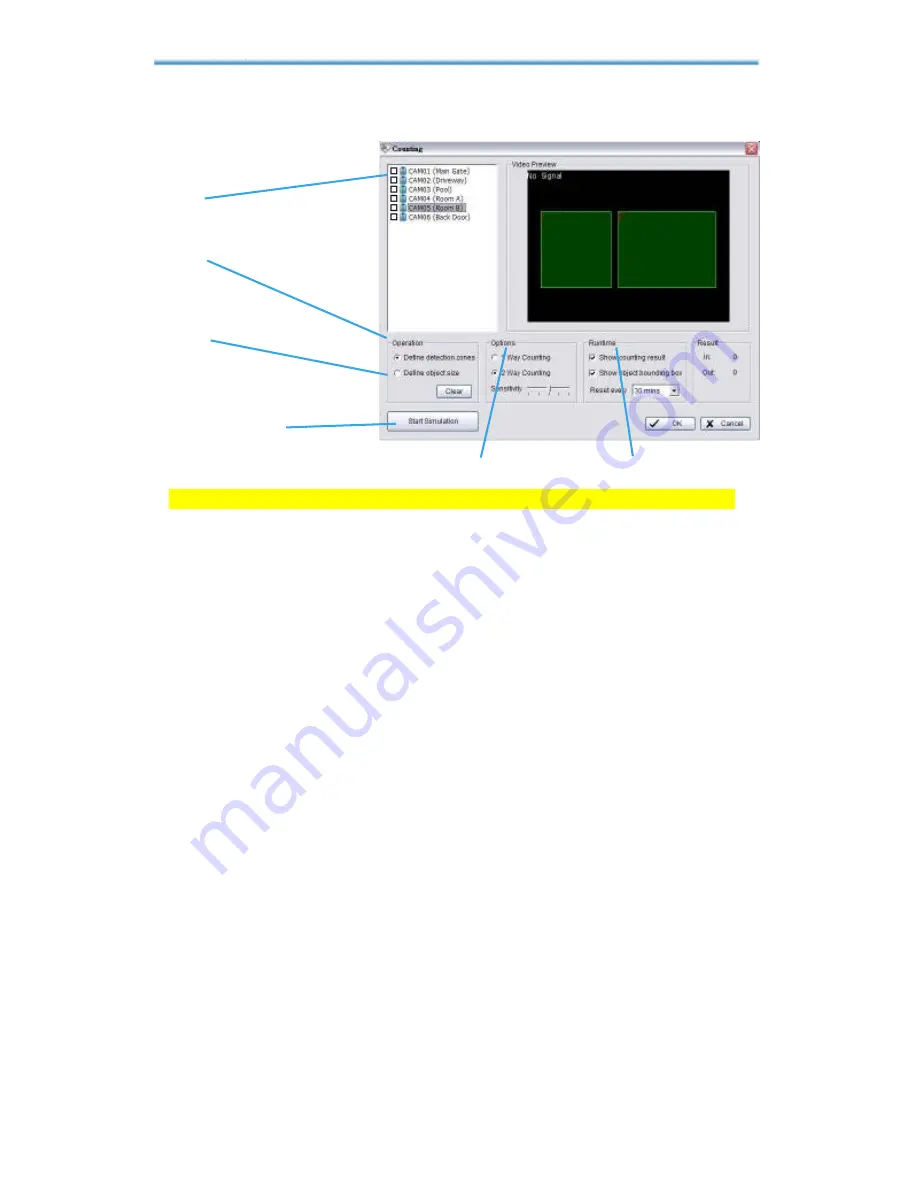
IP CamSecure
5. Configuration
5.12 Counting Application
Step 1
Step 2
Step 3
Start Simulation
Options
Runtime
Step 1:
Check the box of the camera to apply the Counting Application
to it.
Step 2:
In Operation section, check the option “
Define detection zones
”
and drag the cursor to draw Region 1 and Region 2 on the Video Preview.
Step 3:
In Operation section, check the option “
Define object size
” and
drag the cursor to define the object size on the Video Preview. Objects
that are about the size will be counted while going across these two
regions.
Options:
1Way Counting
will take objects going from Region 1 to Region 2
as one count. In
2Way Counting
mode, it counts either going from Region
1 to Region 2 or from Region 2 to Region 1.
Runtime:
Check the boxes to
show the counting result
on the screen and/
or
show object bounding box
, which draws the shape of the object that
the system detects in red squares. You can choose from the drop-down
menu of how long you want to
reset
the counting number.
Start Simulation:
Click to test the setting.
*Counting Application is only in IP CamSecure Pro/Pro Plus/Pro Mega.






























