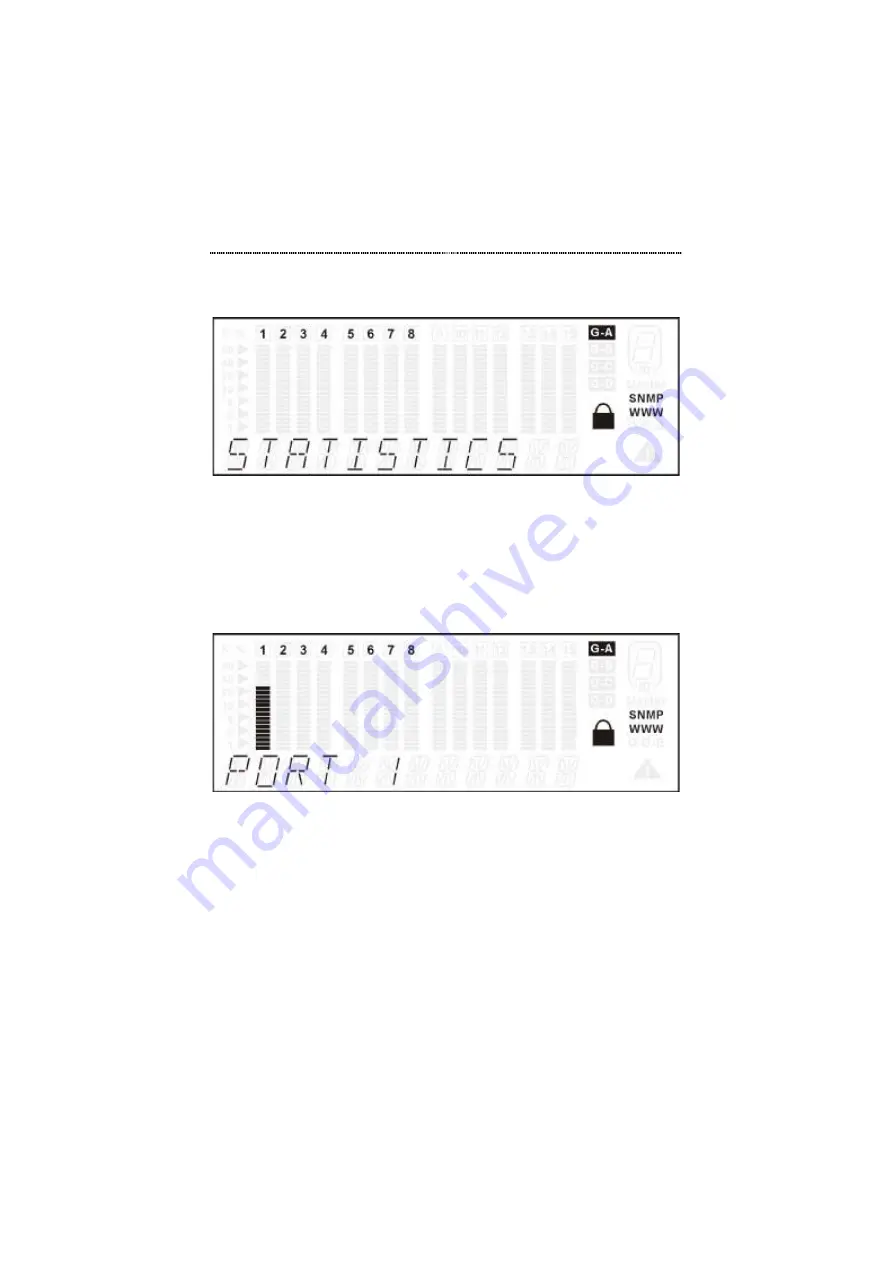
Front Panel Display Management
3-17
Press
Next
in the MAIN MENU to select STATISTICS.
Figure 3.13 Statistics Main Menu
Press
Enter
to go to the port selection menu. The port selection menu
allows users to select a port in the current port group for monitoring
statistics counters. In the port selection menu, the selected port is
indicated by a lighted bar gauge under the port number and the port
number is indicated in the message zone as shown in Figure 3.14.
Figure 3.14 Port Selection Menu
Press
Prev
or
Next
to select the desired port within the given port group
as shown in Figure 3.15.






























