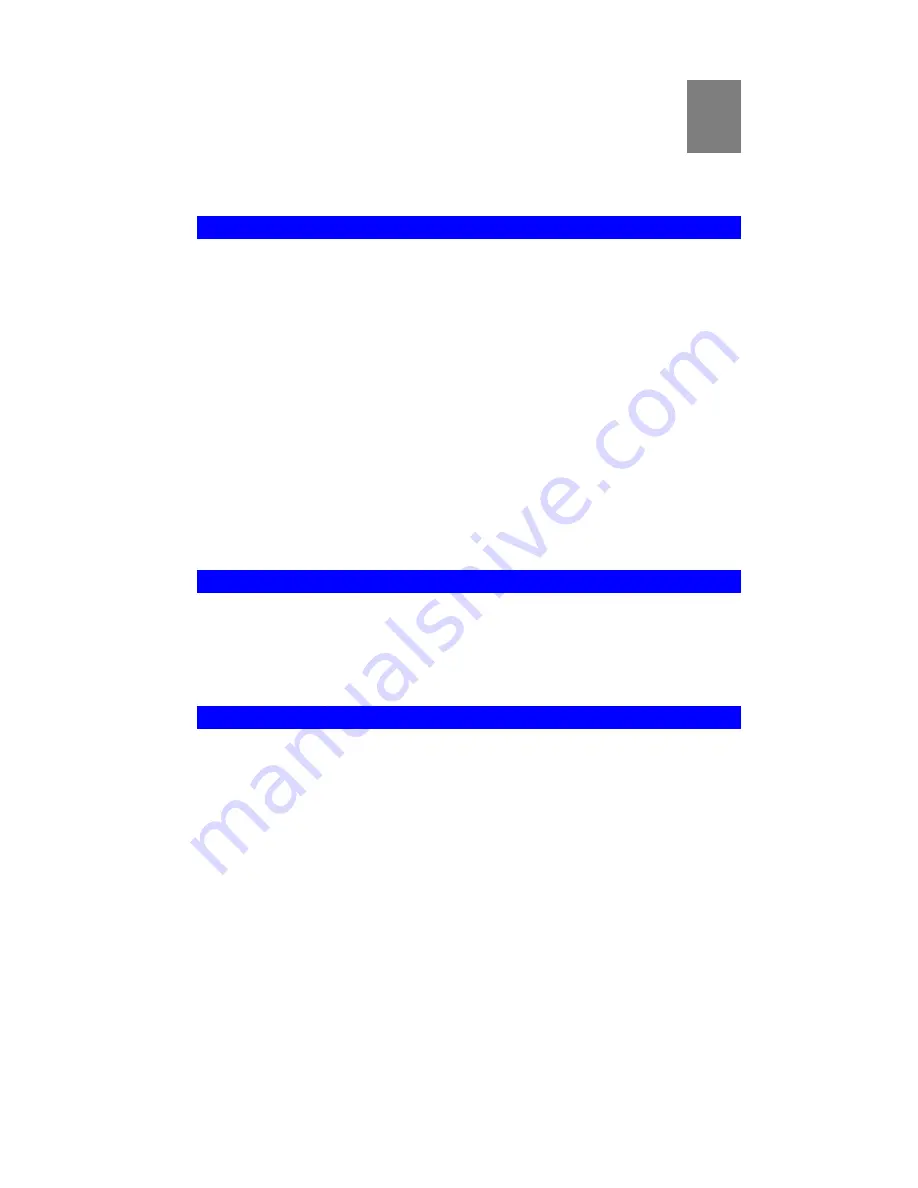
11
Chapter 3
Viewing Live Video
This Chapter provides basic information about viewing live video.
Overview
After finishing setup via the Camera Wizard, all LAN users can view live video using a
variety of browsers on Windows/MAC/Linux.
For MPEG4 video: Internet Explorer in Windows.
For MJPEG video: Internet Explorer in MAC, Firefox, Mozilla, Netscape in MAC and
Linux.
This Chapter has details of viewing live video using Internet Explorer.
But many other powerful features and options are available:
•
To view multiple cameras simultaneously, or record video (either interactively or
by schedule), you should install the IP CamSecure. Refer to the user’s manual in
the software
CD
for details on installing and using this program.
•
The camera administrator can also adjust the Video Stream, and restrict access to
the video stream to known users by requiring viewers to supply a username and
password.
•
To make Live Video from the camera available via the Internet, your Internet
Gateway or Router must be configured correctly.
Requirements
To view the live video stream generated by the FCS-0020/WCS-0020, you need to
meet the following requirements:
•
Windows 98/98SE, Windows 2000, Windows XP/Vista.
•
Internet Explorer 6 or later.
Connecting to a Camera on your LAN
To establish a connection from your PC to the FCS-0020/WCS-0020:
1.
Use the Camera Wizard to get the IP address of the FCS-0020/WCS-0020.
2.
Start Internet Explorer.
3.
In the Address box, enter "HTTP://" and the IP Address of the FCS-0020/WCS-
0020.
4.
When you connect, the following screen will be displayed.
3
Summary of Contents for CamCon WCS-0020
Page 2: ......
Page 4: ......
Page 49: ...43 Clear Button Use this button to clear the input fields ready to add a new user...
















































