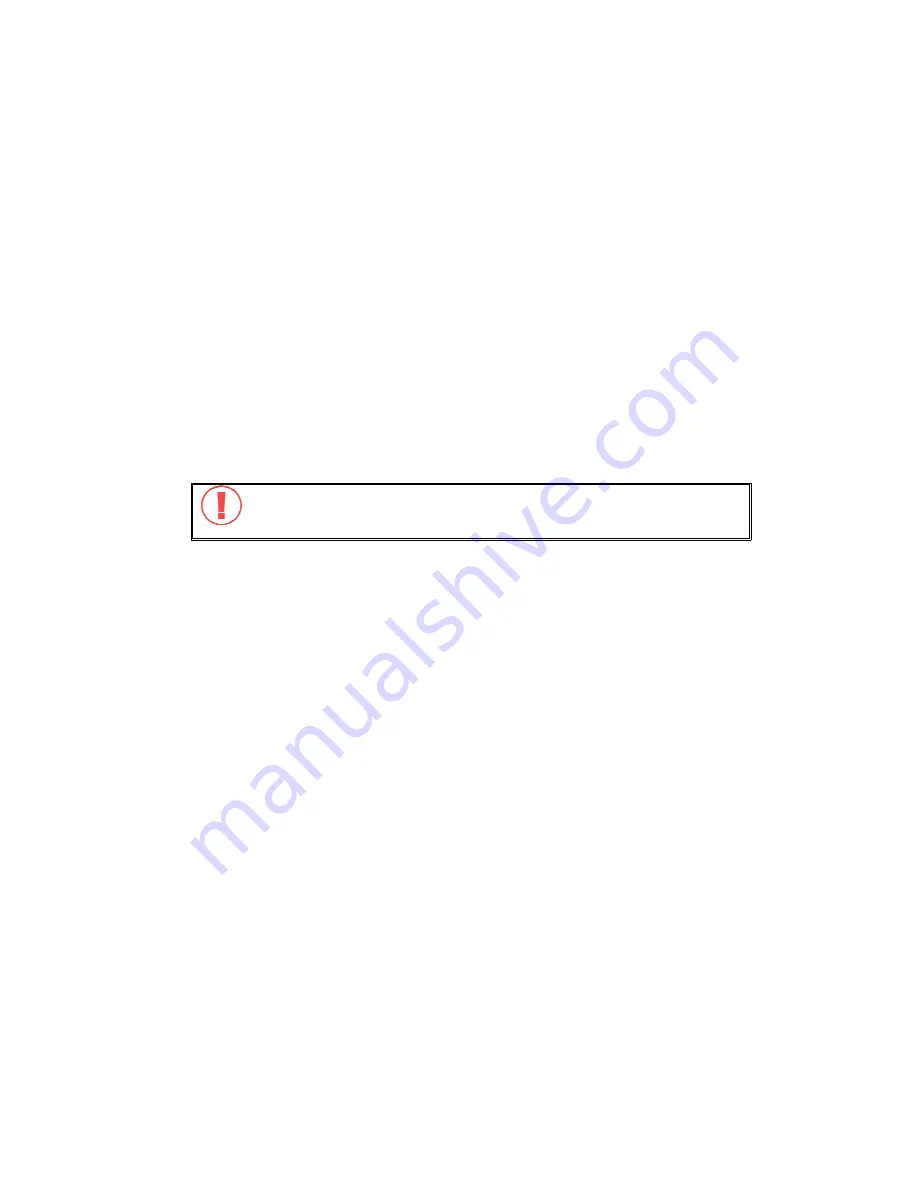
-
100
-
7.3 By Linux OS
In addition to Microsoft and MAC OS, GNS-8000B also supports Linux systems
through the NFS service:
1.
On Linux, run the following command:
mount -t nfs <GNS-8000B IP address>:/<Network Share Name>
<Directory to Mount>
For example, if the IP address of your GNS-8000B is 192.168.0.1 and you
want to link the network share folder “public” under the /mnt/pub directory,
use the following command:
mount -t nfs 192.168.0.1:/public /mnt/pub
Note:
You must login as “root” user to initiate the above command.
2. Login as the user id you define, you can use the mounted directory to access
your network share files.
7.4 By
Web
Browser
Other than OS support, your GNS-8000B also provides a convenient web file
management interface that allows using a standard web browser to access your
data. If you link GNS-8000B to the Internet and use a public IP address, you can
access the files on the server anywhere. For more information, please refer to
Appendix A.
Summary of Contents for 4-bay Sata NAS w/2 Gigabit Ethernet GNS-8000B
Page 1: ...LevelOne GNS 8000B 4 bay Sata NAS w 2 Gigabit Ethernet User s Manual Ver 1 00 0512...
Page 36: ...36 Step 9 Manage users and user groups of this server...
Page 42: ...42 6 5 Network Settings 6 5 1 TCP IP Configuration...
Page 53: ...53...
Page 71: ...71 6 8 4 Delete Select a share and click delete Click OK to confirm...
Page 78: ...78 GNS 8000B firmware...
Page 96: ...96 e Choose a network share to connect The network share will appear on the desktop...
Page 125: ...125 3 Click Finish to complete the Setup...
Page 129: ...129...
















































