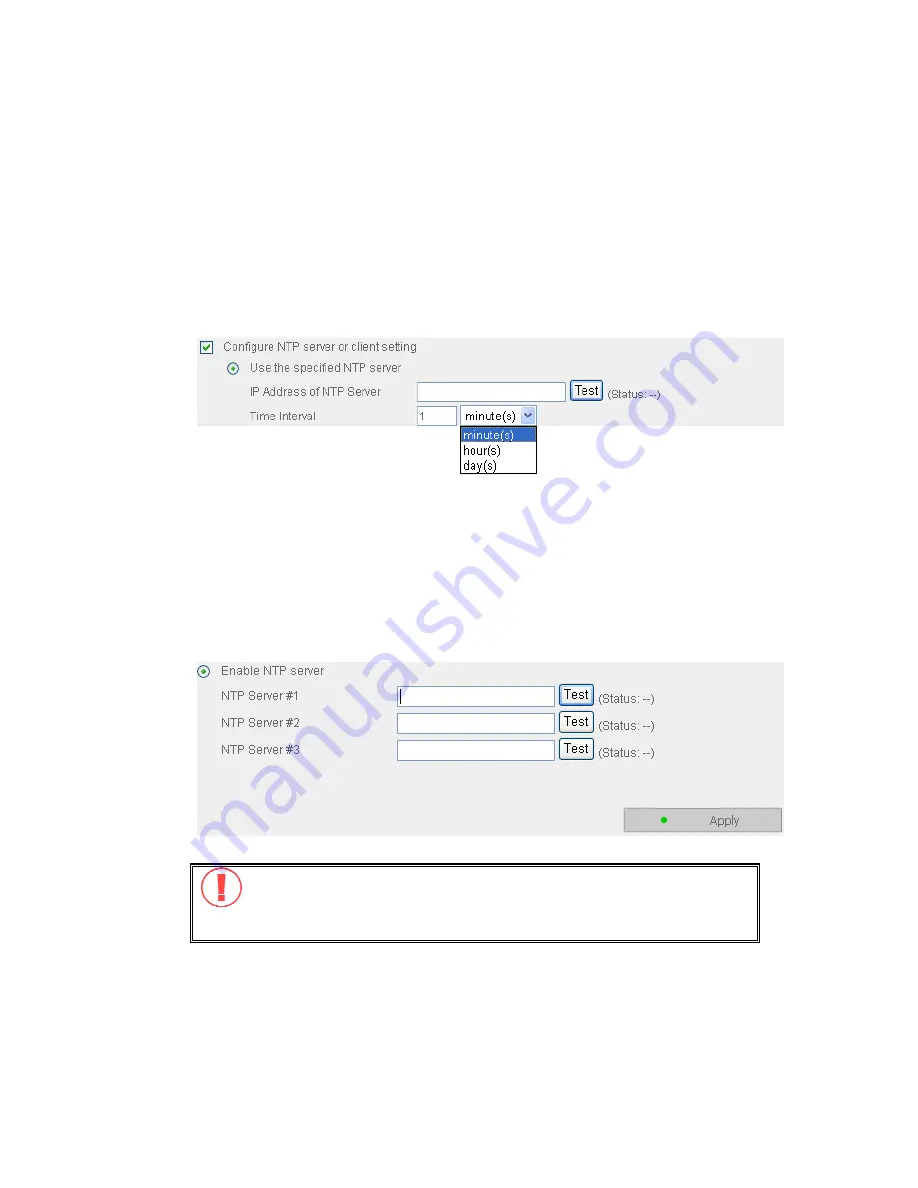
-
40
-
NTP Server
You can enable or use specified NTP (Network Time Protocol) server to
update the date and time of the system automatically. To enable NTP server,
please enable
Configure NTP server or client setting
and enter the IP
address or domain name of the NTP server, e.g. time.nist.gov,
time.windows.com in
Use the specified NTP server
field. Then enter the
time interval for adjusting the time (minimum value is 1 minute and
maximum value is 99 days).
To enable multiple NTP servers, you can select
Enable NTP server
and enter
the IP address or domain name of the servers. You can enter 3 NTP servers
at maximum. If the system fails to connect to the first NTP server, it will try
to connect the second one automatically, so on so forth.
You can click
Test
to try to connect to the NTP server. If there is no specified
IP address for the NTP server, the system will refer to internal clock for date
and time settings.
Note:
The first time you enable NTP server, it may take several
minutes for time synchronization before the time is correctly adjusted.
Summary of Contents for 4-bay Sata NAS w/2 Gigabit Ethernet GNS-8000B
Page 1: ...LevelOne GNS 8000B 4 bay Sata NAS w 2 Gigabit Ethernet User s Manual Ver 1 00 0512...
Page 36: ...36 Step 9 Manage users and user groups of this server...
Page 42: ...42 6 5 Network Settings 6 5 1 TCP IP Configuration...
Page 53: ...53...
Page 71: ...71 6 8 4 Delete Select a share and click delete Click OK to confirm...
Page 78: ...78 GNS 8000B firmware...
Page 96: ...96 e Choose a network share to connect The network share will appear on the desktop...
Page 125: ...125 3 Click Finish to complete the Setup...
Page 129: ...129...
















































