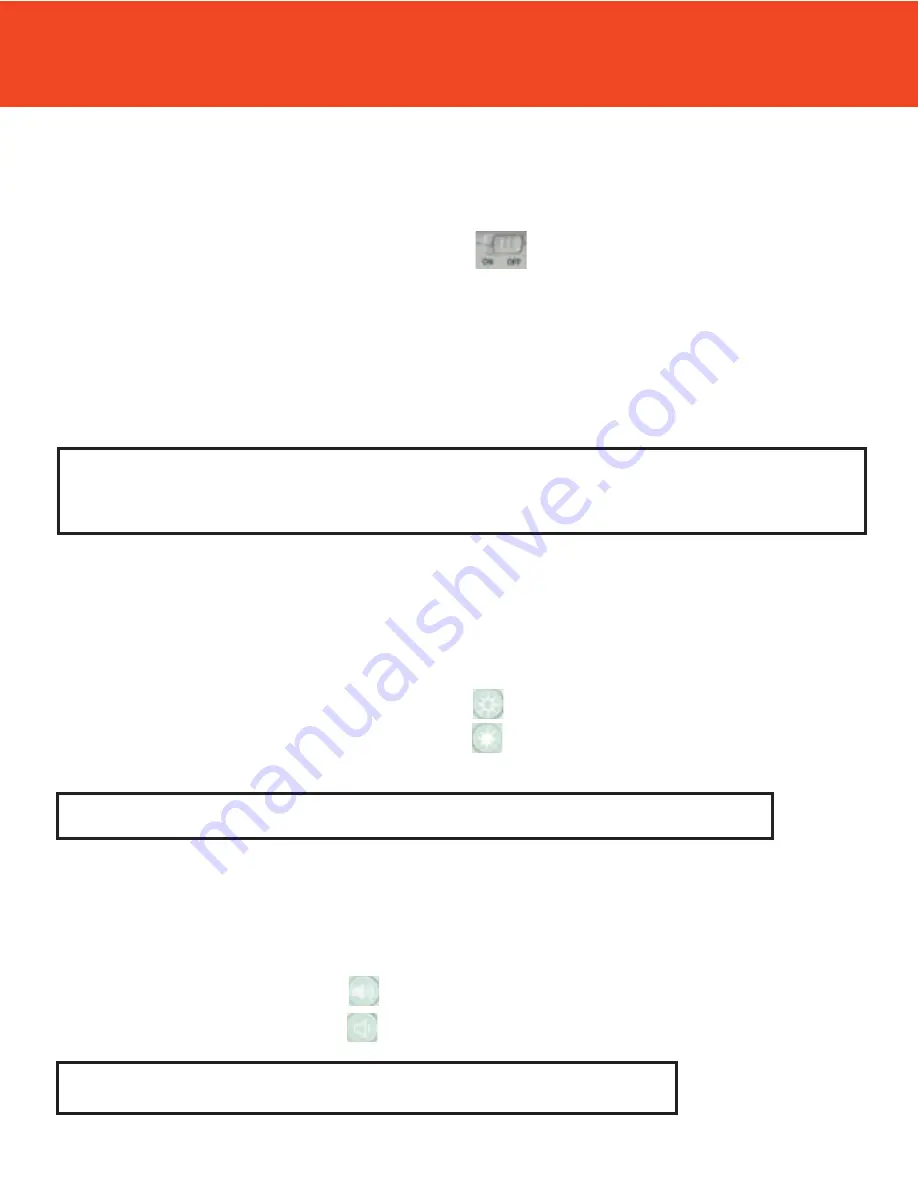
MONITOR SETUP
Turning on the Monitor
When the monitor is turned on it will automatically begin connecting with the camera.
1. Make sure the battery is charged or the monitor is plugged in.
2. To turn on monitor, move the ON/OFF switch to ON.
3. The top green LED light will light up along with the LCD screen, which will read LEVANA and display
the logo.
4. If the camera is already plugged in the monitor should immediately find the camera and display the
image. If not, the screen will read NO SIGNAL. This will mean that the camera is too far away from the
monitor, one of the units does not have power properly connected, or the units are not properly paired.
Note: Each time the monitor is shut off and turned back on, the volume for both the alarm and
camera is reset to the default settings.
Adjusting Monitor Brightness
If the picture is too bright or dark, you can adjust it to suit your needs.
1. Make sure the monitor is in live viewing mode and can see the camera.
2. If the image on the LCD screen is too light, press the
button to darken the screen.
3. If the image on the LCD screen is too dark, press the
button to lighten the screen.
Note: There are 10 levels of brightness, 0 being the darkest and 9 being the lightest.
Volume
TWINKLE300 allows you to adjust the volume of the audio coming through the monitor.
1. Make sure the monitor is in live viewing mode.
2. If the sound is too quiet, press the
button to turn the volume up.
3. If the sound is too loud, press the
button to turn the volume down.
Note: There are 8 levels of audio, 0 being muted and 7 being the loudest.
13
Summary of Contents for LV-TW300
Page 22: ...NOTE SECTION 20...
Page 23: ...DRILLINGTEMPLATE DRILL HOLES IN CIRCLED AREAS 21...
Page 24: ...DRILLINGTEMPLATE DRILL HOLES IN CIRCLED AREAS 22...
Page 26: ...Model LV TW300...


























