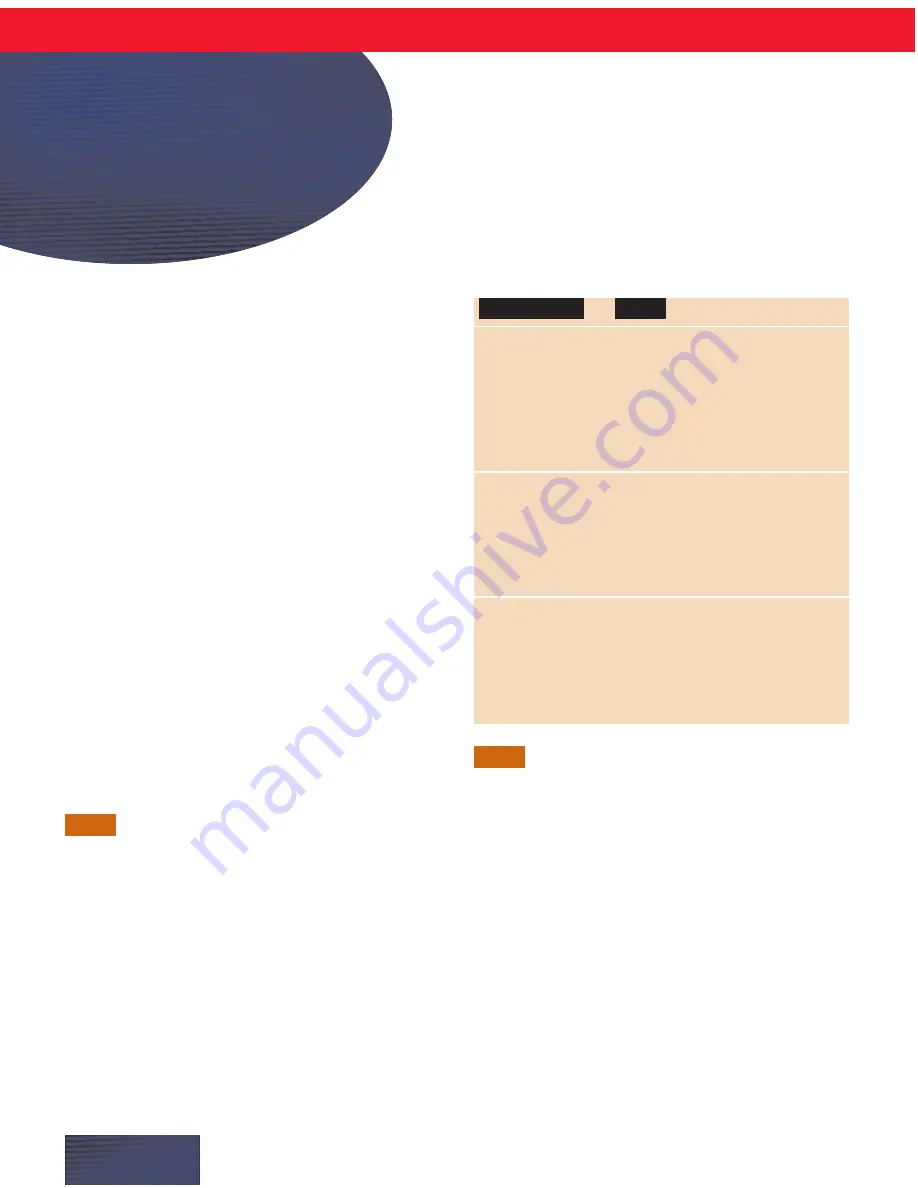
I
f you want to use Dragon NaturallySpeaking with
Microsoft
®
Word or Corel
®
WordPerfect
®
, install
the word processor and run it at least once before
installing Dragon NaturallySpeaking.
If you have an earlier version of Dragon
NaturallySpeaking, see page 15 for upgrade
information.
1.
If you’re running a virus checker (for example,
McAfee
®
VirusScan
®
or Symantec
™
Norton
AntiVirus
™
), turn it off. Sometimes installation
can trigger a false virus report.
2.
Put the Dragon NaturallySpeaking CD into
your CD-ROM drive. Setup begins automatically.
If installation does not begin automatically, use
Windows Explorer to find your CD-ROM drive;
then double-click Setup.exe to start the installation.
3.
Follow the instructions on your screen to
complete the installation.
The product CD Key you’ll need to complete the
installation is located on a sticker on your CD sleeve.
4.
Select the installation option that suits your
computer. You can choose from the following
installation options:
If you choose not to install some components,
you can install them later by running Setup again, and
choosing Modify.
5.
Dragon Systems recommends that you register
online now, if you can, so we can notify you of
product upgrades and other offers.
6.
If installation prompts you to restart your
computer, select Yes to restart before you launch
Dragon NaturallySpeaking.
NOTE
NOTE
P A G E 2
Installing Dragon
NaturallySpeaking
Typical
Recommended for most users.
Installs files appropriate for
your processor, memory, and
geographic region setting,
including Help files and the online
Tutorial. Requires 170 MB of disk
space.
Compact
Use this option if you have limited
(Preferred and
disk space. Does not install text-
higher editions)
to-speech files, the online Tutorial,
or electronic versions of the
documentation. Requires 150 MB
of disk space.
Custom
Intended for advanced users.
(Preferred and
Allows you to specify installation
higher editions)
options, including speech files for
multiple dialects, text-to-speech
files, and Help files. Can require
up to 250 MB of disk space.
Notes
Install Option



































