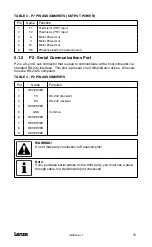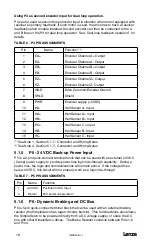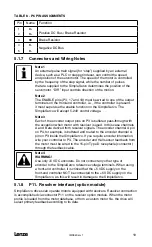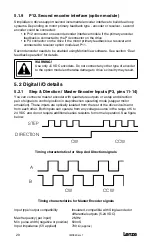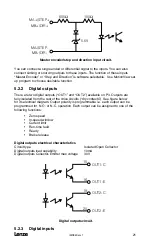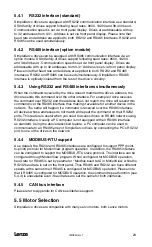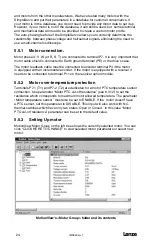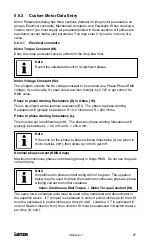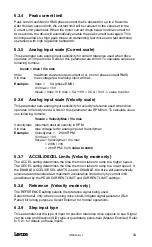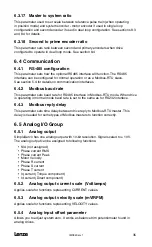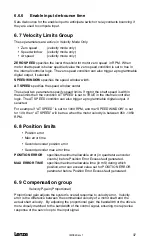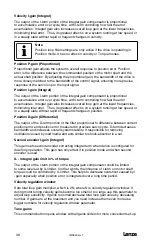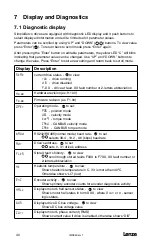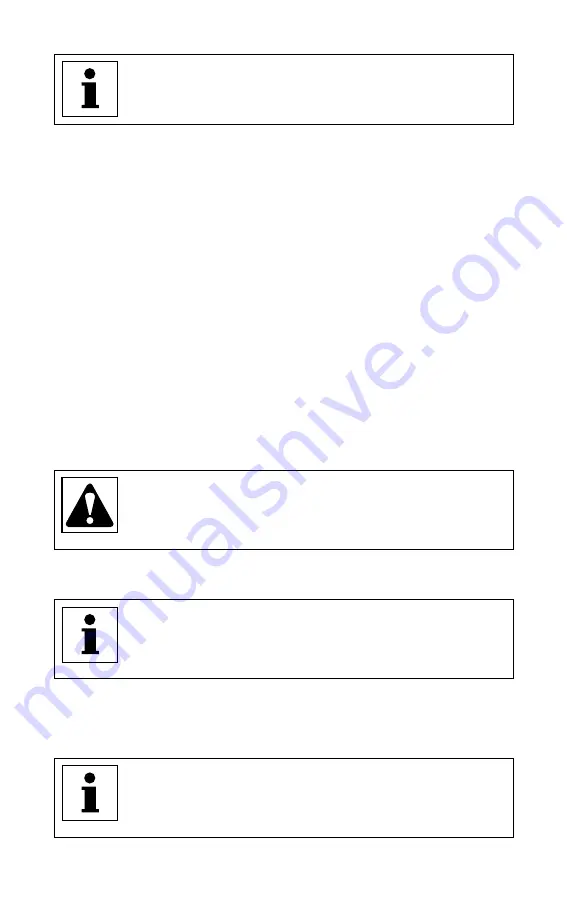
IMS94S-mv1
l
25
Note
If drive is ENABLED, a new motor cannot be set. You can only set a
new motor when the drive is DISABLED.
To View selected motor parameters or make a new motor selection:
• Click “CLICK HERE TO CHANGE”. Selection dialog opens. (See figure above). If
you are just viewing motor parameters click Cancel on Motor Parameters dialog
when done. This will dismiss dialog and return back to MotionView.
• Select motor Vendor from the right list box and desired motor from the left list box.
• If you want to use custom motor instead of available motors from supplied database
then go to Selecting custom motor topic below.
• Finally click OK button to dismiss dialog and return to Motion View main program.
5.6 Using custom motor
• You can load a custom motor from a file or you can create a new custom motor.
• To create a custom motor click <Create Custom> and follow the instructions in topic
Setting custom motor parameters below.
• To load a custom motor click <Open custom> button then select the motor file and
click OK to dismiss the file dialog.
• Click OK to return to Motion View program or Cancel to abandon changes.
5.6.1 Setting custom motor parameters
WARNING!
Use extreme caution when entering custom parameters! Incorrect
settings may cause damage to the drive or motor! If you are unsure
of the settings, refer to the materials that were distributed with your
motor, or contact the motor manufacturer for assistance.
1. Enter custom motor data in the motor parameters dialog fields. Complete all
sections of dialog: Electrical, Mechanical, Feedback. See Section 6.8.3 for
explanation of motor parameters and how to enter them.
Note
If you don’t know, or are unsure of, the motor halls order and encoder
channels A and B relationship, leave “B leads A for CW”, “Halls order”
and “inverted” fields as they are. You can execute autophasing (see
below) to set them correctly.
2. Enter motor model text in Motor Model edit box. Do not enter Motor ID. For
custom motors it is 0 and will be assigned automatically when you save
motor data to file.
3. Click Save to File button and enter filename without extension. Default
extension .cmt will be given when you click OK on file dialog box.
Note
Saving the file is necessary even if you are going to use the
autophasing feature and still don’t know all of the final parameters.
After autophasing is completed you will have a chance to save the
corrected motor file again before loading it to memory.
Summary of Contents for SimpleServo 94
Page 1: ...MODEL 94 USERS MANUAL IMS94S mv1 ...
Page 12: ...l IMS94S mv1 10 3 2 Clearance for Cooling Air Circulation ...
Page 56: ...l IMS94S mv1 54 ...
Page 57: ...IMS94S mv1 l 55 ...
Page 58: ...l IMS94S mv1 56 ...
Page 59: ...IMS94S mv1 l 57 ...
Page 60: ...l IMS94S mv1 58 ...
Page 61: ...IMS94S mv1 l 59 ...
Page 62: ...l IMS94S mv1 60 ...
Page 63: ...IMS94S mv1 l 61 ...
Page 64: ...l IMS94S mv1 62 ...
Page 65: ...IMS94S mv1 l 63 ...