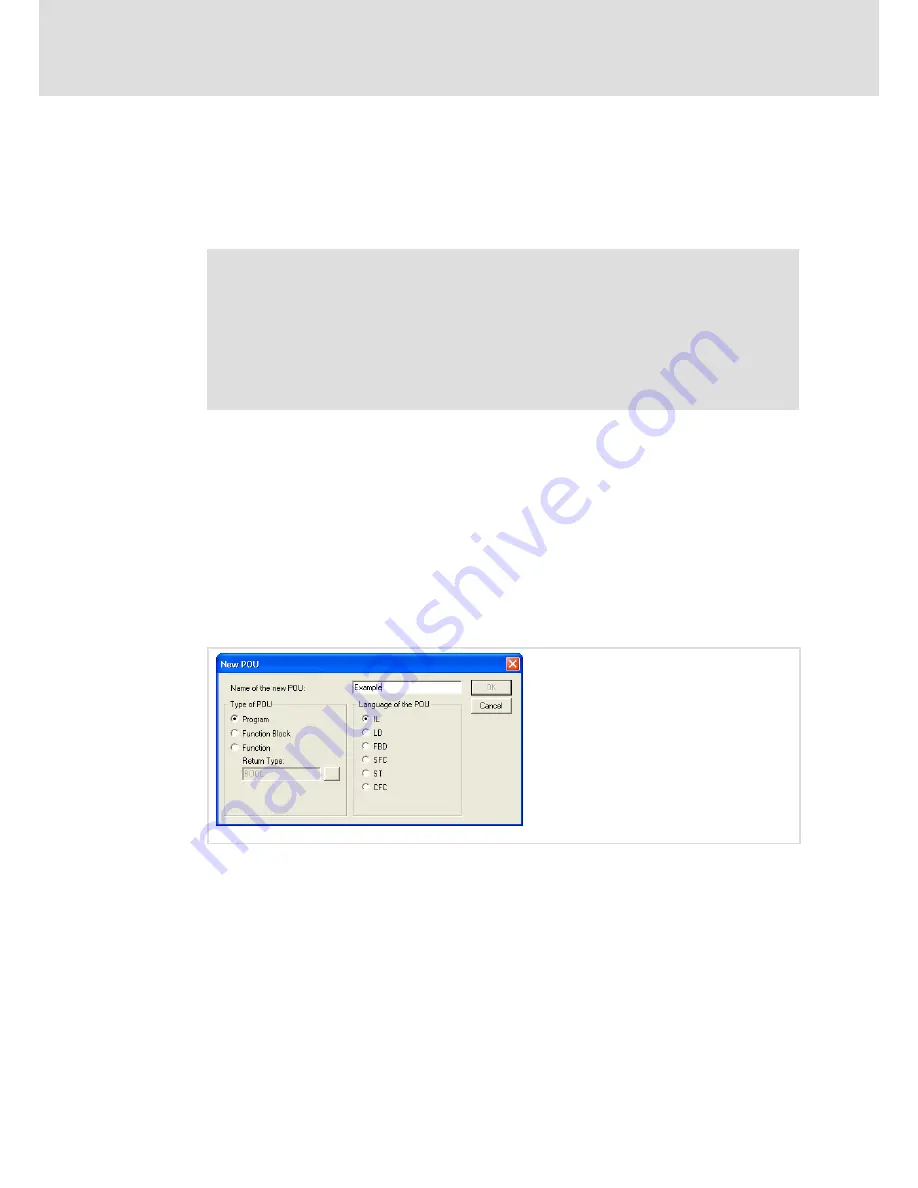
Operation
Creating a PLC sample program
Start program on HMI
8
57
LDCDS−EL100 EN 8.0
8.3.6
Start program on HMI
How to proceed:
1. Go to the menu bar, open the menu
Online
and select the menu item
Run
.
The project is started on the HMI.
Note!
If the project is to be loaded automatically after every restart of the HMI, you
can define it as a "boot project". For this, proceed as follows:
ƒ
Go to the menu bar, open the menu
Online
and select the menu item
Create
boot project
.
A dialogue will be opened which indicates the files created.
ƒ
Click
OK
to close the dialogue.
If you want to use the project again later, save the project.
2. For this, go to the menu bar, open the menu
File
and select the menu item
Save
.
8.3.7
Build up CAN communication with distributed I/O module
How to proceed:
1. Open the project from which you want to access the I/O module.
2. Go to the Project Explorer, enable the
POUs
registry, click the right mouse button
and select the menu item
Add Object
from the context menu to create a new object.
The "New POU" dialogue will be opened.
3. Enter the name for the object and select the
IL
control field.
4. Click
OK
to close the dialogue.
5. For creating a new task, change to the
Resources
registry in the Project Explorer.
6. Double−click the entry
Task configuration
.
The "Task configuration" window will be opened.






























