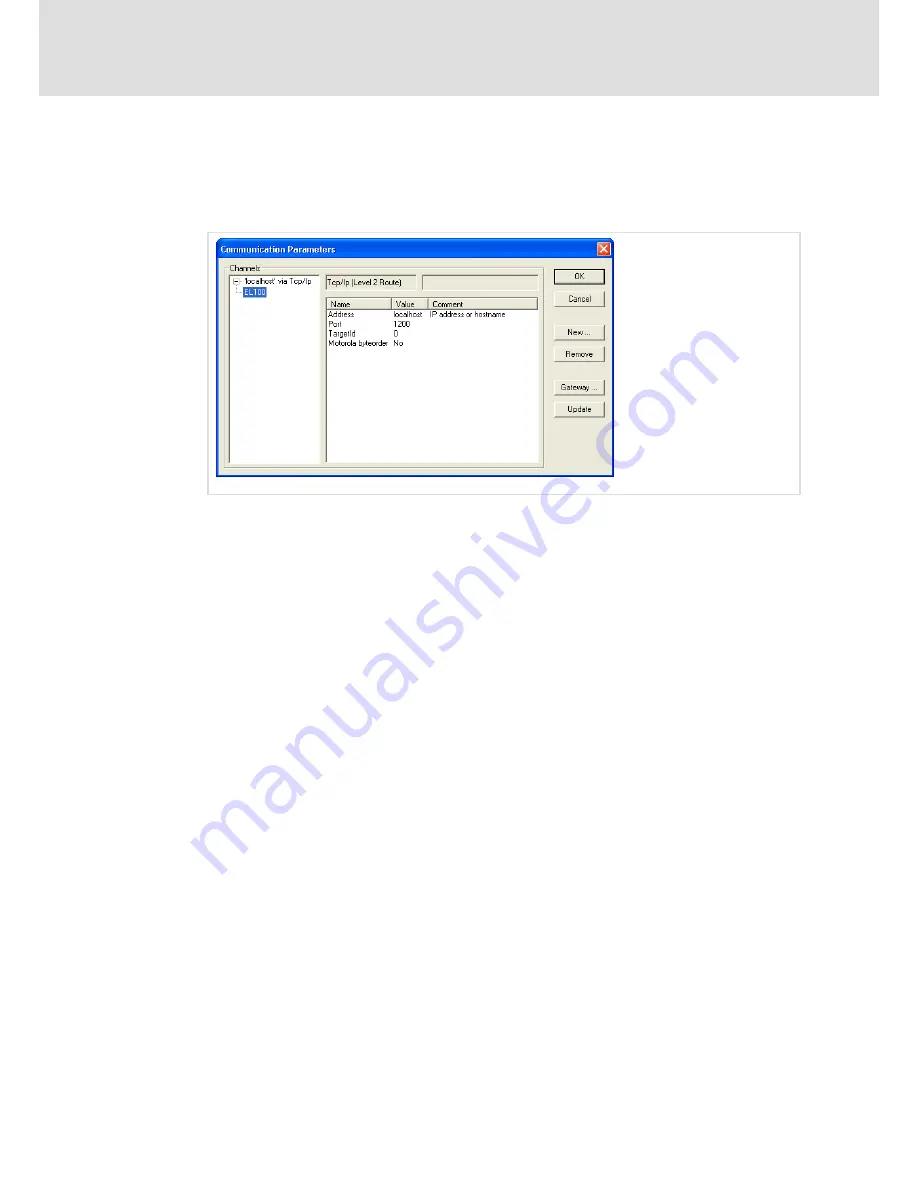
Operation
Creating a PLC sample program
Transfer program to HMI
8
56
LDCDS−EL100 EN 8.0
4. Click
OK
to close the dialogue.
After this, the "Communication Parameters" dialogue will be active again. The name
of the new channel is indicated in the left dialogue field. If you select the entry, the
corresponding data will be indicated in the right dialogue field.
5. Click the field with the entry "localhost" ("Address" line, "Value" column) and enter
the IP address of the HMI.
The HMI IP address will be displayed if you double−click the network symbol in the
status bar of your EL1xx.
Since the HMI does not include a Motorola processor, the entry "Motorola byteorder =
No" must be indicated.
6. Click
OK
to close the dialogue.
Communication between PLC Designer and HMI has now been configured. In the next
step, we will establish the connection to the HMI.
7. Go to the menu bar, open the menu
Online
and select the menu item
Login
.
8. Confirm the question if the program is to be saved with
Yes
.
The project is transferred to the HMI. While the project is being transferred, a dialogue
will be displayed. After the dialogue has disappeared, you can start the program on
your HMI.






























