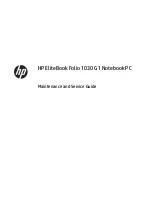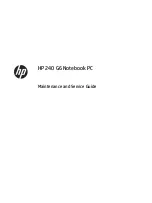64
YOGA 710-11ISK/YOGA 710-11IKB Hardware Maintenance Manual
Trademarks
The following terms are either registered trademarks or trademarks of Lenovo
in the United States and/or other countries:
Lenovo
®
Lenovo logo
®
OneKey
The following term is trademark of Microsoft Corporation in the United States,
other countries, or both:
Windows
®
The following term is trademark of Intel Corporation or its subsidiaries in the
United States, other countries, or both:
Intel
®
Other company, product, or service names may be the trademarks or service
marks of others.