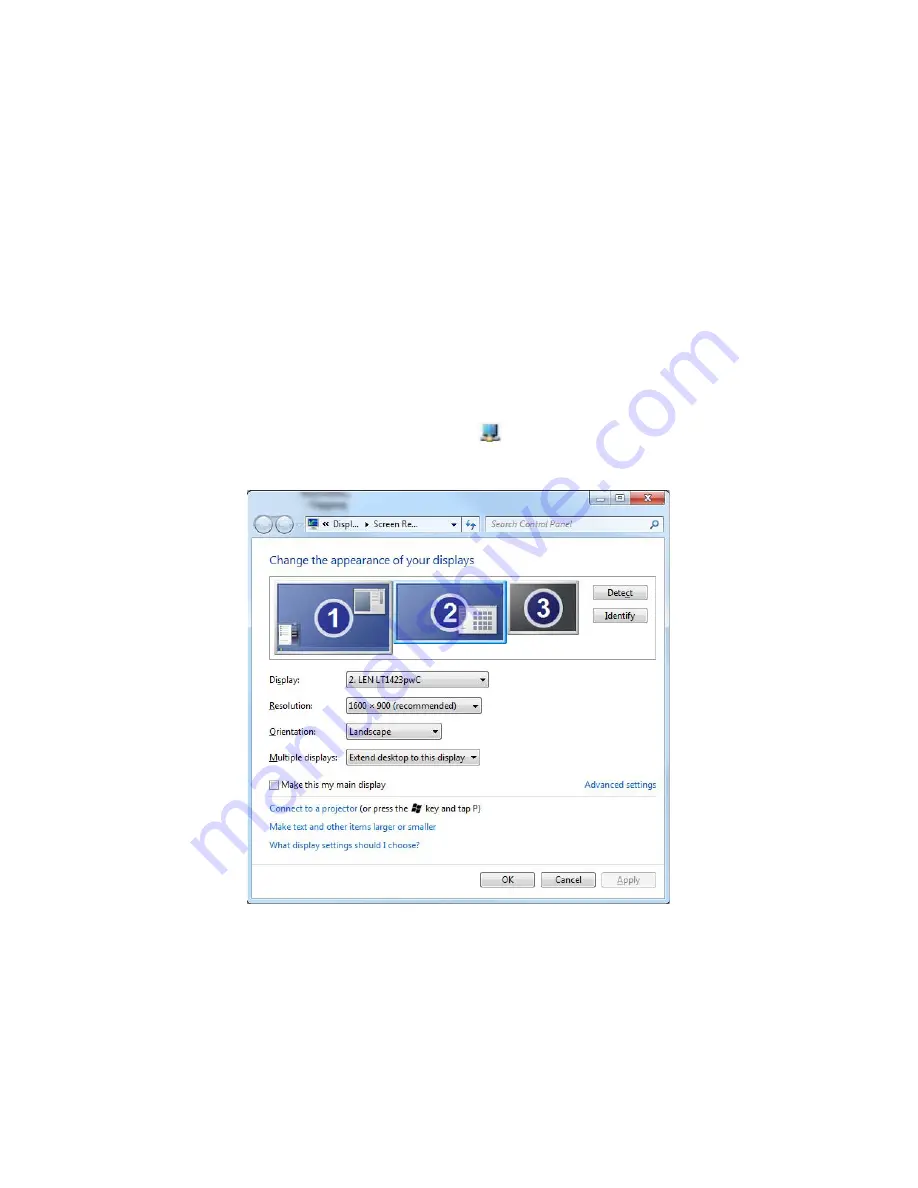
USB Monitor Display Information settings
The language shown in pictures below is decided by your operating system:
(Unsupported languages default to English)
Using the DisplayLink Software
This section describes how to use USB Monitor’s Software. The section is divided into
sub-sections relating to your operating system.
Note:
The terminology for mirror mode, can vary between operating systems and
the DisplayLink GUI. The terms “Clone”, “Mirror” and “Duplicate” essentially all
provide the same function of cloning the pixels from one display to another.
Windows 7 - Controlling the Display
On Windows 7, you can configure a DisplayLink device through the use of Windows
Display Properties (WDP). WDP provides a simple method to attach, rotate, duplicate or
extend screens as well as modify screen resolution.
To open WDP
1.
Right click on the DisplayLink icon
.
2.
Click
Advanced Configuration
.
3.
WDP opens.
4-10
LT1423pwCA Wide Touch Monitor User’s Guide
Summary of Contents for ThinkVision LT1423pwCA
Page 1: ...Wide Touch Monitor User s Guide LT1423pwCA ...
Page 4: ...Safty information General Safety guidelines Copyright Lenovo 2013 iii ...
Page 30: ... 4 4 LT1423pwCA Wide Touch Monitor User s Guide ...
Page 54: ...C 4 LT1423pwCA Wide Touch Monitor User s Guide ...
Page 56: ......
Page 57: ......
Page 58: ......
Page 59: ......
Page 60: ......
Page 61: ...EU Declaration of Conformity USB WiFi Adapter Appendix C USB WiFi adapter Statement C 11 ...
Page 62: ......
Page 63: ......
Page 64: ......
Page 65: ...Appendix C USB WiFi adapter Statement C 15 ...
Page 66: ...Saudi Arabia C 16 LT1423pwCA Wide Touch Monitor User s Guide ...
Page 72: ......
Page 74: ......
Page 75: ......
Page 76: ......
Page 77: ......
Page 78: ......
Page 79: ...EU Declaration of Conformity LT1423pwCA Monitor Appendix D FR Statement D 11 ...
Page 80: ......
Page 81: ......
Page 82: ......
Page 83: ......






























