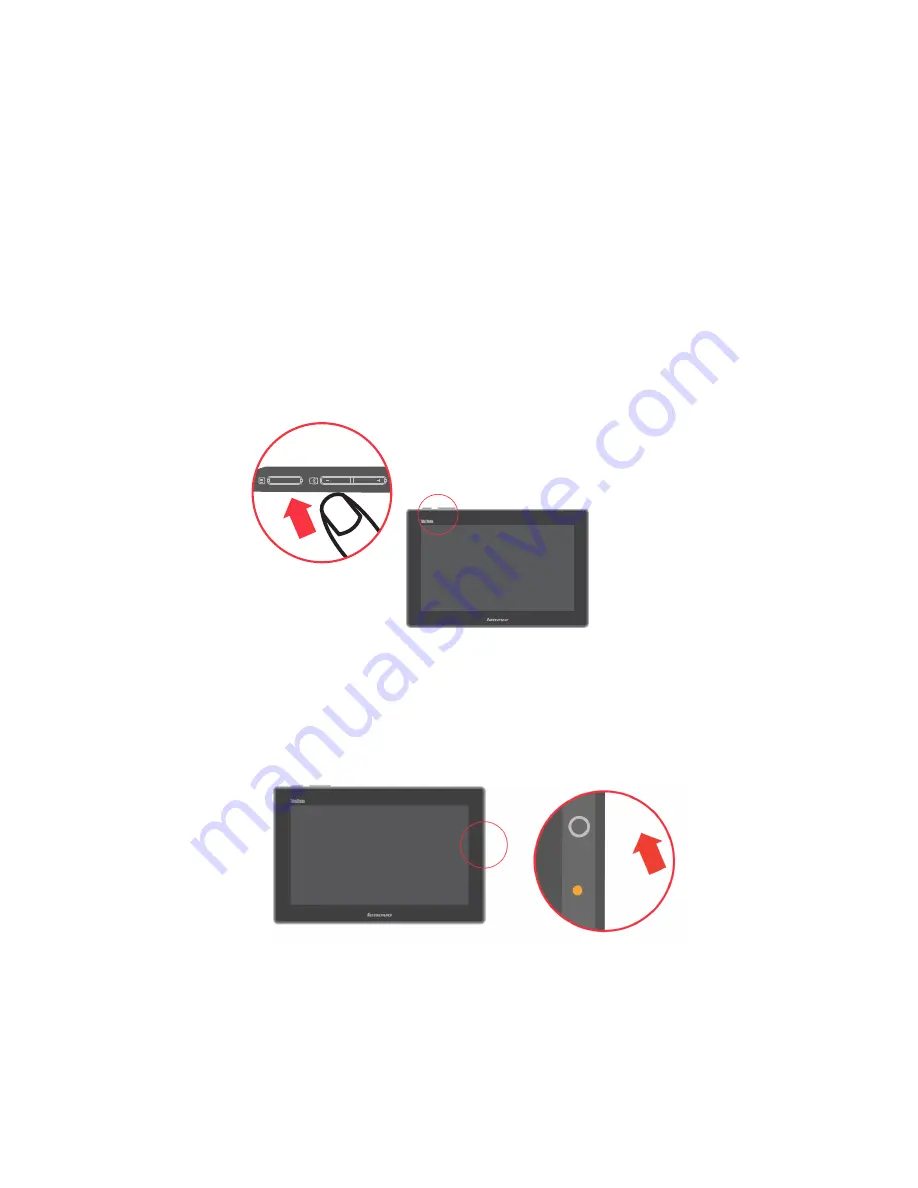
3. Your monitor has OSD control on the top of which is used to adjust the display.
With USB cable connection:
Menu Key: 1. To display the OSD menu on the screen.
2. To select the OSD sub-Menu.
Minus Key: 1. Back-Forward selection of the OSD menu.
2. Decease the value of sub-menu selection.
3. Auto config hot key.
Plus Key:
1. Forward selection of the OSD menu.
2. Increase the value of sub-menu selection.
After being prompted with successful Wi-Fi connection message:
Menu Key: Press to display the main menu of LT1423pwCA’s control panel.
Minus Key: Without any function assigned to it.
Plus Key:
Press to rotate display screen.
LED indicator
1. Battery charge LED
When charging, the LED will be orange, and if the battery full-charged, the LED will
be green.
1-4
LT1423pwCA Wide Touch Monitor User’s Guide
Summary of Contents for ThinkVision LT1423pwCA
Page 1: ...Wide Touch Monitor User s Guide LT1423pwCA ...
Page 4: ...Safty information General Safety guidelines Copyright Lenovo 2013 iii ...
Page 30: ... 4 4 LT1423pwCA Wide Touch Monitor User s Guide ...
Page 54: ...C 4 LT1423pwCA Wide Touch Monitor User s Guide ...
Page 56: ......
Page 57: ......
Page 58: ......
Page 59: ......
Page 60: ......
Page 61: ...EU Declaration of Conformity USB WiFi Adapter Appendix C USB WiFi adapter Statement C 11 ...
Page 62: ......
Page 63: ......
Page 64: ......
Page 65: ...Appendix C USB WiFi adapter Statement C 15 ...
Page 66: ...Saudi Arabia C 16 LT1423pwCA Wide Touch Monitor User s Guide ...
Page 72: ......
Page 74: ......
Page 75: ......
Page 76: ......
Page 77: ......
Page 78: ......
Page 79: ...EU Declaration of Conformity LT1423pwCA Monitor Appendix D FR Statement D 11 ...
Page 80: ......
Page 81: ......
Page 82: ......
Page 83: ......

























