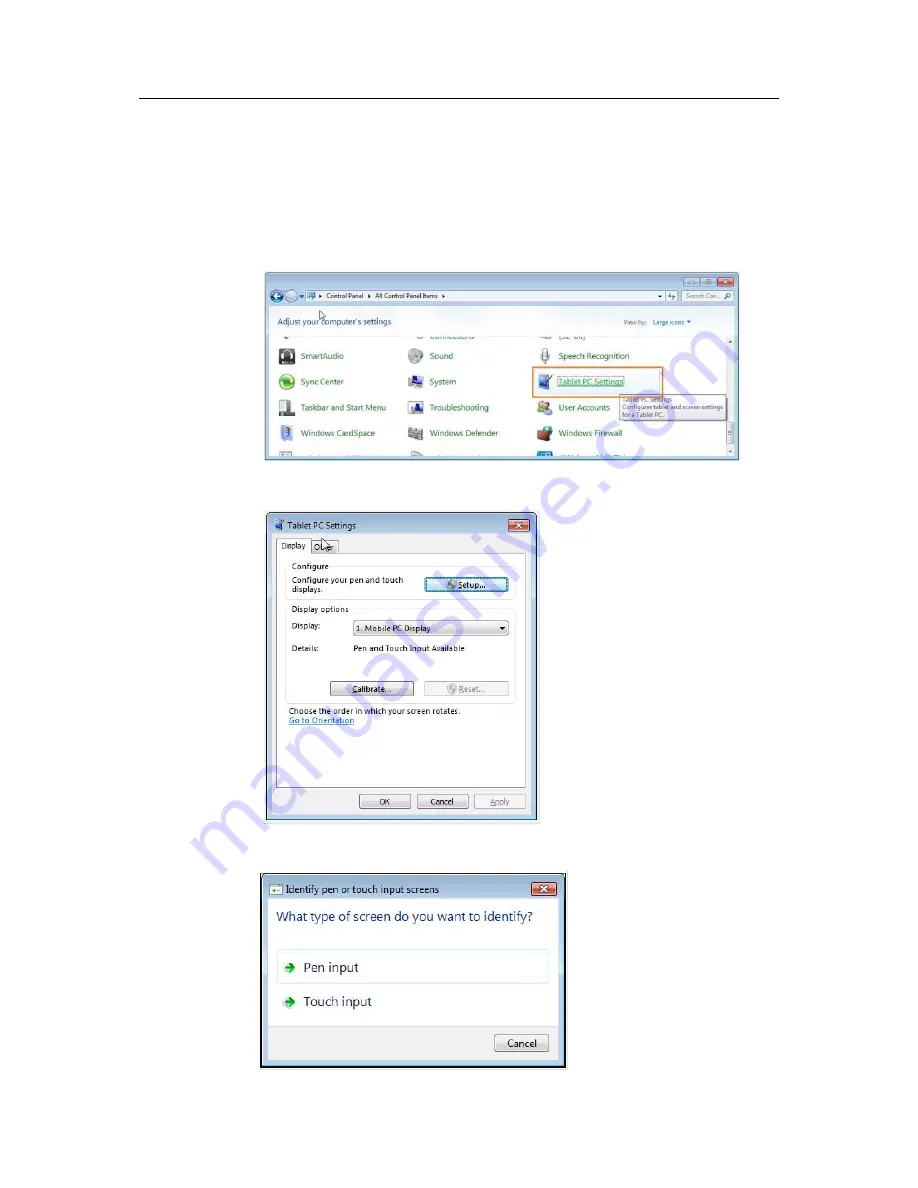
Troubleshooting
If you have a problem with setting up or using your monitor, you might be able to solve
it yourself. Before calling your dealer or Lenovo, try the suggested actions that are
appropriate to your problem.
If touch / Stylus function not working on LT1423p when in extended mode, please set
your notebook via following steps:
1. Open “Control panel”, then find the “Tablet PC Setting”.
2. Click “Tablet PC Setting” and Windows will shows below picture.
3. Please click “Setting” button, you will find below window on your notebook screen.
3-2
LT1423pwCA Wide Touch Monitor User’s Guide
Summary of Contents for ThinkVision LT1423pwCA
Page 1: ...Wide Touch Monitor User s Guide LT1423pwCA ...
Page 4: ...Safty information General Safety guidelines Copyright Lenovo 2013 iii ...
Page 30: ... 4 4 LT1423pwCA Wide Touch Monitor User s Guide ...
Page 54: ...C 4 LT1423pwCA Wide Touch Monitor User s Guide ...
Page 56: ......
Page 57: ......
Page 58: ......
Page 59: ......
Page 60: ......
Page 61: ...EU Declaration of Conformity USB WiFi Adapter Appendix C USB WiFi adapter Statement C 11 ...
Page 62: ......
Page 63: ......
Page 64: ......
Page 65: ...Appendix C USB WiFi adapter Statement C 15 ...
Page 66: ...Saudi Arabia C 16 LT1423pwCA Wide Touch Monitor User s Guide ...
Page 72: ......
Page 74: ......
Page 75: ......
Page 76: ......
Page 77: ......
Page 78: ......
Page 79: ...EU Declaration of Conformity LT1423pwCA Monitor Appendix D FR Statement D 11 ...
Page 80: ......
Page 81: ......
Page 82: ......
Page 83: ......






























