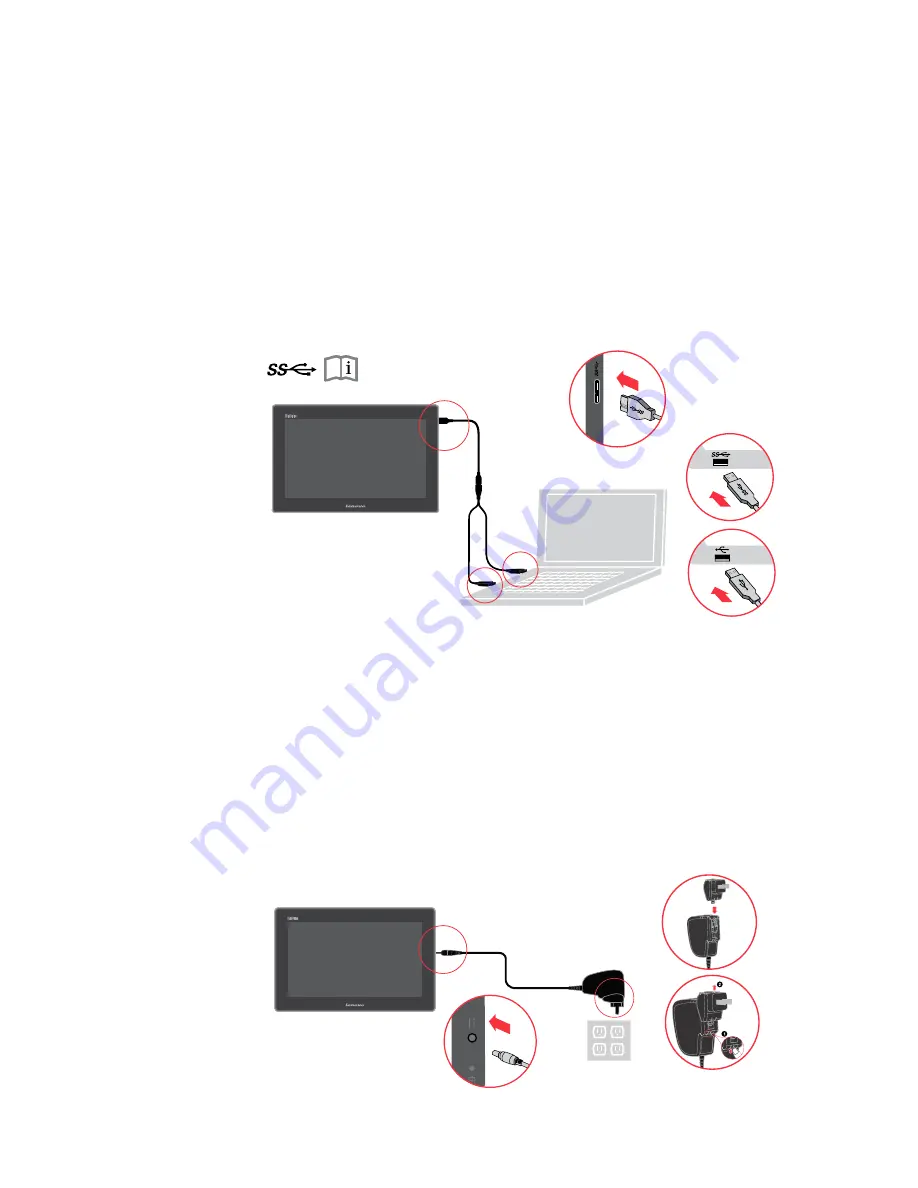
2. To install the monitor driver, follow the on-screen instructions.
a. Connect the USB cable to the USB port of the side of the monitor and the other
two ends to the appropriate USB ports on your computer.
b. To install the monitor driver, you can find the driver setup file in the monitor mass
storage USB disk. For detailed Setup steps, please see “Chapter 4”.
Remark:
a. To ensure optimal display performance, connect the monitor to your PC using a
USB 3.0 and a USB 2.0 port at the same time. Using only one USB 2.0 port may
decrease the brightness level of the display.
b. At wireless display mode: If you connect the device to computer with USB cable,
the wireless display mode disabled automatically and switched to wired mode.
Disable the USB connection to enable the wireless display mode again.
3. Charging the battery
Your monitor is shipped with an AC adapter to charge your monitor from any
standard AC power outlet.
Note: The battery is not fully charged when shipped.
If a message is displayed indicating that the battery is less than 10% it is
recommended the monitor be shut down and the battery charged to maximize
battery life. your monitor’s battery need charge, please take the following actions:
a. Plug the AC adapter into a plug adaptor, then plug the plug adaptor into a
standard AC power outlet.
b. Disconnect the AC adapter from your monitor when the battery power is full, or
leave the AC adapter connected to operate from AC power.
Note: To remove connector, please refer to the picture (Part 2) for spliting
instructions.
Chapter 1. Getting started
1-7
Part 2
Part
1
Summary of Contents for ThinkVision LT1423pwCA
Page 1: ...Wide Touch Monitor User s Guide LT1423pwCA ...
Page 4: ...Safty information General Safety guidelines Copyright Lenovo 2013 iii ...
Page 30: ... 4 4 LT1423pwCA Wide Touch Monitor User s Guide ...
Page 54: ...C 4 LT1423pwCA Wide Touch Monitor User s Guide ...
Page 56: ......
Page 57: ......
Page 58: ......
Page 59: ......
Page 60: ......
Page 61: ...EU Declaration of Conformity USB WiFi Adapter Appendix C USB WiFi adapter Statement C 11 ...
Page 62: ......
Page 63: ......
Page 64: ......
Page 65: ...Appendix C USB WiFi adapter Statement C 15 ...
Page 66: ...Saudi Arabia C 16 LT1423pwCA Wide Touch Monitor User s Guide ...
Page 72: ......
Page 74: ......
Page 75: ......
Page 76: ......
Page 77: ......
Page 78: ......
Page 79: ...EU Declaration of Conformity LT1423pwCA Monitor Appendix D FR Statement D 11 ...
Page 80: ......
Page 81: ......
Page 82: ......
Page 83: ......




























