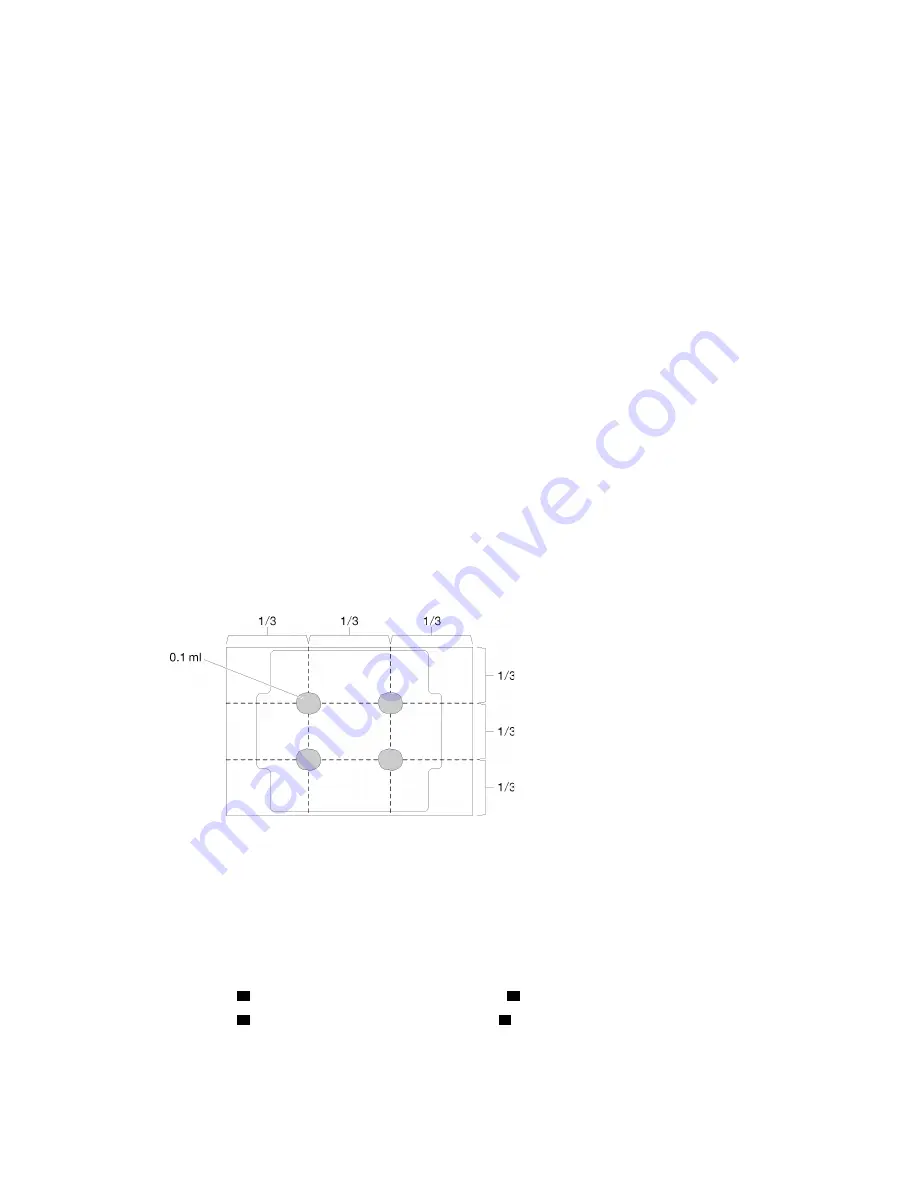
Step 1. Make sure the retaining clips are in the fully-open position; then, align the keys on the DIMM with
the connector.
Step 2. Firmly press both ends of the DIMM straight down into the connector until the retaining clips snap
into the locked position.
Step 3. If you are installing additional DIMMs, do so now.
After you install the DIMM, complete the following steps:
1. Reinstall the air baffle if it is removed (see
“Install the air baffle” on page 53
).
2. Install the top cover onto the server (see
“Install the top cover” on page 54
).
3. Install the server into the rack if necessary.
4. Reconnect power cords and all external cables.
Install the processor
Use this information to install the processor. This procedure must be executed by a trained technician.
Before you install the processor, complete the following steps:
1. Read
“Installation Guidelines” on page 32
to ensure that you work safely.
2. If there is any old thermal grease on the processor, gently clean the top of the processor using an
alcohol cleaning pad. Dispose of the cleaning pad after all of the thermal grease is removed.
Note:
If you are applying new thermal grease on the top of the processor, make sure to do it after the
alcohol has fully evaporated.
3. Apply the thermal grease on the top of the processor with syringe by forming four uniformly spaced
dots, while each dot consists of about 0.1 ml of thermal grease.
Figure 42. Proper shape of the thermal grease
4. Touch the static-protective package that contains the component to any unpainted metal surface on the
server; then, remove it from the package and place it on a static-protective surface.
To install the processor, complete the following steps:
Step 1. Hold the processor by both sides, and align the following:
1. Align
1
the small notches on the processor to
2
the tabs on the socket.
2. Align
3
the small triangle of the processor to
4
the beveled corner on the socket.
Then, gently lower the processor evenly into the socket.
.
51
Summary of Contents for ThinkSystem SR150
Page 1: ...ThinkSystem SR150 Setup Guide Machine Type 7Y54 ...
Page 4: ...ii ThinkSystem SR150 Setup Guide ...
Page 8: ...vi ThinkSystem SR150 Setup Guide ...
Page 25: ...Chapter 2 Server components 17 ...
Page 38: ...30 ThinkSystem SR150 Setup Guide ...
Page 66: ...58 ThinkSystem SR150 Setup Guide ...
Page 86: ...78 ThinkSystem SR150 Setup Guide ...
Page 89: ......
Page 90: ...Part Number SP47A31795 Printed in Chinese Mainland 1P P N SP47A31795 1PSP47A31795 ...






























