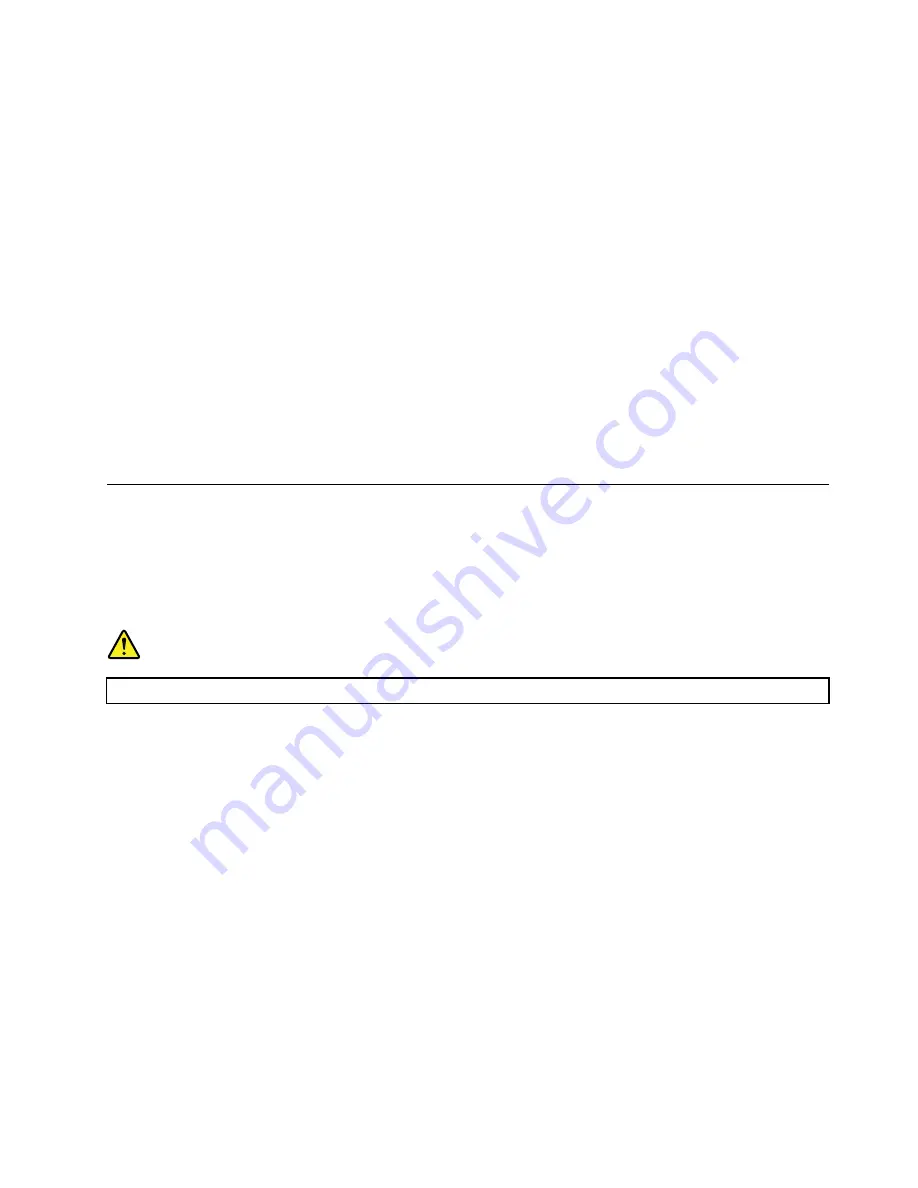
3. Follow the instructions on the screen.
• Burn a disc using Windows Media
®
Player.
1. Insert a recordable disc into the optical drive that supports recording.
2. Open Windows Media Player. See “Accessing a program on your computer” on page 13.
3. Follow the instructions on the screen.
• Burn a disc from an ISO file.
1. Insert a recordable disc into the optical drive that supports recording.
2. Double-click the ISO file.
3. Follow the instructions on the screen.
Recording a disc using preinstalled programs
To record a disc using preinstalled programs, do the following:
1. Insert a recordable disc into the optical drive that supports recording.
2. Open the PowerDVD Create, PowerProducer, or Power2Go program. See “Accessing a program on
3. Follow the instructions on the screen.
Connecting to a network
This section provides instructions on how to connect to a network.
Connecting to an Ethernet LAN
You can connect your computer to an Ethernet LAN by connecting an Ethernet cable to the Ethernet
connector.
DANGER
To avoid the risk of electrical shock, do not connect the telephone cable to the Ethernet connector.
Connecting to a wireless LAN
You can connect your computer to a wireless LAN without the use of an Ethernet cable but by means of
radio waves only.
Note:
The wireless LAN feature is available only on some models.
To establish a wireless-LAN connection, do the following:
1. Ensure that a wireless LAN is available and the wireless LAN feature on your computer is working.
2. Click the wireless-network-connection-status icon in the Windows notification area to display available
wireless networks.
Note:
If the wireless-network-connection-status icon is not displayed in the Windows notification area,
add the icon to the notification area. See the Windows help system.
3. Click a wireless LAN, and then click
Connect
to connect your computer to it. Provide required
information if needed.
17
Summary of Contents for THINKSTATION P320 30BG
Page 1: ...P320 User Guide Machine Types 30BG 30BH and 30BR ...
Page 10: ...viii P320 User Guide ...
Page 36: ...26 P320 User Guide ...
Page 42: ...32 P320 User Guide ...
Page 52: ...42 P320 User Guide ...
Page 64: ...54 P320 User Guide ...
Page 112: ...102 P320 User Guide ...
Page 114: ...104 P320 User Guide ...
Page 116: ...106 P320 User Guide ...
Page 124: ...114 P320 User Guide ...
Page 128: ...118 P320 User Guide ...
Page 130: ...120 P320 User Guide ...
Page 132: ...122 P320 User Guide ...
Page 133: ......
Page 134: ......






























