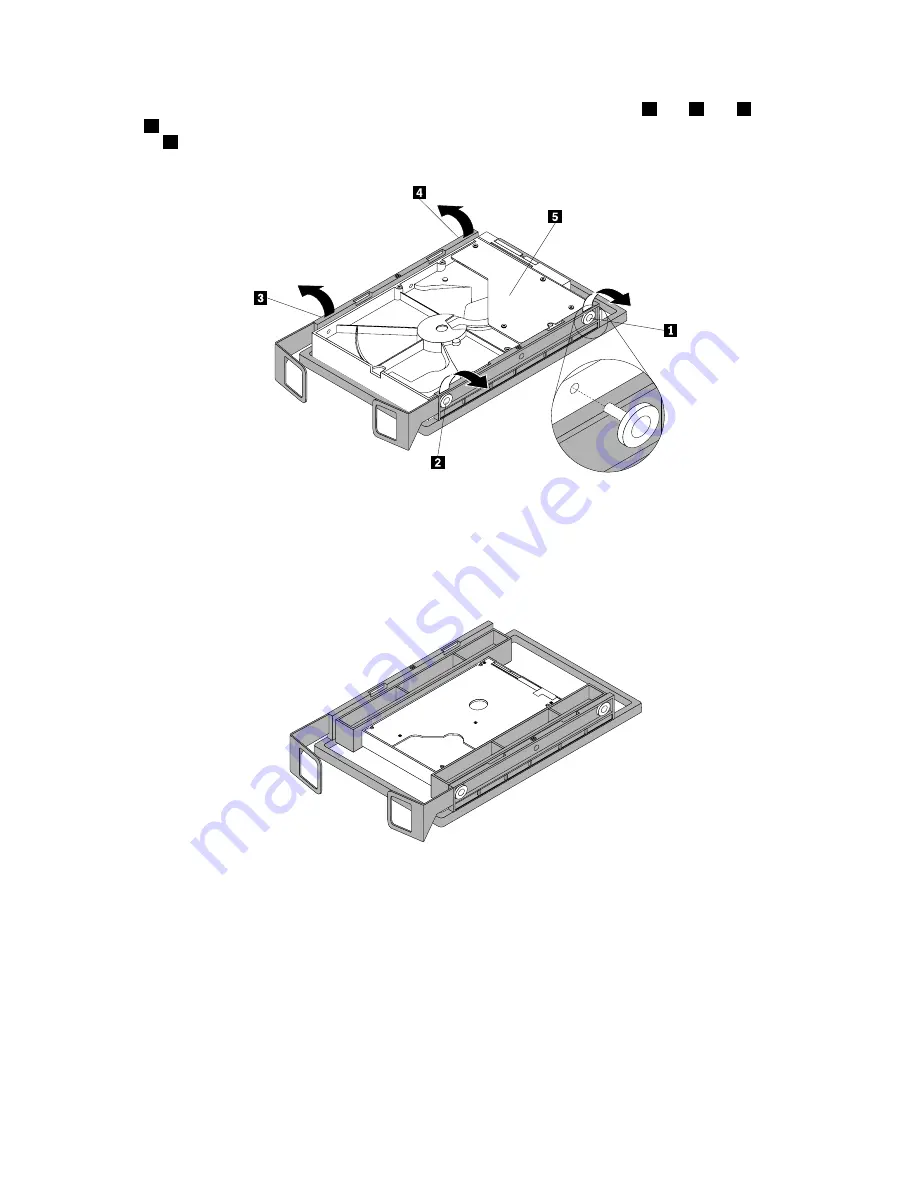
8. To install a new hard disk drive into the bracket, flex the bracket and align pin
1
, pin
2
, pin
3
, and
pin
4
on the bracket with the corresponding holes in the hard disk drive. Do not touch the circuit
board
5
on the bottom of the hard disk drive.
Figure 27. Installing the hard disk drive into the bracket
Note:
If you are installing a 2.5-inch hard disk drive, you need to install it into a 2.5 to 3.5-inch converter
bracket first. Then install the 2.5-inch hard disk drive with the converter bracket into the 3.5-inch
hard disk drive bracket.
Figure 28. Installing a 2.5-inch hard disk drive into the bracket
44
ThinkStation User Guide
Summary of Contents for ThinkStation 1095
Page 1: ...ThinkStation User Guide Machine Types 1095 1096 and 1097 ...
Page 6: ...iv ThinkStation User Guide ...
Page 12: ...x ThinkStation User Guide ...
Page 26: ...14 ThinkStation User Guide ...
Page 34: ...22 ThinkStation User Guide ...
Page 40: ...28 ThinkStation User Guide ...
Page 78: ...66 ThinkStation User Guide ...
Page 84: ...72 ThinkStation User Guide ...
Page 118: ...106 ThinkStation User Guide ...
Page 120: ...108 ThinkStation User Guide ...
Page 126: ...114 ThinkStation User Guide ...
Page 130: ...118 ThinkStation User Guide ...
Page 134: ...122 ThinkStation User Guide ...
Page 135: ......
Page 136: ......






























