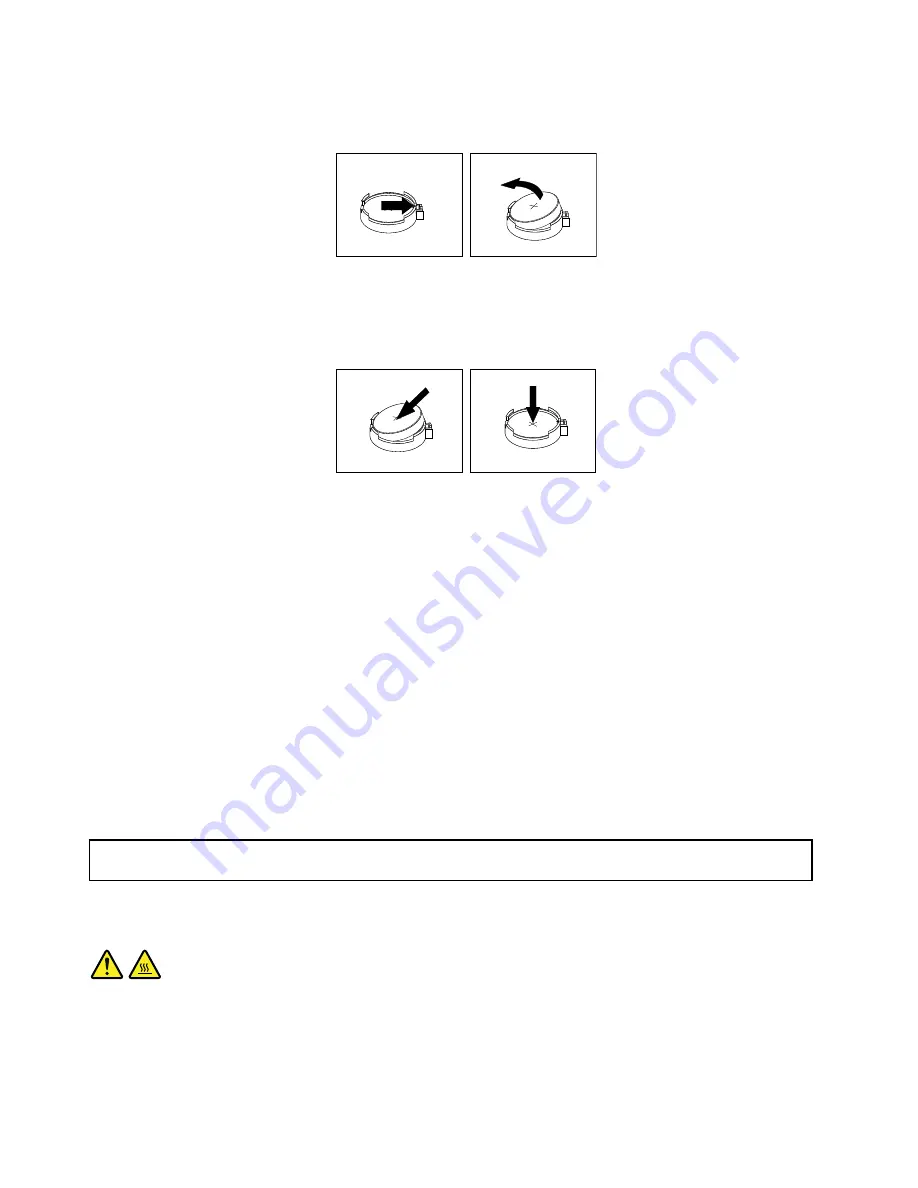
5. Remove the old battery.
Figure 22. Removing the old battery
6. Install a new battery.
Figure 23. Installing a new battery
7. Reinstall the PCI card holder. See “Removing and reinstalling the PCI card holder” on page 31.
8. Reinstall the computer cover and connect the cables. See “Completing the parts replacement” on
page 57.
Note:
When the computer is turned on for the first time after replacing the battery, an error message
might be displayed. This is normal after replacing the battery.
9. Turn on the computer and all attached devices.
10. Use the Setup Utility program to set the date, time, and any passwords. See Chapter 7 “Using the Setup
Utility program” on page 67.
What to do next:
• To work with another piece of hardware, go to the appropriate section.
• To complete the installation or replacement, go to “Completing the parts replacement” on page 57.
Replacing the heat sink and fan assembly
Attention:
Do not open your computer or attempt any repair before reading and understanding the “Important
safety information” on page v.
This section provides instructions on how to replace the heat sink and fan assembly.
CAUTION:
The heat sink and fan assembly might be very hot. Turn off the computer and wait three to five
minutes to let the computer cool before removing the computer cover.
To replace the heat sink and fan assembly, do the following:
1. Turn off the computer and disconnect all power cords from electrical outlets.
40
ThinkStation User Guide
Summary of Contents for ThinkStation 1095
Page 1: ...ThinkStation User Guide Machine Types 1095 1096 and 1097 ...
Page 6: ...iv ThinkStation User Guide ...
Page 12: ...x ThinkStation User Guide ...
Page 26: ...14 ThinkStation User Guide ...
Page 34: ...22 ThinkStation User Guide ...
Page 40: ...28 ThinkStation User Guide ...
Page 78: ...66 ThinkStation User Guide ...
Page 84: ...72 ThinkStation User Guide ...
Page 118: ...106 ThinkStation User Guide ...
Page 120: ...108 ThinkStation User Guide ...
Page 126: ...114 ThinkStation User Guide ...
Page 130: ...118 ThinkStation User Guide ...
Page 134: ...122 ThinkStation User Guide ...
Page 135: ......
Page 136: ......






























