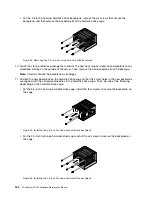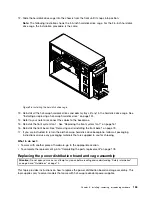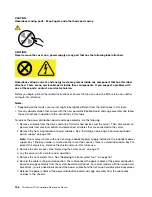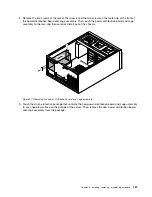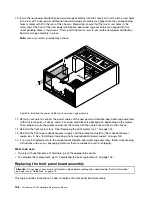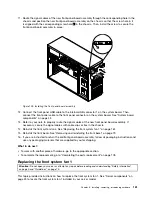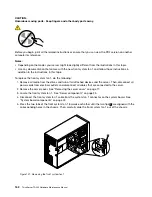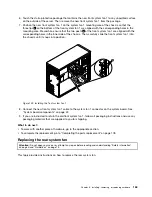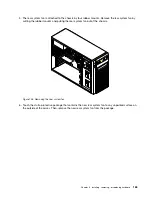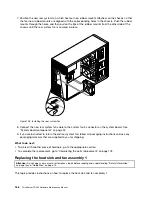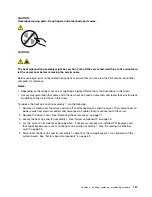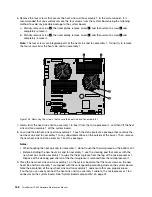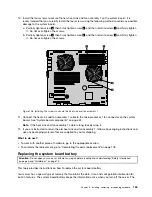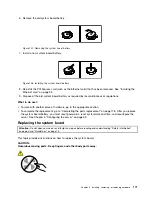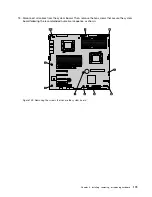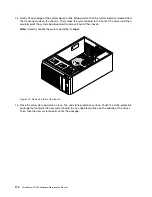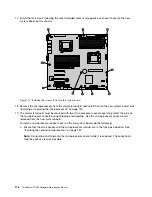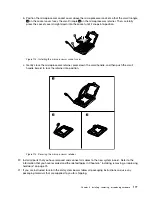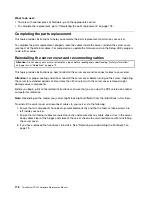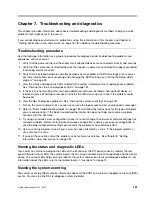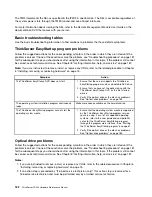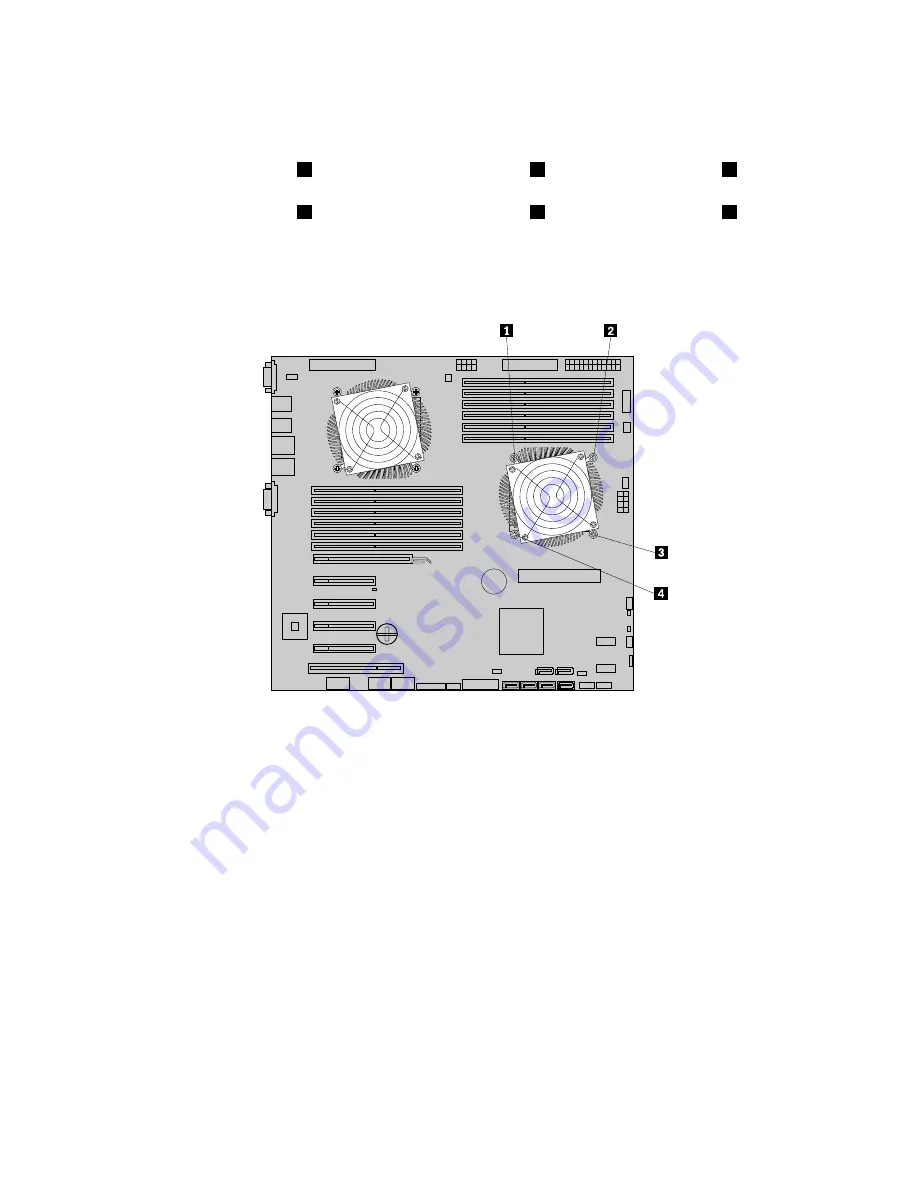
6. Remove the four screws that secure the heat sink and fan assembly 1 to the system board. It is
recommended that you carefully remove the four screws from the system board using the following
method to avoid any possible damage to the system board.
a. Partially remove screw
1
, then completely remove screw
3
, and then return to screw
1
and
completely remove it.
b. Partially remove screw
2
, then completely remove screw
4
, and then return to screw
2
and
completely remove it.
Note:
The four screws are integrated parts of the heat sink and fan assembly 1. Do not try to remove
the four screws from the heat sink and fan assembly 1.
Figure 105. Removing the screws that secure the heat sink and fan assembly 1
7. Gently twist the heat sink and fan assembly 1 to free it from the microprocessor 1, and then lift the heat
sink and fan assembly 1 off the system board.
8. Lay aside the old heat sink and fan assembly 1. Touch the static-protective package that contains the
new heat sink and fan assembly 1 to any unpainted surface on the outside of the server. Then, remove
the new heat sink and fan assembly 1 from the package.
Notes:
• When handling the heat sink and fan assembly 1, do not touch the thermal grease on the bottom of it.
• Before installing the new heat sink and fan assembly 1, use the cleaning pad that comes with the
new heat sink and fan assembly 1 to wipe the thermal grease from the top of the microprocessor 1.
Dispose of the cleaning pad after all of the thermal grease is removed from the microprocessor 1.
9. Place the new heat sink and fan assembly 1 on the system board so that the four screws on the new
heat sink and fan assembly 1 are aligned with the corresponding mounting studs on the system board.
Note the orientation of the new heat sink and fan assembly 1 and ensure that you properly place
it so that you can easily connect the heat sink and fan assembly 1 cable to the microprocessor 1 fan
connector on the system board. See “System board components” on page 42.
168
ThinkServer TD330 Hardware Maintenance Manual
Summary of Contents for ThinkServer TD330
Page 14: ...xii ThinkServer TD330 Hardware Maintenance Manual ...
Page 18: ...4 ThinkServer TD330 Hardware Maintenance Manual ...
Page 20: ...6 ThinkServer TD330 Hardware Maintenance Manual ...
Page 64: ...50 ThinkServer TD330 Hardware Maintenance Manual ...
Page 88: ...74 ThinkServer TD330 Hardware Maintenance Manual ...
Page 204: ...190 ThinkServer TD330 Hardware Maintenance Manual ...
Page 216: ...202 ThinkServer TD330 Hardware Maintenance Manual ...
Page 217: ......
Page 218: ......