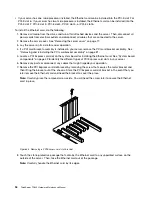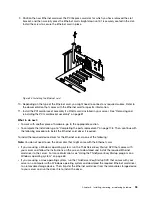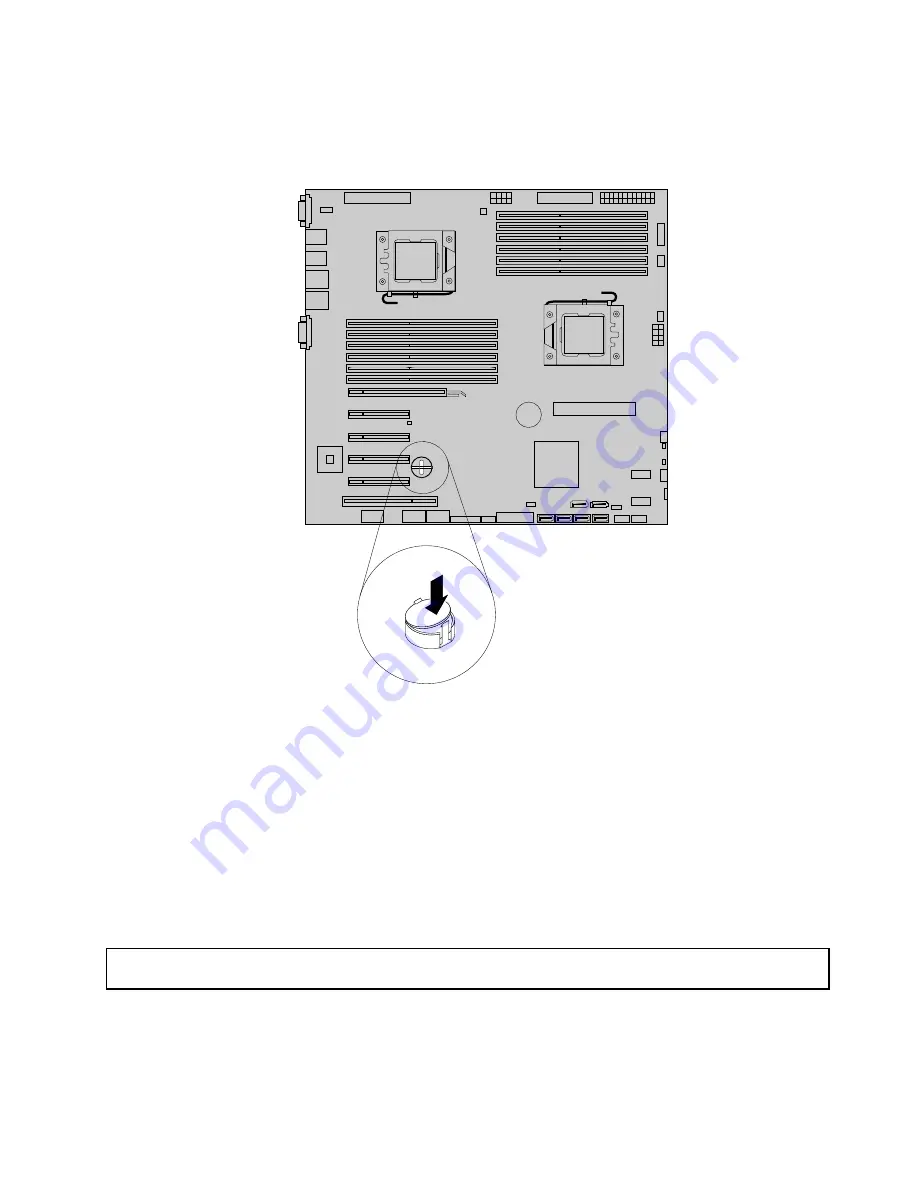
6. Insert one side of the TR 100 or TR 300 Key under one of the retaining clips on the iButton socket. Then,
carefully press the other side of the TR 100 or TR 300 Key straight down until the key snaps into position
and is secured by the two retaining clips on the iButton socket.
Figure 50. Installing the TR 100 or TR 300 Key
7. If you have removed the PCI Express card (such as the Ethernet card), reinstall it on the PCI-E slot 2 or
PCI-E slot 3. See “Installing the Ethernet card” on page 93.
What to do next:
• To work with another piece of hardware, go to the appropriate section.
• To complete the installation, go to “Completing the parts replacement” on page 178. Then, the onboard
SATA or SAS software RAID 5 is available for your server if your server has the required number of hard
disk drives installed. To configure RAID, see “Configuring RAID” on page 64.
Removing the TR 100 or TR 300 Key
Attention:
Do not open your server or attempt any repair before reading and understanding “Safety information”
on page iii and “Guidelines” on page 75.
This topic provides instructions on how to remove the TR 100 or TR 300 Key if your server has one installed.
Chapter 6
.
Installing, removing, or replacing hardware
107
Summary of Contents for ThinkServer TD330
Page 14: ...xii ThinkServer TD330 Hardware Maintenance Manual ...
Page 18: ...4 ThinkServer TD330 Hardware Maintenance Manual ...
Page 20: ...6 ThinkServer TD330 Hardware Maintenance Manual ...
Page 64: ...50 ThinkServer TD330 Hardware Maintenance Manual ...
Page 88: ...74 ThinkServer TD330 Hardware Maintenance Manual ...
Page 204: ...190 ThinkServer TD330 Hardware Maintenance Manual ...
Page 216: ...202 ThinkServer TD330 Hardware Maintenance Manual ...
Page 217: ......
Page 218: ......