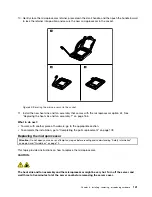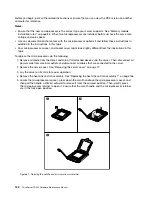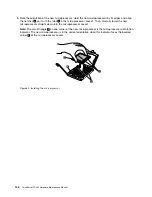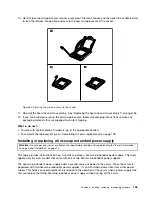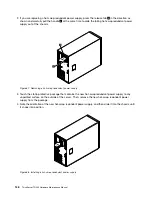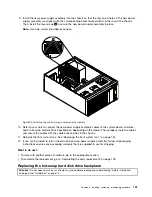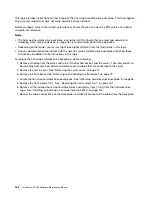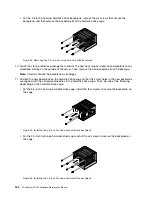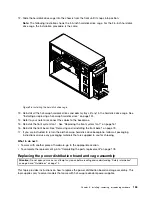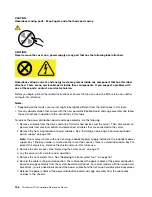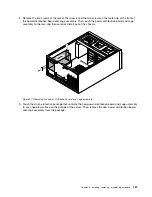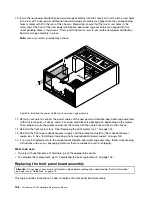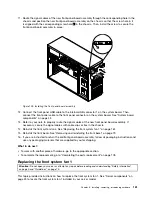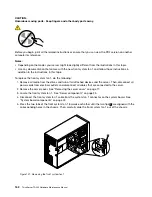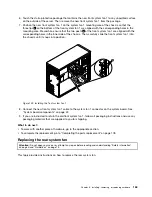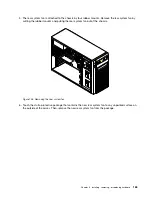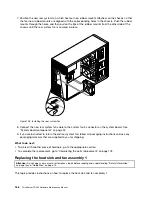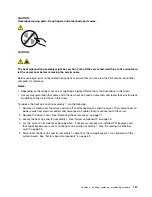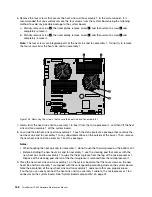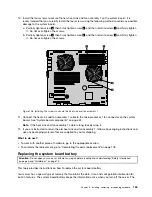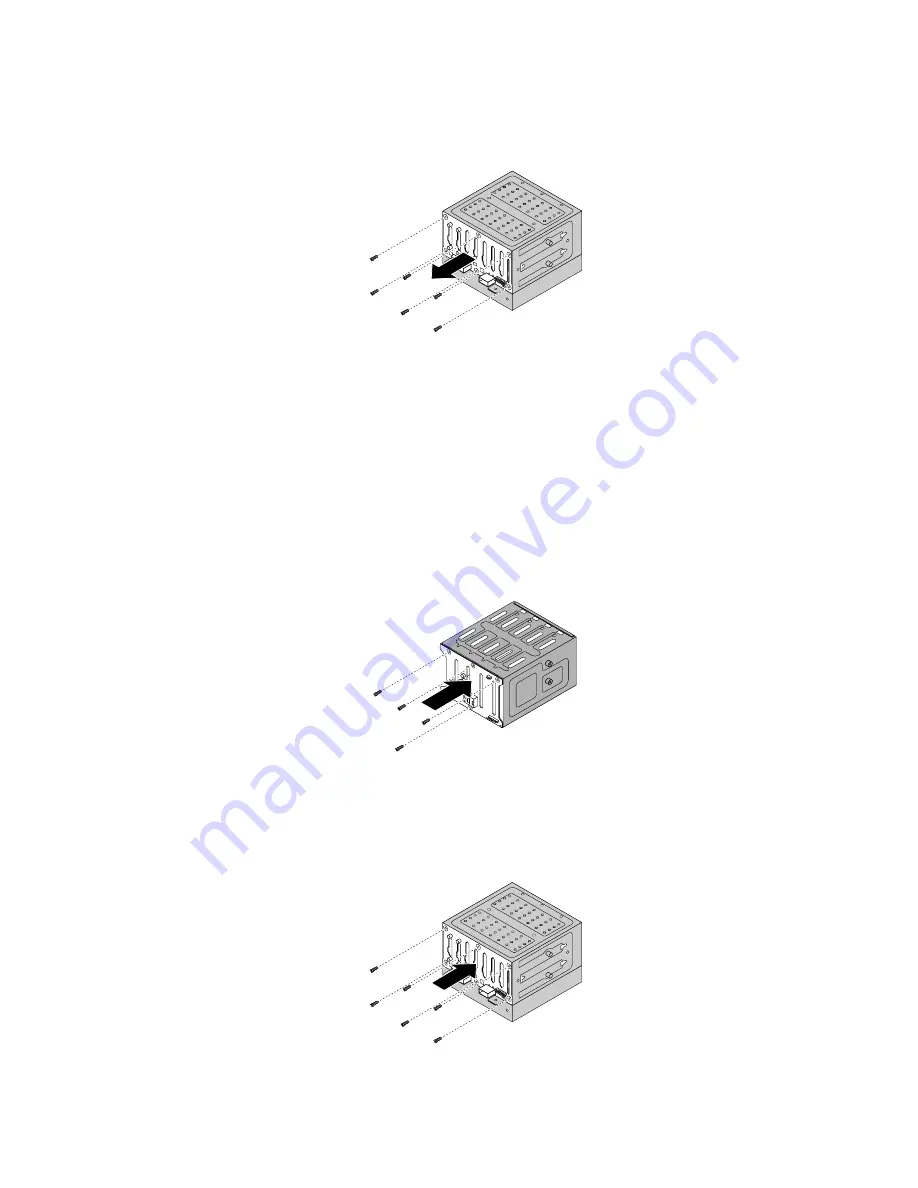
• For the 2.5-inch hot-swap hard disk drive backplane, remove the six screws that secure the
backplane, and then remove the backplane from the hard disk drive cage.
Figure 93. Removing the 2.5-inch hot-swap hard disk drive backplane
10. Touch the static-protective package that contains the new hot-swap hard disk drive backplane to any
unpainted surface on the outside of the server. Then, remove the new backplane from the package.
Note:
Carefully handle the backplane by its edges.
11. Position the new backplane on the hard disk drive cage so that the screw holes in the new backplane
are aligned with the corresponding holes in the hard disk drive cage. Then, do one of the following
depending on the hard disk drive cage:
• For the 3.5-inch hot-swap hard disk drive cage, install the four screws to secure the backplane on
the cage.
Figure 94. Installing the 3.5-inch hot-swap hard disk drive backplane
• For the 2.5-inch hot-swap hard disk drive cage, install the six screws to secure the backplane on
the cage.
Figure 95. Installing the 2.5-inch hot-swap hard disk drive backplane
154
ThinkServer TD330 Hardware Maintenance Manual
Summary of Contents for ThinkServer TD330
Page 14: ...xii ThinkServer TD330 Hardware Maintenance Manual ...
Page 18: ...4 ThinkServer TD330 Hardware Maintenance Manual ...
Page 20: ...6 ThinkServer TD330 Hardware Maintenance Manual ...
Page 64: ...50 ThinkServer TD330 Hardware Maintenance Manual ...
Page 88: ...74 ThinkServer TD330 Hardware Maintenance Manual ...
Page 204: ...190 ThinkServer TD330 Hardware Maintenance Manual ...
Page 216: ...202 ThinkServer TD330 Hardware Maintenance Manual ...
Page 217: ......
Page 218: ......