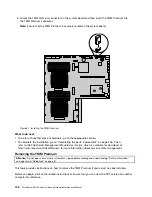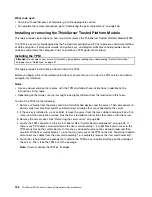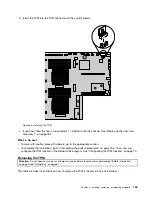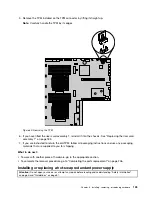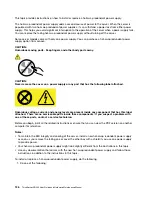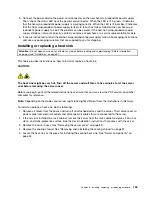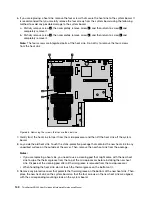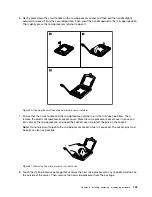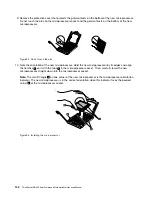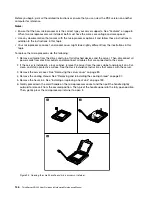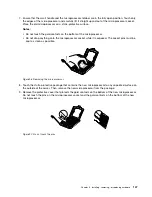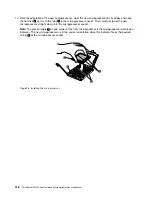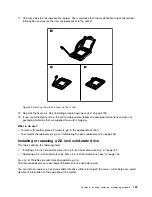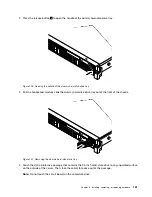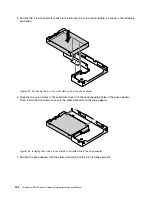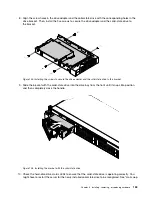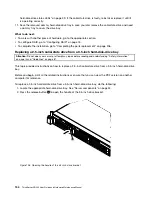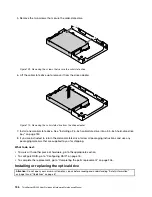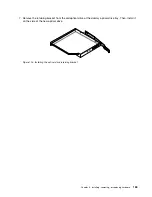9. Remove the protective cover that protects the gold contacts on the bottom of the new microprocessor.
Do not touch the pins on the microprocessor socket and the gold contacts on the bottom of the new
microprocessor.
Figure 92. Do not touch the pins
10. Note the orientation of the new microprocessor. Hold the new microprocessor by its edges and align
the notches
1
on it with the tabs
2
in the microprocessor socket. Then, carefully lower the new
microprocessor straight down into the microprocessor socket.
Note:
The small triangle
3
on one corner of the new microprocessor is the microprocessor orientation
indicator. The new microprocessor is in the correct orientation when this indicator faces the beveled
corner
4
of the microprocessor socket.
Figure 93. Installing the microprocessor
144
ThinkServer RD440 User Guide and Hardware Maintenance Manual
Summary of Contents for ThinkServer RD440
Page 18: ...6 ThinkServer RD440 User Guide and Hardware Maintenance Manual ...
Page 74: ...62 ThinkServer RD440 User Guide and Hardware Maintenance Manual ...
Page 98: ...86 ThinkServer RD440 User Guide and Hardware Maintenance Manual ...
Page 222: ...210 ThinkServer RD440 User Guide and Hardware Maintenance Manual ...
Page 232: ...220 ThinkServer RD440 User Guide and Hardware Maintenance Manual ...
Page 246: ...234 ThinkServer RD440 User Guide and Hardware Maintenance Manual ...
Page 247: ......
Page 248: ......