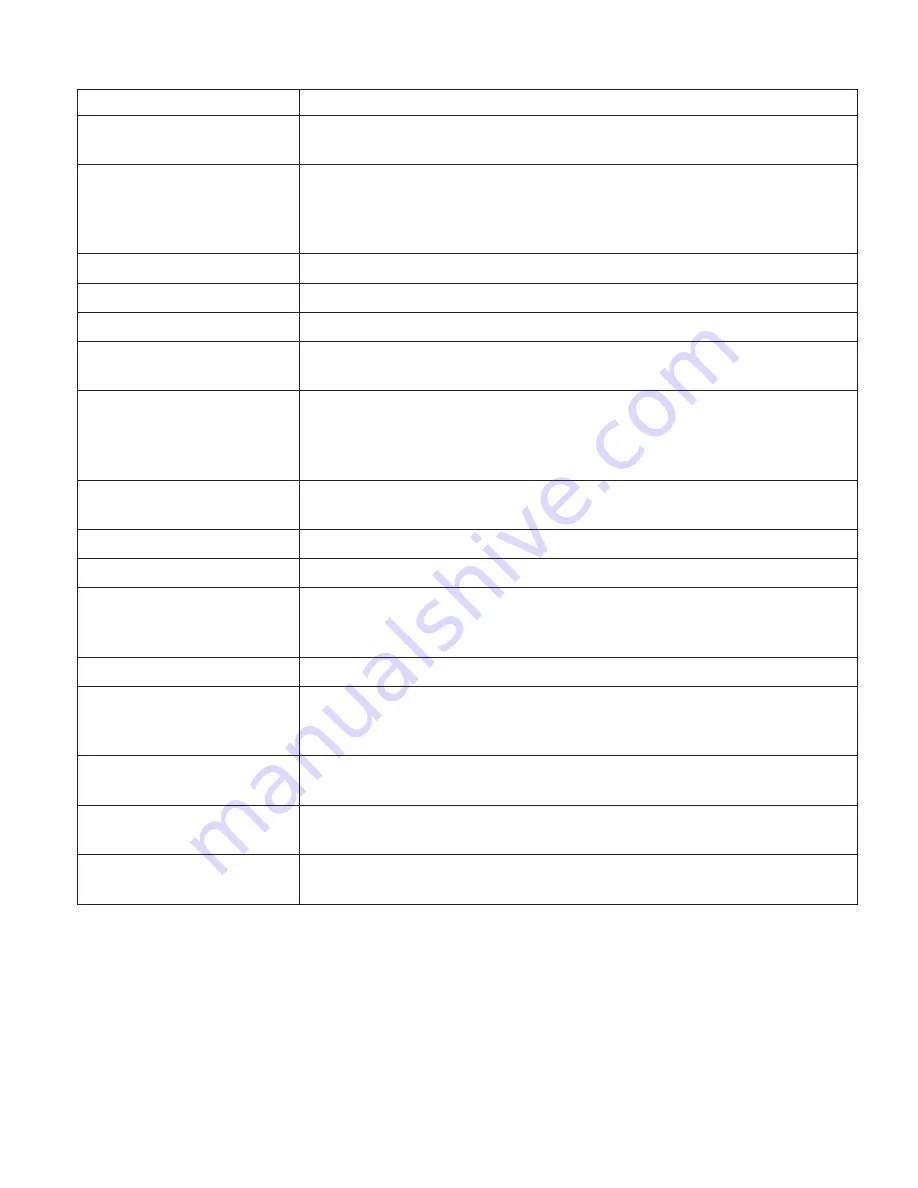
Country
or
Region
Telephone
Number
Denmark
4520-8200
warranty
service
and
support:
7010-5150
(Danish)
Dominican
Republic
566-4755
566-5161
ext.
8201
Toll
Free
within
the
Dominican
Republic:
1-200-1929
(Spanish)
Ecuador
1-800-426911
(Spanish)
El
Salvador
250-5696
(Spanish)
Estonia
+386-61-1796-699
Finland
09-459-6960
warranty
service
and
support:
+358-800-1-4260
(Finnish)
France
0238-557-450
warranty
service
and
support:
software
0810-631-020
hardware
0810-631-213
(French)
Germany
07032-15-49201
warranty
service
and
support:
01805-25-35-58
(German)
Greece
+30-210-680-1700
Guatemala
335-8490
(Spanish)
Honduras
Tegucigalpa
&
San
Pedro
Sula:
232-4222
San
Pedro
Sula:
552-2234
(Spanish)
Hungary
+36-1-382-5720
India
1600-44-6666
Alternate
Toll
Free:
+91-80-2678-8940
(English)
Indonesia
800-140-3555
+62-21-251-2955
(Bahasa,
Indonesian,
English)
Irelan
01-815-9202
warranty
service
and
support:
01-881-1444
(English)
Italy
02-7031-6101
warranty
service
and
support:
39-800-820094(Italian)
Appendix
A.
Warranty
information
61
Summary of Contents for ThinkPad T60 Series
Page 2: ......
Page 3: ...ThinkPad T60 Series Service and Troubleshooting Guide ...
Page 6: ...Index 81 iv ThinkPad T60 Series Service and Troubleshooting Guide ...
Page 8: ...Read first vi ThinkPad T60 Series Service and Troubleshooting Guide ...
Page 60: ...Replacing memory 52 ThinkPad T60 Series Service and Troubleshooting Guide ...
Page 64: ...56 ThinkPad T60 Series Service and Troubleshooting Guide ...
Page 72: ...64 ThinkPad T60 Series Service and Troubleshooting Guide ...
Page 76: ...Rear view Your ThinkPad at a glance 68 ThinkPad T60 Series Service and Troubleshooting Guide ...
Page 90: ...82 ThinkPad T60 Series Service and Troubleshooting Guide ...
Page 91: ......
Page 92: ...Part Number 39T9417 Printed in China 1P P N 39T9417 ...
















































