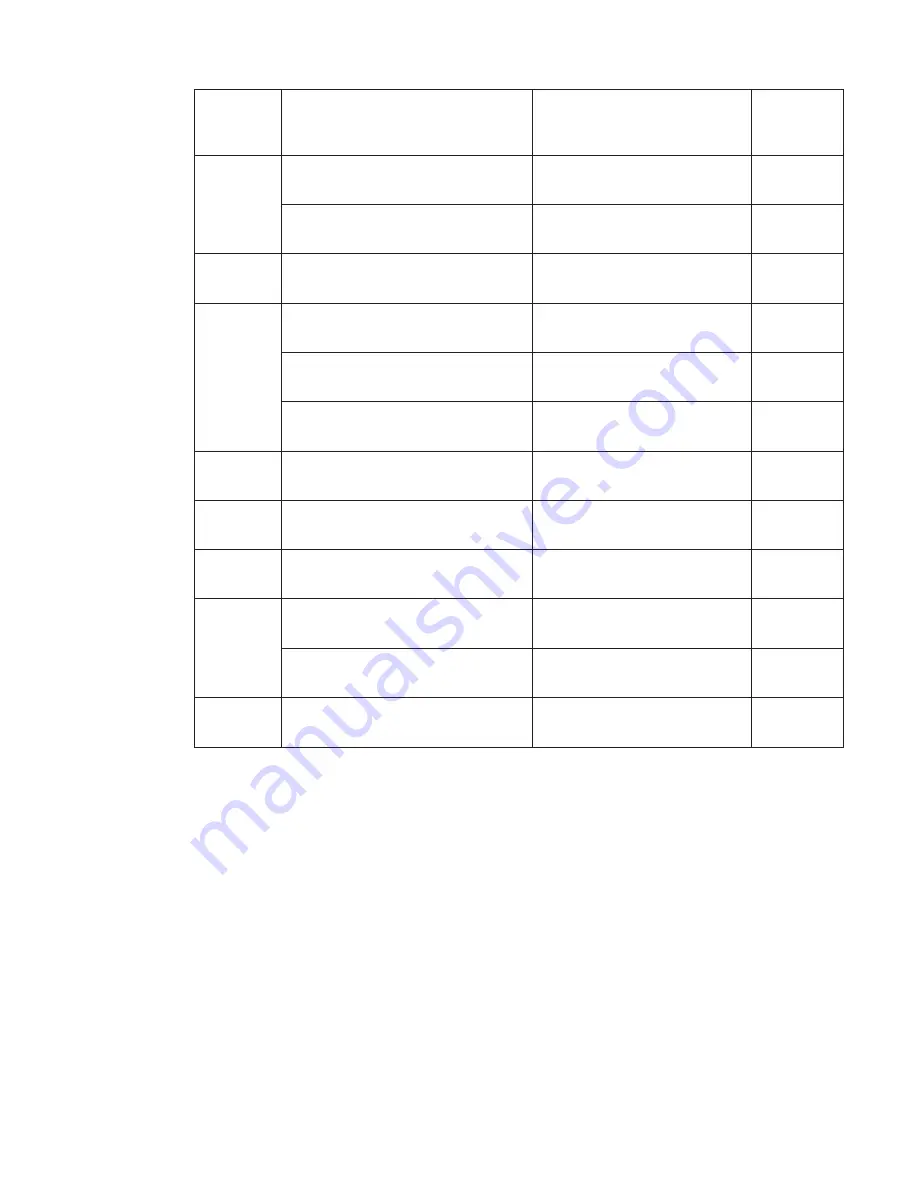
Machine
Type
Country
or
Region
of
Purchase
Warranty
period
Types
of
Warranty
Service
1955
US,
Canada,
Mexico,
Brazil,
Australia,
Japan
Parts
and
Labor
-
4
years
Battery
pack
-
1
year
6
1
Other
Parts
and
Labor
-
4
years
Battery
pack
-
1
year
7
1
1956
All
Parts
and
Labor
-
4
years
Battery
pack
-
1
year
5
1
2007
US,
Canada,
Mexico,
Brazil,
Australia
Parts
and
Labor
-
3
years
Battery
pack
-
1
year
6
1
Japan
Parts
and
Labor
-
1
year
Battery
pack
-
1
year
6
1
Other
Parts
and
Labor
-
4
years
Battery
pack
-
1
year
7
1
2008
All
Parts
and
Labor
-
3
years
Battery
pack
-
1
year
5
1
2613
US
Parts
and
Labor
-
1
year
Battery
pack
-
1
year
6
1
2623
US
Parts
and
Labor
-
3
years
Battery
pack
-
1
year
6
1
2009
US,
Canada,
Mexico,
Brazil,
Australia,
Japan
Parts
and
Labor
-
4
years
Battery
pack
-
1
year
6
1
Other
Parts
and
Labor
-
4
years
Battery
pack
-
1
year
7
1
2637
All
Parts
and
Labor
-
4
years
Battery
pack
-
1
year
5
1
Types
of
Warranty
Service
If
required,
your
Service
Provider
will
provide
repair
or
exchange
service
depending
on
the
type
of
warranty
service
specified
for
your
Machine
in
the
above
table
and
as
described
below.
Scheduling
of
service
will
depend
upon
the
time
of
your
call
and
is
subject
to
parts
availability.
Service
levels
are
response
time
objectives
and
are
not
guaranteed.
The
specified
level
of
warranty
service
may
not
be
available
in
all
worldwide
locations,
additional
charges
may
apply
outside
your
Service
Provider’s
normal
service
area,
contact
your
local
Service
Provider
representative
or
your
reseller
for
country
and
location
specific
information.
1.
Customer
Replaceable
Unit
(
″
CRU
″
)
Service
Lenovo
will
ship
CRUs
to
you
for
you
to
install,
Tier
1
CRUs
are
easy
to
install
whereas
Tier
2
CRUs
require
some
technical
skill
and
tools.
CRU
information
and
replacement
instructions
are
shipped
with
your
Machine
58
ThinkPad
®
T60
Series
Service
and
Troubleshooting
Guide
Summary of Contents for ThinkPad T60 Series
Page 2: ......
Page 3: ...ThinkPad T60 Series Service and Troubleshooting Guide ...
Page 6: ...Index 81 iv ThinkPad T60 Series Service and Troubleshooting Guide ...
Page 8: ...Read first vi ThinkPad T60 Series Service and Troubleshooting Guide ...
Page 60: ...Replacing memory 52 ThinkPad T60 Series Service and Troubleshooting Guide ...
Page 64: ...56 ThinkPad T60 Series Service and Troubleshooting Guide ...
Page 72: ...64 ThinkPad T60 Series Service and Troubleshooting Guide ...
Page 76: ...Rear view Your ThinkPad at a glance 68 ThinkPad T60 Series Service and Troubleshooting Guide ...
Page 90: ...82 ThinkPad T60 Series Service and Troubleshooting Guide ...
Page 91: ......
Page 92: ...Part Number 39T9417 Printed in China 1P P N 39T9417 ...
















































